Casio EX-TR35 User Manual
Page 90
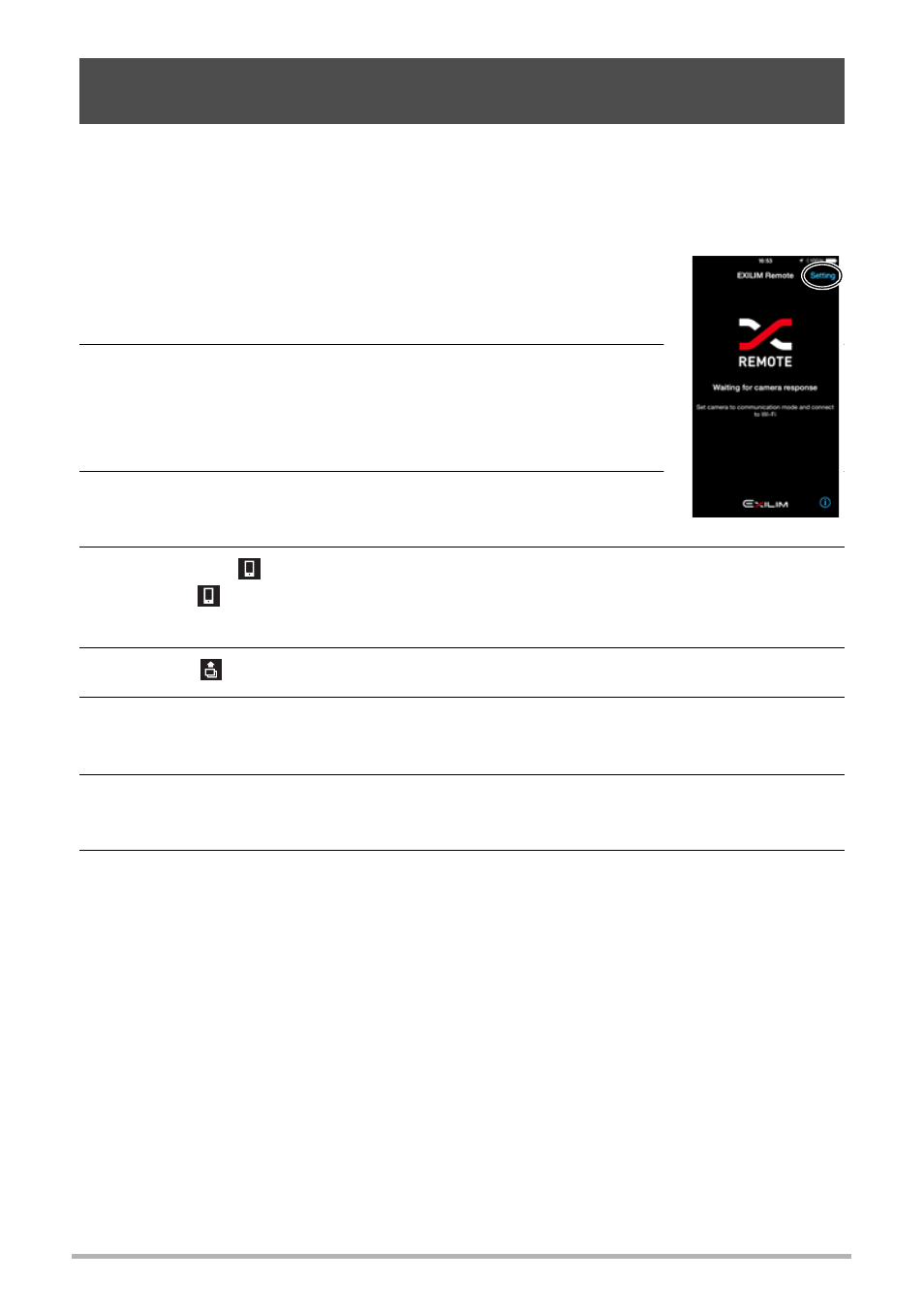
90
Establishing a Wireless LAN Connection
You can select one more snapshot and/or movie file in camera memory and send it to
a smartphone. You can select up to 100 files, totaling no more than 500MB for a
single send. After sending an image to a smartphone, you can then upload it to a
social networking service.
1.
On the smartphone, start up EXILIM Remote. In the
upper right corner of the screen that appears, tap
“Setting”.
2.
If you plan to upload the image to a social
networking service after sending it to the
smartphone, turn “Send to SNS” on. Otherwise,
turn it off.
3.
On the camera, touch “p” (PLAY) to enter the
PLAY mode.
4.
Touch the “
” (Image Send) icon.
• If the “
” (Image Send) icon is not displayed on the screen, touch the tab to
display it.
5.
Touch “
” (Send to phone).
6.
Touch the images of the files you want to send to the smartphone.
Touching the image of a file causes its check box to become selected.
7.
After selecting the images of all of the files you want to send to the
smartphone, touch “OK”.
8.
On your smartphone, start up the EXILIM Remote app.
This will establish a connection between your camera and the smartphone, and
send the files to the smartphone.
• If the message “Connect your phone to the access point below.” remains on
the camera’s monitor screen, change the smartphone’s Wi-Fi settings so your
camera is selected for connection (page 86).
Sending a Snapshot or Movie File from Camera Memory to a
Smartphone (Send to phone)