Monitor screen contents and how to change them – Casio EX-TR35 User Manual
Page 9
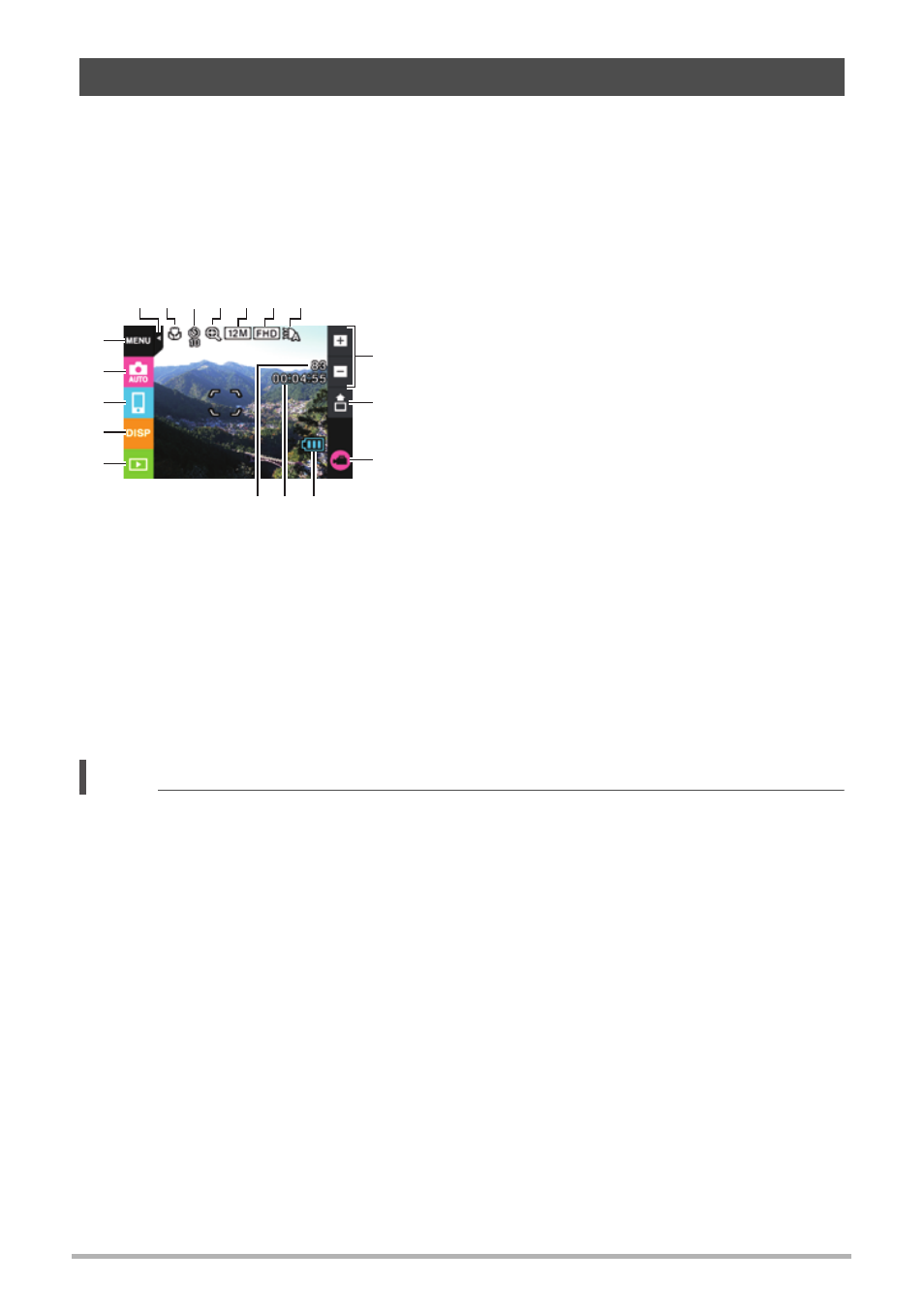
9
The monitor screen uses various indicators, icons, and values to keep you informed
of the camera’s status.
• The sample screens in this section are intended to show you the locations of all the
indicators and figures that can appear on the monitor screen in various modes.
They do not represent screens that actually appear on the camera.
.
Snapshot Recording
NOTE
•
bm
Movie capacity and
bn
Snapshot capacity do not appear in the following cases,
even if “Information On” is selected for the information display setting (page 11).
– Portrait orientation display
– When the monitor screen and lens are facing in the same direction
Monitor Screen Contents and How to Change Them
1
Tab (page 30)
2
Focus mode (page 65)
3
Self-timer mode (page 58)
4
Digital zoom (page 44)
5
Snapshot image size (page 60)
6
7
LED light (page 59)
8
9
Quick send icon (page 88)
bk
bl
Battery level indicator (page 25)
bm
Movie capacity (recording time) (page 32)
bn
Snapshot capacity (number of shots)
(page 32)
bo
PLAY mode icon (page 30)
bp
Information icon (page 11)
bq
Remote capture icon (page 86)
br
Recording mode icon (page 39)
bs
Menu icon (page 57)
bo
bk
9
bo
bp
bq
br
bs
bl
bm
bn
8
3 567
2 4
1