Rotating an image (rotation), Resizing a snapshot (resize) – Casio EX-TR35 User Manual
Page 82
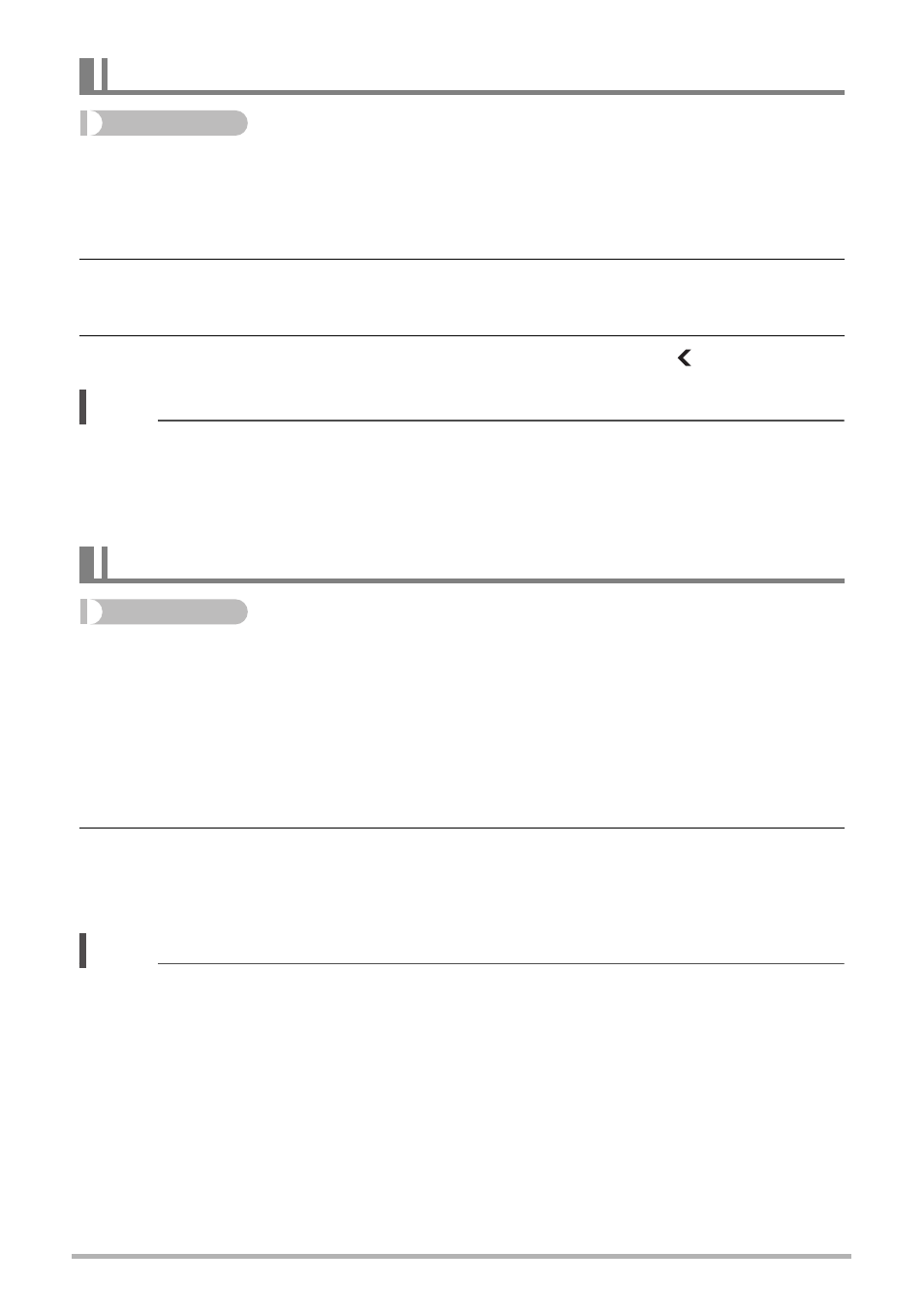
82
Other Playback Functions (PLAY)
Procedure
Enter the PLAY Mode * MENU * Rotation
1.
Touch “ú” or “õ” or drag upwards or downwards to display the image
you want to rotate.
2.
Touch “Rotate”.
This will rotate the image 90 degrees to the left.
3.
When the image is in the orientation you want, touch “ ”.
NOTE
• Rotation of a panorama image is not supported.
• Note that this procedure does not actually change the image data. It simply alters
how the image is displayed on the camera’s monitor screen.
• An image that has been protected or zoomed cannot be rotated.
Procedure
Enter the PLAY Mode * MENU * Resize
You can reduce the size of a snapshot and save the result as a separate snapshot.
The original snapshot is also retained. You can select resize an image to one of three
image sizes: 5M, 3M, VGA.
1.
Touch “ú” or “õ” or drag left or right to display the image you want to
resize.
2.
Touch a size.
This resizes the image to the selected size and saves the result as a new
photograph.
NOTE
• Resizing a 3:2 size snapshot will create an image with an aspect ratio of 4:3, with
both sides cut off.
• The recording date of the resized version of the snapshot will be the same as the
recording date of the original snapshot.
Rotating an Image (Rotation)
Resizing a Snapshot (Resize)