Casio EX-TR35 User Manual
Page 132
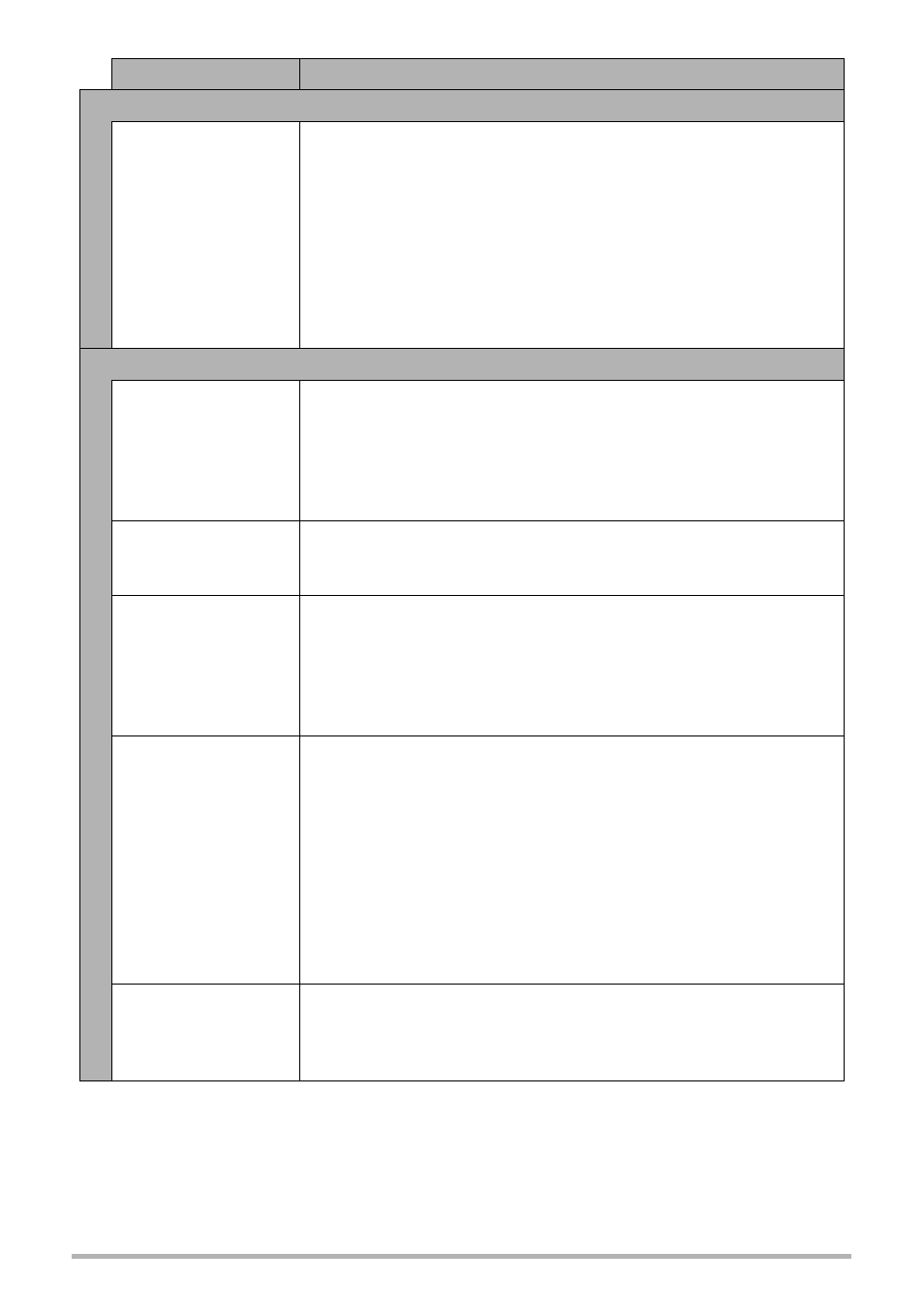
132
Appendix
Wireless LAN
I can’t establish a
wireless LAN
connection.
The wireless LAN
connection is
broken.
1)The camera cannot connect with a smartphone if they are
too far apart from each other.
2)The smartphone may be connected with another wireless
LAN. Check the smartphone’s Wi-Fi settings and confirm
that the camera is selected for wireless LAN connection
(page 86).
3)Connection may have been lost due to interference caused
by a nearby microwave oven, cordless phone, or other
wireless LAN device. Move the camera away from the device
causing the problem.
Other
The wrong date and
time are displayed,
or the wrong date
and time are being
stored along with
image data.
The date and time setting is off. Set the correct date and time
(page 108).
The messages on
the display are in
the wrong language.
The wrong display language is selected. Change the display
language setting (page 109).
Images cannot be
transferred over a
USB connection.
1)The USB cable may not be connected securely. Check all
connections.
2)If the camera is not turned on, turn it on.
3)Your computer may not be able to recognize the camera if
you connect via a USB hub. Always connect directly to the
computer’s USB port.
Language selection
screen appears
when the camera is
turned on.
1)You did not configure initial settings after purchasing the
camera or the camera may have been left with a dead
battery. Check the camera setup (pages 25, 108).
2)There may be a problem with the camera’s memory data. If
this is the case, perform the reset operation to initialize the
camera’s setup (page 111). After that, configure each
setting. If the language selection screen does not re-appear
when you turn the camera on, it means that the camera’s
memory management data has been restored.
If the same message appears after you turn power back on,
contact your retailer or a CASIO authorized service center.
There are various
indicators and
values on the
monitor screen.
The monitor screen shows indicators and other information
about shooting conditions and the image you are recording.
You can touch the tab and then touch the “DISP” to select what
information you want to include on the display (page 9).
Problem
Possible Cause and Recommended Action