Casio EX-TR35 User Manual
Page 48
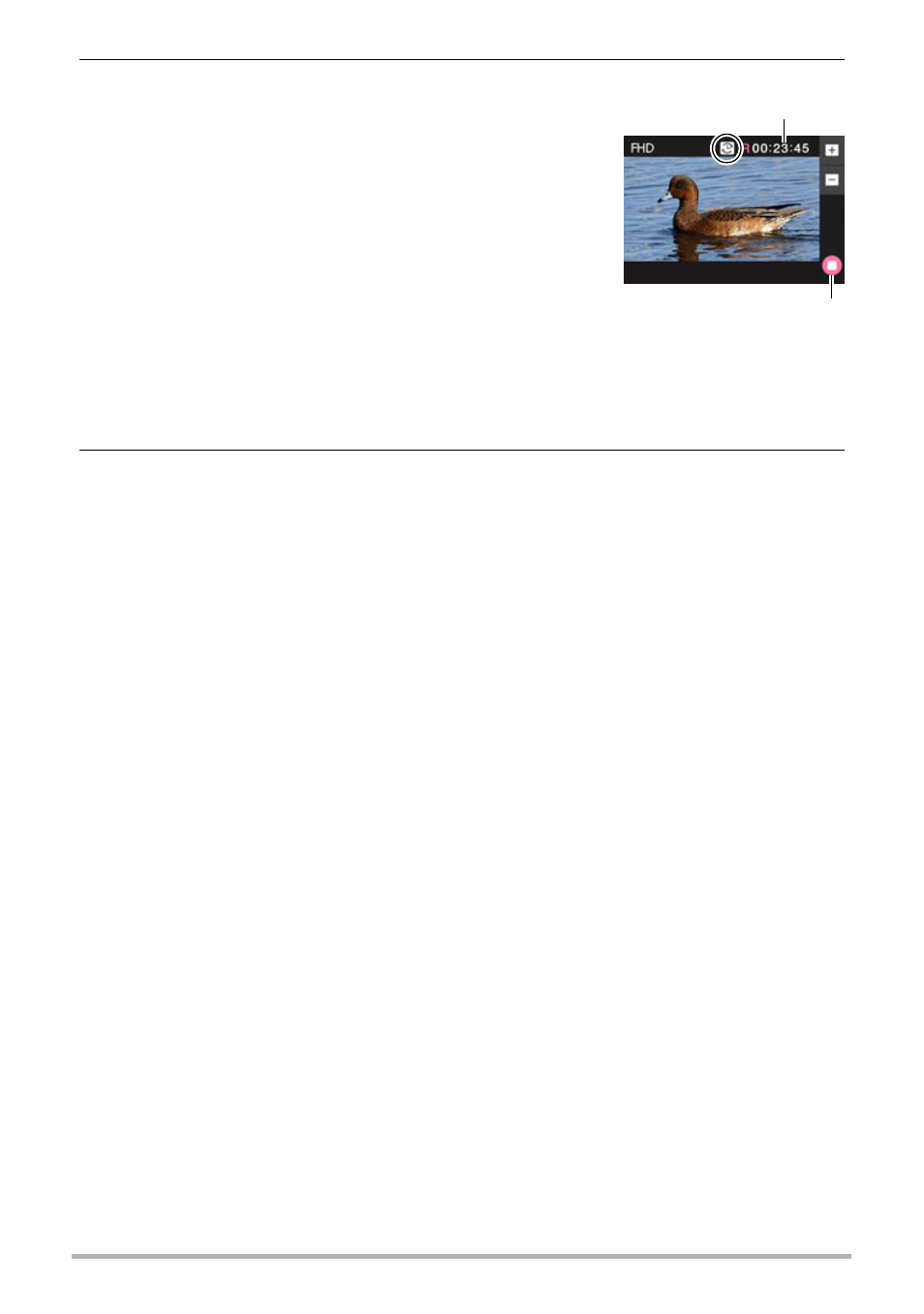
48
Recording Images
5.
Touch “
b
” (Movie).
This will start recording.
• Monaural audio is also recorded during movie
recording while “Full HD” or “HD” is selected for
the movie quality setting.
• Touching “o” while recording is in progress will
cause the remaining recording time and “R” to
appear. Touch “o” again to switch back to the
elapsed recording time.
• When “Full HD” or “HD” is selected as the movie
quality, you can perform a zoom operation while
recording is in progress by touching the zoom
icons.
• When “Macro” is selected as the movie focus mode (page 65), you can half-
press the shutter button before starting recording to focus.
6.
Touch “
c
” (Movie Stop) to stop recording.
• Each movie can be up to 29 minutes long. Movie recording stops automatically
after 29 minutes of recording. Movie recording also will stop automatically if
memory becomes full before you stop movie recording.
Minimizing the Effects of Camera Movement during Movie Recording
You can configure the camera to minimize the effects of camera movement during
Full HD and HD movie recording. Note, however, that this does not prevent image
blur due to subject movement.
High Speed Movie Recording Precautions
• When shooting a high speed movie, shoot in a well-lit environment.
• When recording a high speed movie, light source flicker can cause horizontal
bands to appear in the image. This does not indicate malfunction of the camera.
Recording time/
Remaining recording time
“b” (Movie)/
“c” (Movie Stop)