Cropping a snapshot (trimming) – Casio EX-TR35 User Manual
Page 83
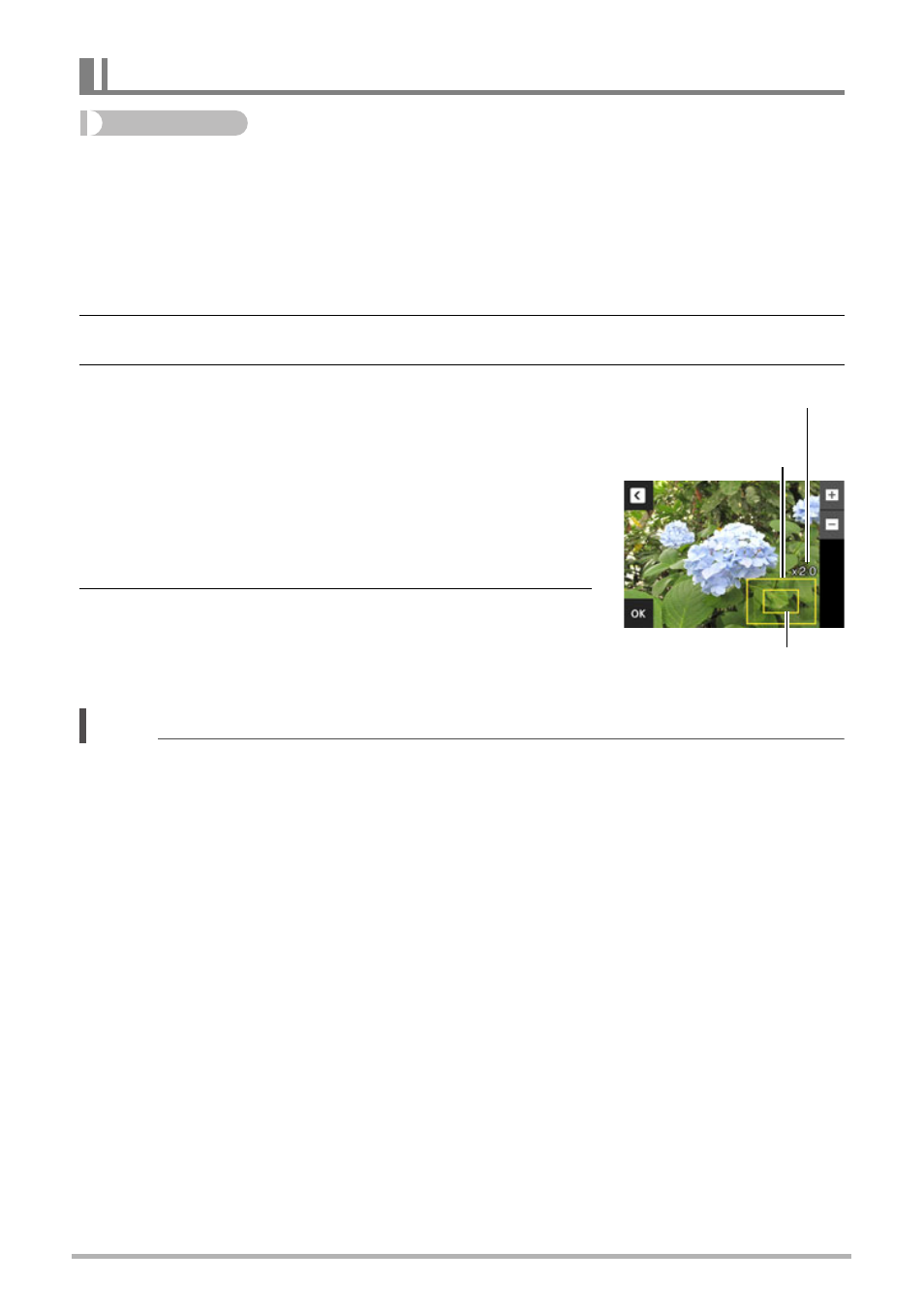
83
Other Playback Functions (PLAY)
Procedure
Enter the PLAY Mode * MENU * Trimming
You can crop a snapshot to trim parts you do not need, and save the result in a
separate file. The original snapshot is also retained.
1.
Touch “ú” or “õ” or drag left or right to display the image you want to
crop.
2.
Touch “OK”.
3.
Drag the image until the part you want to
keep is displayed.
• To enlarge the image, touch “+”, or touch the
screen with your thumb and forefinger and then
spread them apart. To reduce the size of the
image, touch “–”, or touch the screen with your
thumb and forefinger and then squeeze them
together.
4.
Touch “OK”.
This will crop the image, leaving only the displayed
part.
NOTE
• The image produced by cropping a 3:2 image will have an aspect ratio of 4:3.
• The recording date of the cropped image will be the same as the recording date of
the original snapshot.
Cropping a Snapshot (Trimming)
Represents
snapshot area
Part of snapshot that is
currently displayed
Zoom factor