Printing, Printing with a computer – Casio EX-TR35 User Manual
Page 94
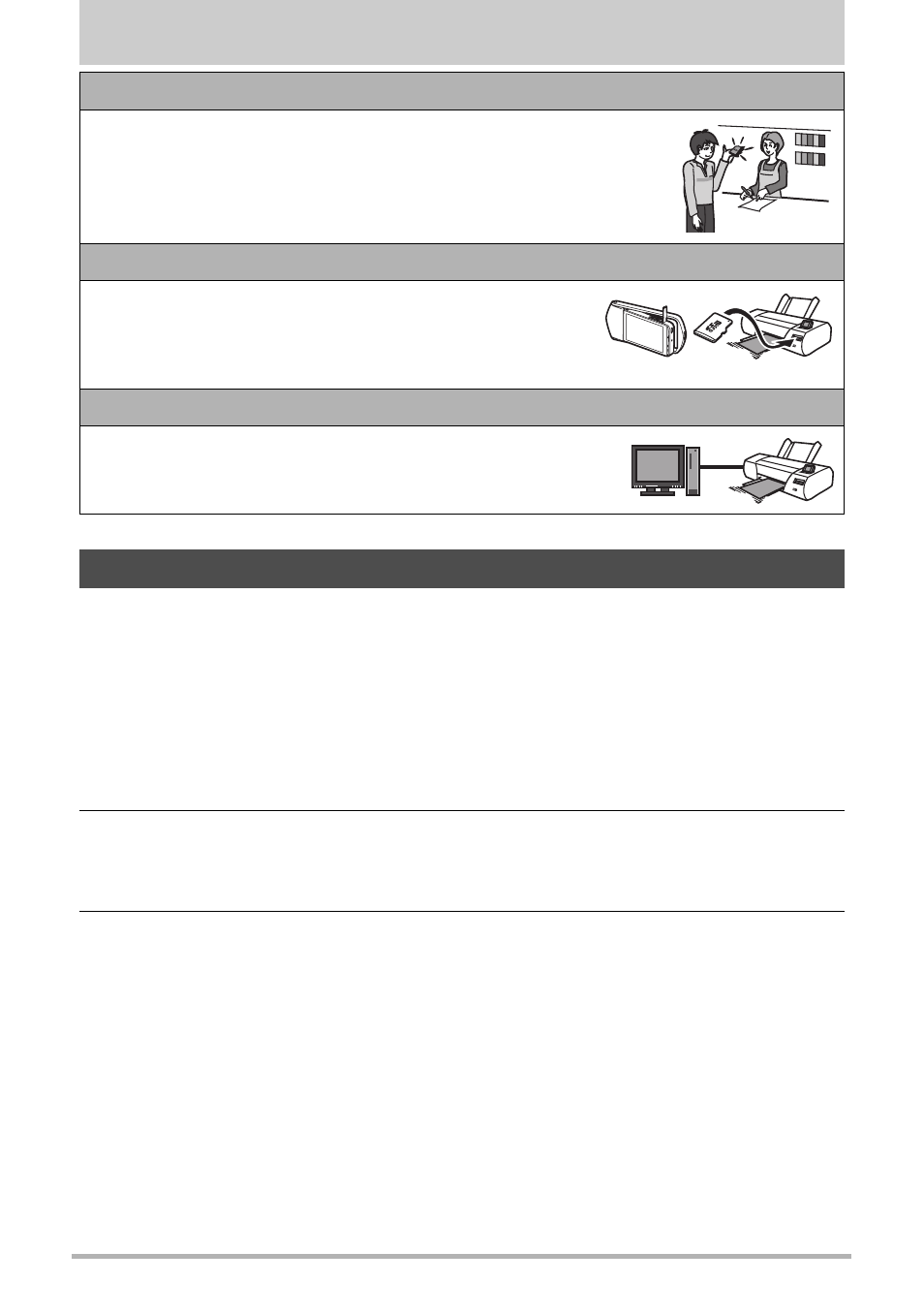
94
Printing
Printing
There are a variety of different ways to print images stored on a computer. This
section shows one standard printing example.
.
Printing on a Windows Computer
1.
Use the procedure under “Viewing and Storing Images on a Computer”
(page 97) to store the image you want to print, and then display the
image on your computer screen.
2.
Windows XP users: Click “File” and then “Print”.
Windows 8, Windows 7, Windows Vista users: Click “Print” and then
“Print”.
3.
Configure the desired print settings and then print.
Windows XP users: Follow the instructions on the print wizard that appears
configure settings and then print.
Windows 8, Windows 7, Windows Vista users: Configure print settings and then
click “Print”.
Professional Print Service
You can take a memory card that contains the images you want
to print to a professional print service and have them printed.
Printing on a Home Printer
You can use a printer equipped with a memory card slot
to print images directly from a memory card. For details,
see the user documentation that comes with your
printer.
Printing with a Computer
After transferring the images to your computer, use
commercially available software to print.
Printing with a Computer