Error report (printing kpdl errors) – TA Triumph-Adler P-C3570DN User Manual
Page 131
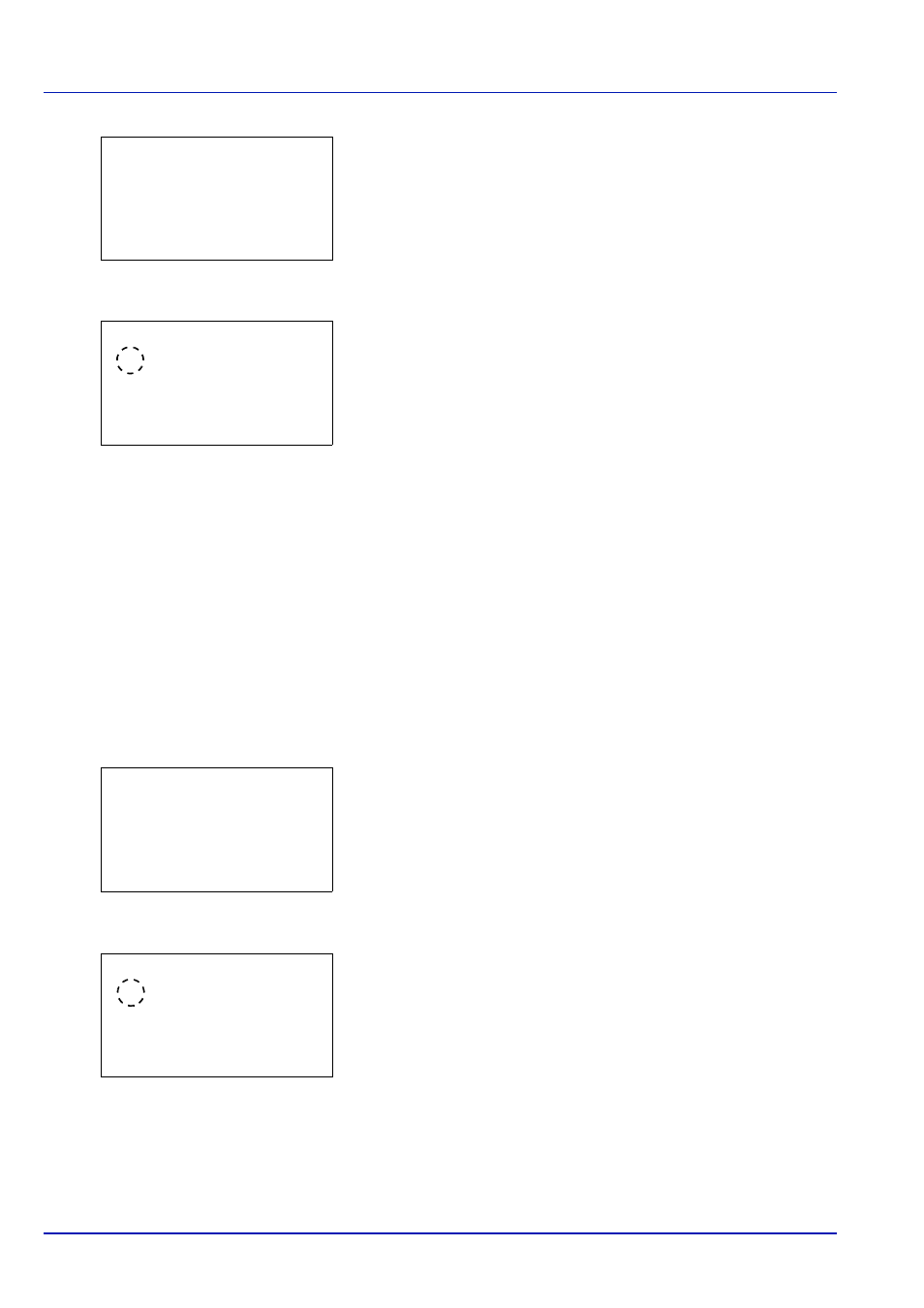
4-58
Using the Operation Panel
2
Press [OK]. The Emulation Set. menu screen appears.
3
Press or to select Emulation.
4
Press [OK]. The Emulation screen appears showing a list of the
available emulations.
The available emulations are as follows:
PCL6
KPDL
KPDL(Auto)
5
Press or to select the desired emulation.
6
Press [OK]. The emulation is set and the Print Settings menu
reappears.
Error Report (Printing KPDL errors)
The printer can print error descriptions when printing error occurs during
KPDL emulation. The default is On — the printer does not print KPDL
errors.
IMPORTANT This setting only appears when KPDL or KPDL(Auto)
is selected for the emulation.
1
In the Print Settings menu, press or to select Emulation
Set..
2
Press [OK]. The Emulation Set. menu screen appears.
3
Press or to select KPDL Error Rpt..
4
Press [OK]. The KPDL Error Rpt. screen appears.
5
Press or to select whether error reports are printed.
6
Press [OK]. The error report print setting is set and the Print Settings
menu reappears.
Emulation Set.:
a
b
1 Emulation
2 KPDL Error Rpt.
[ Exit
]
Emulation:
a
b
1 *PCL6
2 KPDL
3 KPDL(Auto)
Emulation Set.:
a
b
1 Emulation
2 KPDL Error Rpt.
[ Exit
]
KPDL Error Rpt.: a
b
1 *Off
2 On