Status monitor, Accessing the status monitor, Exiting the status monitor – TA Triumph-Adler P-C3570DN User Manual
Page 49: Status monitor display, Quick view state, Status monitor -22
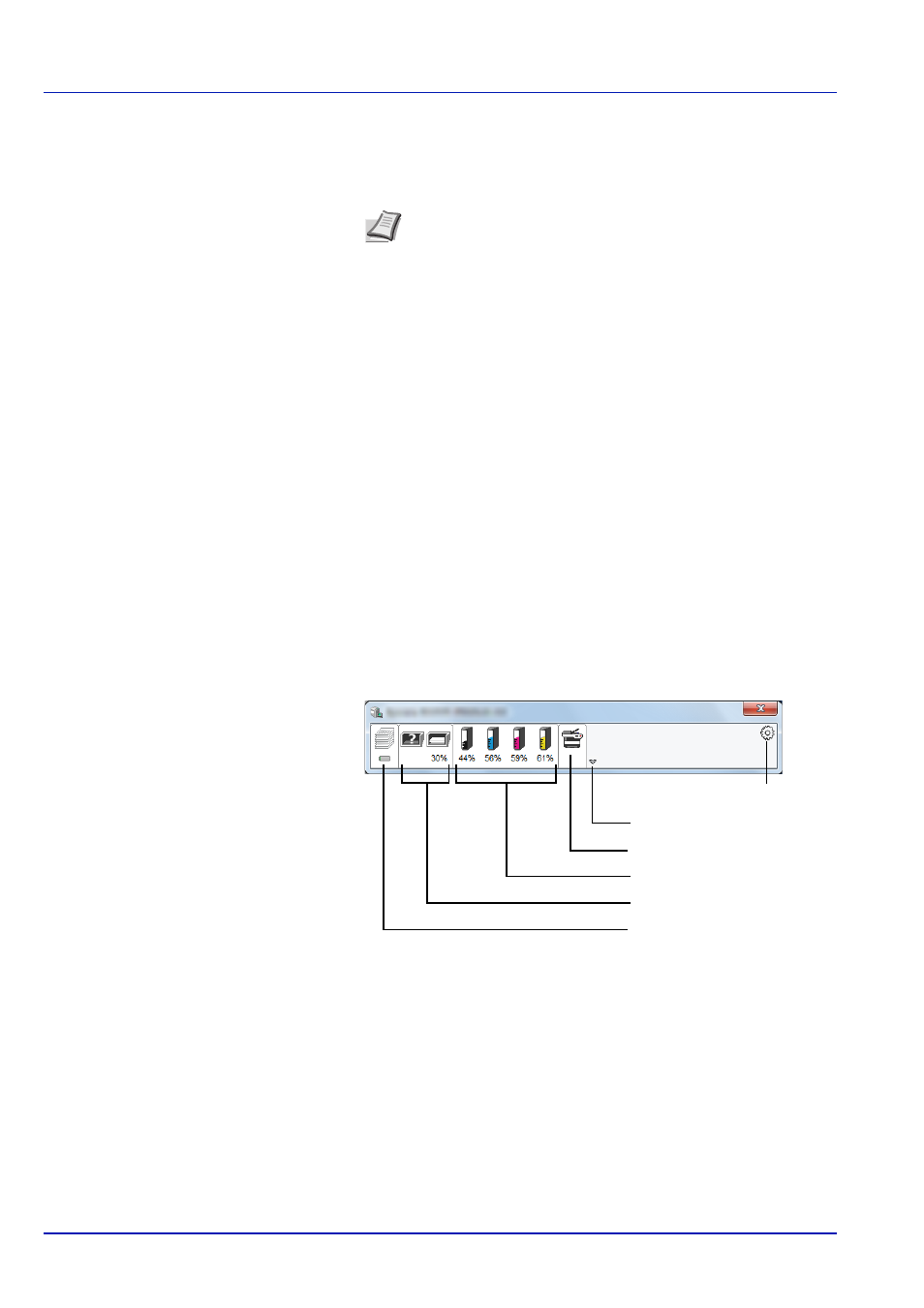
2-22
Printing Operation
Status Monitor
The Status Monitor monitors the printer status and provides an ongoing
reporting function.
Accessing the Status Monitor
The Status Monitor also starts up when printing is started.
Exiting the Status Monitor
Use either of the methods listed below to exit the Status Monitor.
• Exit manually:
Click the settings icon and select Exit in the menu to exit the Status
Monitor.
• Exit automatically:
The Status Monitor automatically shuts down after 7 minutes if it is not
being used.
Status Monitor Display
The display of the Status Monitor is as follows.
Quick View State
The status of the printer is displayed using icons. Detailed information is
displayed when the Expand button is clicked.
Detailed information is displayed by clicking on each icon tab.
Note When you activate Status Monitor, check the status below.
• Printing System Driver is Installed.
• Either Enhanced WSD or EnhancedWSD(SSL) are set to On
in Security (Security function setting) on page 4-98.
Expand button
Alert Tab
Toner Status Tab
Paper Tray Status Tab
Printing Progress Tab
Settings icon