Timer setting, Auto panel reset (auto panel reset setting) – TA Triumph-Adler P-C3570DN User Manual
Page 163
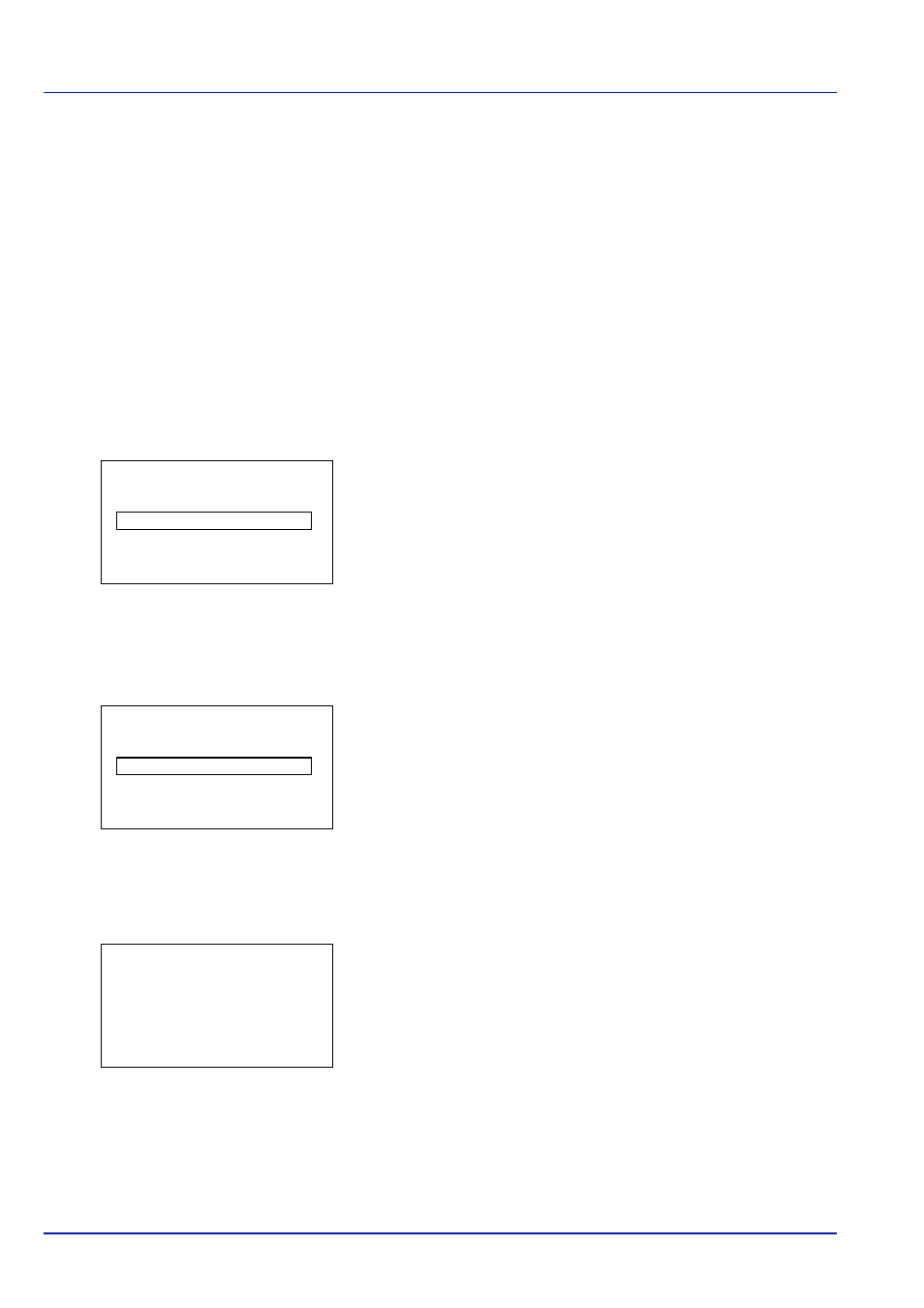
4-90
Using the Operation Panel
Timer Setting
This specifies timer-related settings such as the automatic form-feed
timeout and the timeout settings for Auto Sleep.
The options available in Timer Setting are as follows:
• Auto Panel Reset (Auto panel reset setting)
• PanelReset Timer (Setting the panel reset timer)
• Low Power Timer (Low Power Mode timer timeout time)
• Sleep Level Set. (Sleep level setting)
• Sleep Timer (Sleep timer timeout time)
• Auto Err. Clear (Auto error clear setting)
• Err. Clear Timer (Setting the error clear time)
• FormFeed TimeOut (Automatic form feed timeout setting)
1
In the Device Common menu, press or to select Timer
Setting.
2
Press [OK]. The Admin. ID screen appears.
3
Enter the administrator ID. Use the or to select a number and
then press [OK] to enter the number.
You can go back one character by pressing [Bckspace] ([Left
Select]).
4
Press [Next] ([Right Select]). The Admin. Password screen
appears.
5
Enter the administrator password. Use the or to select a number
and then press [OK] to enter the number.
You can go back one character by pressing [Bckspace] ([Left
Select]).
6
Press [Login] ([Right Select]). If the entered ID and password are
correct, the Timer Setting menu screen appears. If the entered ID and
password are incorrect, the Admin. ID menu screen reappears.
(You are returned to step 3.)
Auto Panel Reset (Auto panel reset setting)
The Auto Panel Reset function automatically restores the default settings
if the panel is not used for a set time. The default setting is On.
For setting the time until the panel is automatically reset, refer to
PanelReset Timer (Setting the panel reset timer) on page 4-91.
Admin. ID:
P
b
(1 - 16 digit)
S
0123456789
[Bckspace] [ Next ]
Admin. Password: P
b
(0 - 16 digit)
S
0123456789
[Bckspace] [ Login ]
Timer Setting:
a
b
1 Err. Clear Timer
2 Sleep Timer
3 PanelReset Timer
[ Exit
]