Detail (shows the details of the selected file), Remove memory (removing the usb memory) – TA Triumph-Adler P-C3570DN User Manual
Page 95
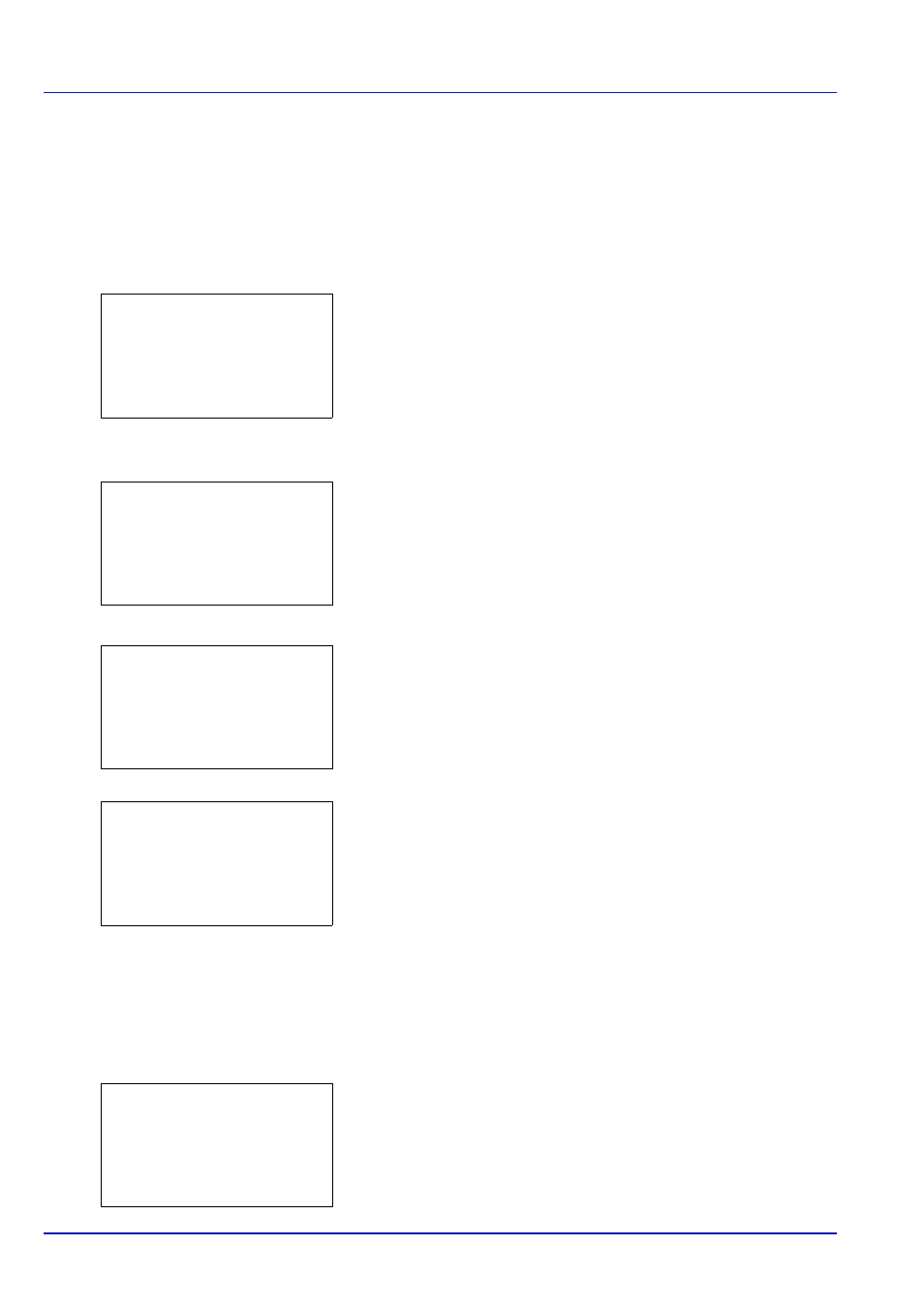
4-22
Using the Operation Panel
Detail (Shows the details of the selected file)
Use this to view detailed information on the files and folders in the USB
memory.
1
Use the procedure described in Print File (Printing and checking the
files in the USB memory) on page 4-20 to display a list of the files or
folders you want to check.
2
Press or to select the folder or file you want to check.
3
Press [Detail] ([Right Select]). The Detail screen appears.
If you selected a file, there are 4 Detail screens. Press or to
move between the screens.
If you selected a folder, there are 2 Detail screens. Press or to
move between the screens.
If the entire name shown as the File Name or Folder Name will not fit
on one line, pressing [Detail] ([Right Select]) changes to a 3-line
name display. If the name is 3 or more lines long, you can scroll up or
down by pressing or .
Pressing [OK] while file or folder details are displayed returns you to the
USB Memory menu.
Remove Memory (Removing the USB memory)
Allows you to remove a USB memory device.
1
In the USB Memory menu, press or to select Remove Memory.
2
Press [OK]. The printer is now ready for the USB memory to be
removed and the Mode Selection menu screen appears.
IMPORTANT If the screen on the left appears, the USB memory is
still being used. Wait until the relevant job (e.g. printing from the USB
memory) has ended and then repeat the Remove Memory procedure.
Detail:
P
b
File Name:
1/ 4
ABCDEFGHIJKLMNOPQRSTN
[ Detail ]
Detail:
P
b
Folder Name:
1/ 2
ABCDEFGHIJKLMNOPQRSTN
[ Detail ]
Detail:
P
b
File Name:
1/ 4
ABCDEFGHIJKLMNOPQRSTN
[ Detail ]
Detail:
O
b
ABCDEFGHIJKLMNOPQRSTU
VWXYZabcdefghijklmnop
qrstuvwxyz1234567890
Cannot remove the
memory while in use.