TA Triumph-Adler P-C3570DN User Manual
Page 219
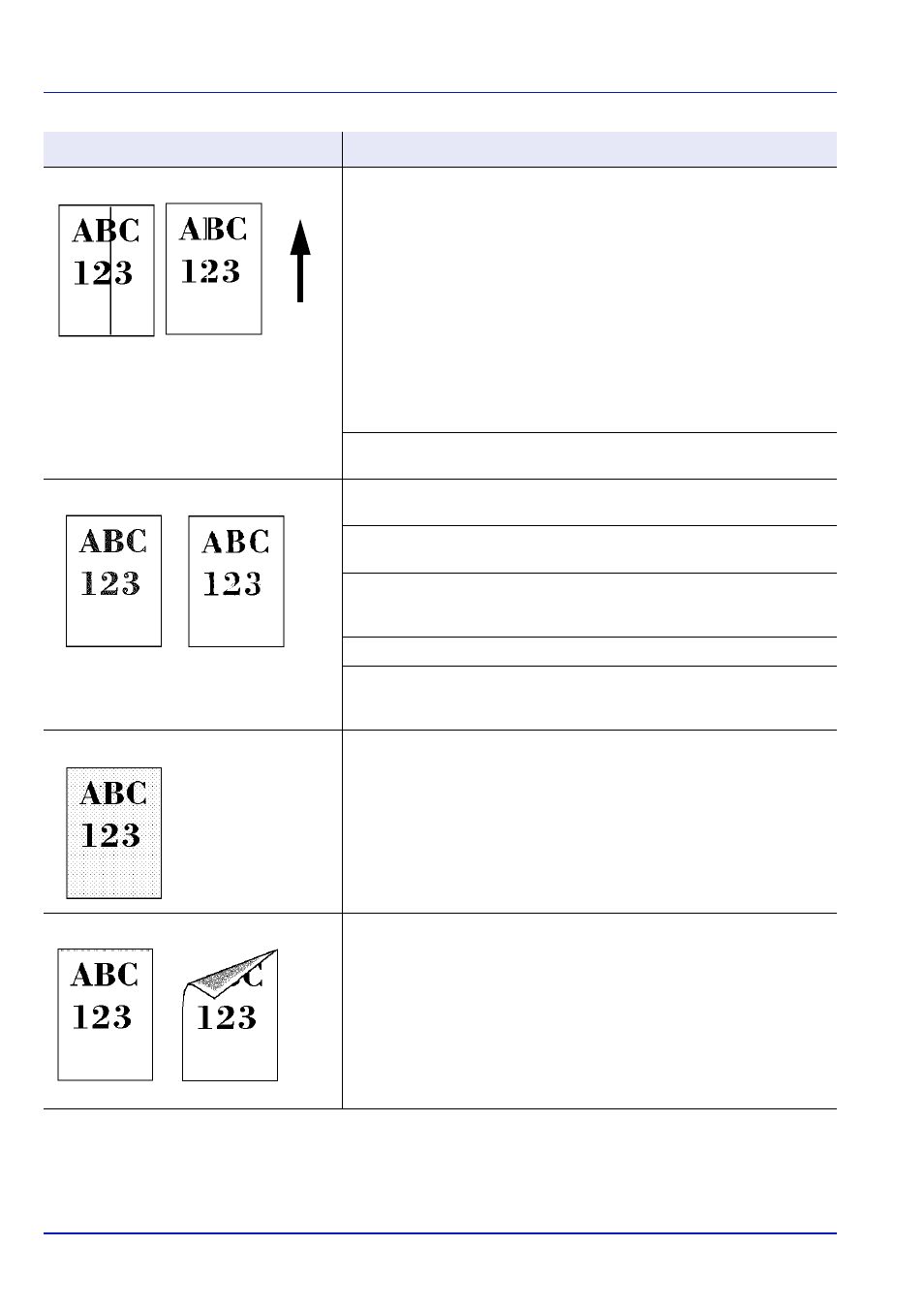
6-4
Troubleshooting
Black or white vertical streaks
Refresh drum.
Perform the following procedures on the operation panel and try cleaning
the drum surface using the printer's built-in cleaning system.
1
In the mode selection menu, press [] or [] to select Adjust/
Maint..
2
Press [OK]. Adjust/Maint. menu screen appears.
3
Press [] or [] to select Service Setting.
4
Press [OK]. The Service Setting menu screen appears.
5
Press [] or [] to select Drum.
6
Press [OK]. A drum cleaning confirmation message is displayed.
7
Press [Yes] ([Left Select]). Drum cleaning begins. When drum
cleaning ends, the Service Setting menu reappears.
Clean the LSU.
For details, refer to LSU (LSU cleaning mode setting) on page 4-130.
Faint or blurred printing
Refresh drum.
For details, refer to Drum (Drum/Refresh mode setting) on page 4-130.
Make sure the paper type setting is correct the paper being used.
For details, refer to Paper Settings on page 4-41.
Conduct color calibration either by switching the printer off then on or using
the printer operation panel.
For details, refer to ColorCalibration on page 4-119.
Try adjusting the color control settings using the printer driver.
Check the operation panel. If the Toner is low.(Replace when
empty.) message is displayed, install a new toner kit. To replace toner,
refer to Toner Container Replacement on page 5-2.
Grey background
Conduct color calibration either by switching the printer off then on or using
the printer operation panel.
For details, refer to ColorCalibration on page 4-119.
Dirt on the top edge or back of the paper Check the paper chute and the ramp.
Pull out the paper transfer unit and check for toner on the paper ramp.
Clean the paper ramp using a soft, dry, lint-free cloth. For details, refer to
Cleaning the Paper Transfer Unit on page 5-8.
Printed Results
Corrective Action
Direction
of Paper
Feed