Sleep timer (sleep timer timeout time), Auto err. clear (auto error clear setting) – TA Triumph-Adler P-C3570DN User Manual
Page 167
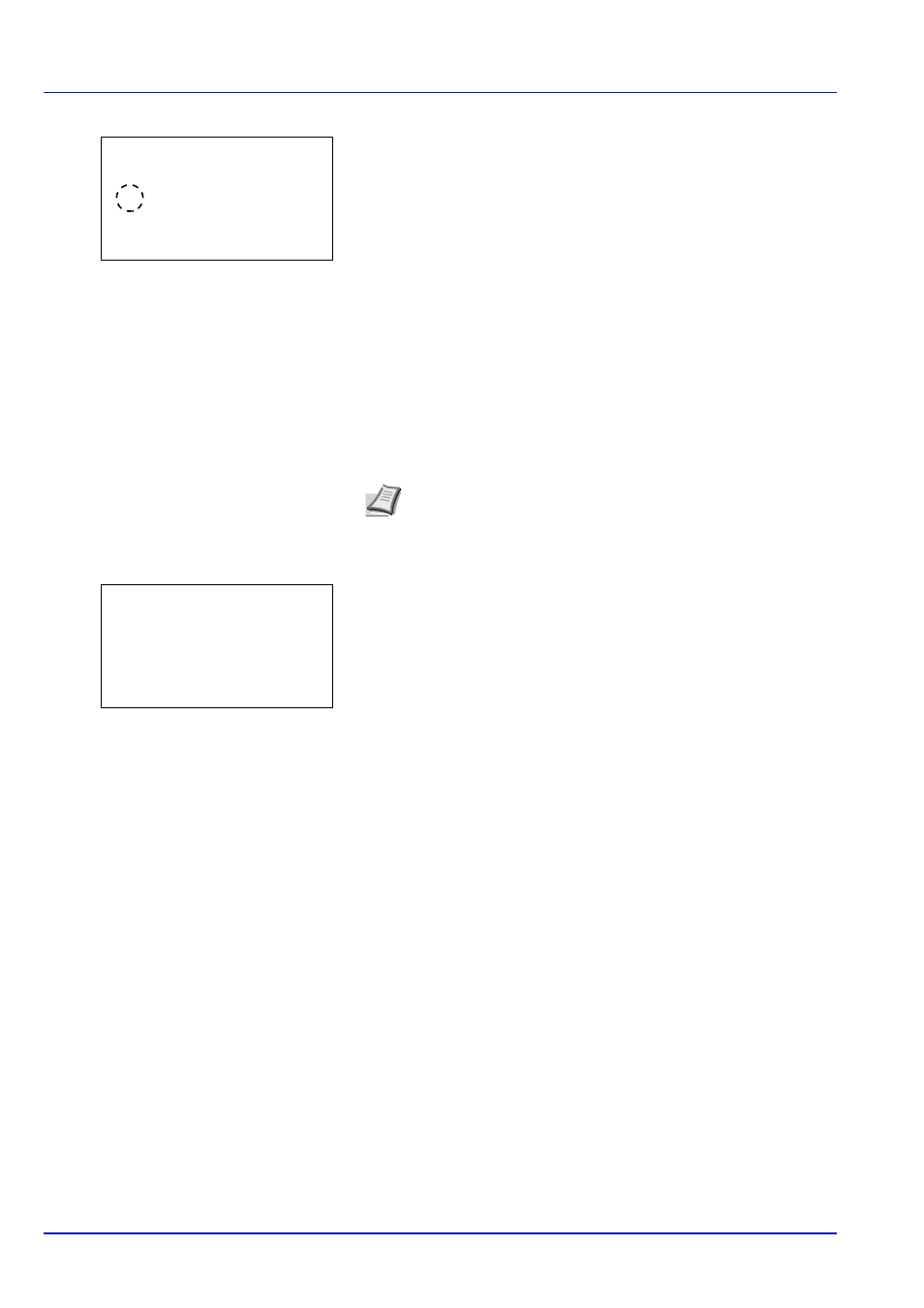
4-94
Using the Operation Panel
3
Press [OK]. The Network screen appears.
4
Press or to select whether or not to use Energy Saver mode.
Select On to set the Energy Saver mode.
5
Press [OK]. Set the Energy Saver mode and Status menu
reappears.
Sleep Timer (Sleep timer timeout time)
If Auto Sleep is set to On, you can adjust the length of time the printer
waits before entering Auto Sleep in the absence of data. The printer
reverts to normal operation mode when the printer receives a print job,
[OK] is pressed or one of the exterior covers is opened. The default time
is 15 minutes.
1
In the Timer Setting menu, press or to select Sleep Timer.
2
Press [OK]. The Sleep Timer screen appears.
3
Use the arrow keys to set the sleep time.
Press or to increase or decrease, respectively, the value at the
blinking cursor.
Use and to move the cursor right and left.
The timer can be set between 1 and 120 min (for Europe) or 1 and
240 min (except for Europe).
4
Press [OK]. The sleep time setting is stored and the Timer Setting
menu reappears.
Auto Err. Clear (Auto error clear setting)
If an error that still allows you to continue printing occurs, the next
received data is automatically printed after a set period of time elapses.
For example, if the printer is shared over a network as a network printer
and one person causes one of the above errors, after the set period of
time elapses, the data sent from the next person is printed. The default
setting is Off (Auto Error Clear disabled).
The auto clear errors are:
• Memory is full.
• Print overrun.
• KPDL error.
• SSD error.
Note Color calibration is automatically executed before the
printer reverts to normal operation mode.
Network:
a
b
1 Off
2 *On
Sleep Timer:
a
b
(1 - 120)
/15-min.
M