Chapter 2 names of parts – TA Triumph-Adler CX 8682 User Manual
Page 15
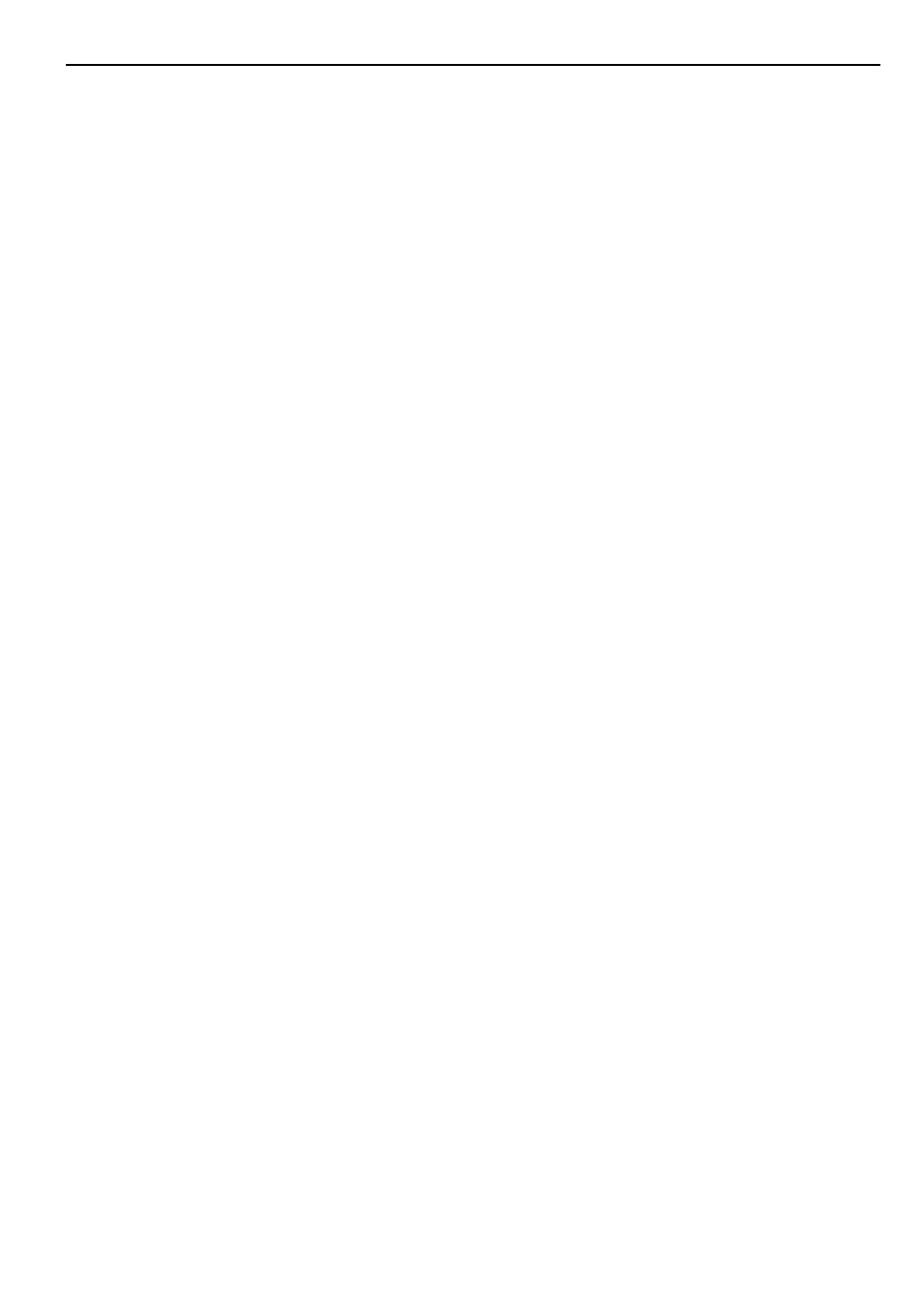
CHAPTER 2 NAMES OF PARTS
2-5
1
APS/AMS key
(Press this key to switch between the auto paper selection mode
and the auto zoom mode. Page 4-4)
2
100% key
(Press this key to set the magnification ratio to 100% for copying.)
3
Preset R/E key
(Press this key to change the magnification ratio for copying. Page
5-1)
4
Message display
(Copy conditions and errors such as a paper jam are displayed
here.
NOTE: When using the copier at a low temperature of lower than
41
°
F [5
°
C], the display may not be clearly seen. In this case, adjust
the contrast using “
5
Display contrast” of the default setting. Page
7-1)
5
Original Image Type key
(Press this key to select an original type from normal original, text,
and photo. Proper image processing based on the original type will
be performed. Page 4-2)
6
Auto Exp. key/indicator
(Press this key to set the exposure automatically. Page 4-3)
7
Media key
(Press this key to select a paper material from bond paper, vellum,
film, and custom. Page 4-2, 4-5)
8
Paper Source key
(Press this key to select a paper source from paper source 1
(option), paper source 2, paper source 3, and bypass. Page 4-2)
9
Cut Size key
(Press this key to select the cut size from the three types: synchro-
nized cut, standard size cut, and numeric key input (custom size).
Page 4-2, 4-6)
0
*/Language key
(Press this key to register a default setting or a program or to
change the language.)
!
Editing key
(Press this key to use an editing function such as image shift,
margin copy, border erase, mirror, and image rotation. Page 5-5)
@
Output Adj. key
(Press this key to use inclination adjustment, copy size fine
adjustment or fixing temperature fine adjustment. Page 6-1)
#
Program Recall key
(Press this key to recall a registered program. Page 6-10)
$
▲▼O
P
(cursor) keys
(Use these keys to select a choice in various setting modes. Also
use these keys to change the magnification ratio.)
%
OK key
(Use to confirm the setting in various setting modes.)
^
Memory indicator
(Indicates the status of use of image memory.
Lit: Image has been stored in memory.
Off: No image is stored in memory.
Blinking: Image is being stored in memory.)
&
Repeat copy key/indicator
(Press this key to make repeated copies. Page 6-4)
*
Add job key/indicator
(Press this key to use the job reserve function. Page 6-7)
(
Sort/Group key/indicator
(Press this key to select sort or group copy. The Sort/Group
indicator will light up. Page 5-12)
)
Interrupt key/indicator
(Press this key to interrupt copying. The Interrupt indicator will light
up. Page 6-11)
⁄
Preview Copy key/indicator
(Press this key to make a sample copy. The Preview Copy indicator
will light up. Page 6-6)
¤
Energy Saver key/indicator
(Press this key to enter or exit the energy saver mode. The Energy
Saver indicator will light up. Page 4-1)
‹
Start key
(Press this key to start scanning or output.)
›
Reset key
(Press this key to cancel the preset functions. Image data stored in
the image memory will also be cleared.)
fi
Stop/Clear key
(Press this key to clear the number of copies or to stop copying in
progress.)
fl
Light/Dark indicators
(Indicate the status of the manual exposure mode.
Light indicator is lit: standard light mode
Dark indicator is lit: standard dark mode
Page 4-3)
‡
Copy contrast indicators
(Indicate the copy contrast in the manual exposure mode. Left
indicators indicate lighter exposure levels and right indicators
indicate darker exposure levels.)
—
Copy contrast keys
(Press to adjust the copy contrast in the manual exposure mode.
Page 4-3)
·
Scan indicator
(Indicates the status of scanning of originals.)
Lit: Scanning is possible.
Off: Scanning is impossible.
Blinking: An original is being scanned.)
‚
Copier/Printer/Scanner key/indicator
(Press this key to switch to the printer or scanner mode when an
optional interface unit is installed. The indicator will light up.)
Œ
Numeric keys
(Press these keys to enter the number of copies or other numerical
values.)
„
Roll Cut key
(Press this key when a new paper roll is set. Also press to cut
paper roll by force during output and to cancel copying. Page 4-2,
4-6)
´
Scan stop key
(Press this key to stop immediately transfer of originals. Page 4-9)