TA Triumph-Adler DC 2020 User Manual
Page 16
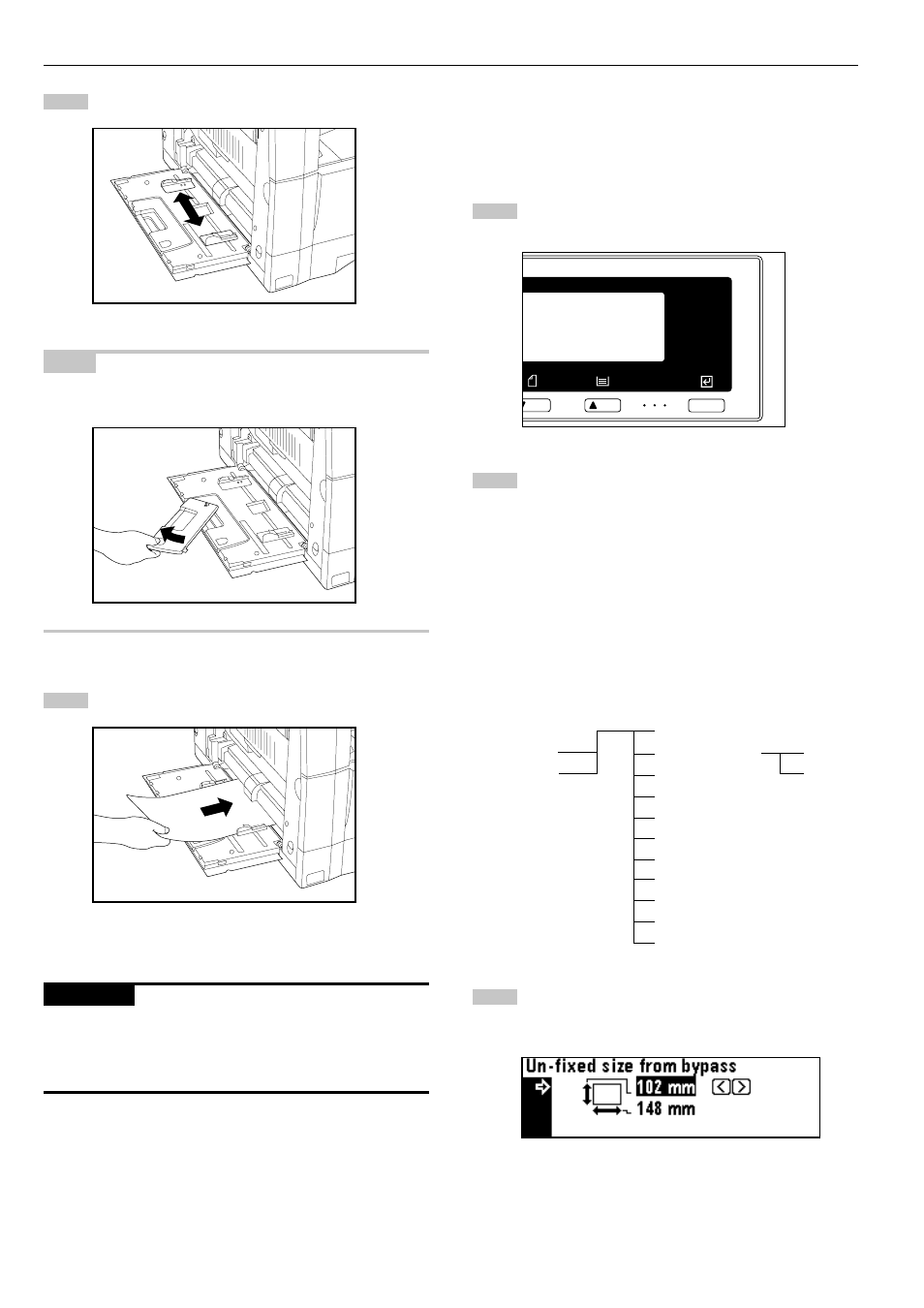
CHAPTER 3 HOW TO LOAD PAPER
3-3
2
1
3
2
3
Adjust the insert guides to the size of the paper to be loaded.
NOTE
• When loading B4 or larger paper, pull out the support guide.
Insert the paper along the guides as far as it will go.
IMPORTANT
• When loading paper into the multi-bypass, make sure that the copy
side is facing downward. (The copy side is the side facing upward
when the package is opened.) If the leading edge of the paper is
curled, straighten it out before loading the paper in the multi-bypass.
● Setting the paper size for the multi-bypass
By setting either the transparency mode or thick paper mode and the
paper size for the multi-bypass, the multi-bypass can be automatically
selected according to the original size such as when the auto paper
selection mode is selected.
Press and hold the Paper Select key for 3 seconds. The
screen to set the paper size and select either the transpar-
ency or thick paper mode appears.
When using transparencies or thick paper, first select the
mode by pressing the cursor up or down key and then select
the paper size.
The setting of transparencies or thick paper will be reset
when the Clear All key is pressed or by the auto clear
function.
When using standard paper or other types of paper, select
the size from those given below. If "No size designation" is
selected, the width will be determined by the position of the
insert guides of the multi-bypass. This size setting will not be
reset by the auto clear function. It will be stored for the next
use.
Press the cursor right or cursor left key and select the paper
length, which is shown highlighted. The paper length can be
set to any value from 100 to 297 mm in 1 mm increments.
BYPASS PAPER
SIZE SELECTION
OHP FILM
THICK PAPER
NO SIZE DESIGNATION
CUSTOM SIZES
A3
A4
A4R
A5R
B4
B5
B5R
B6
Folio
LENGTH
WIDTH