Making copies with clean edges [border erase mode – TA Triumph-Adler DC 2020 User Manual
Page 32
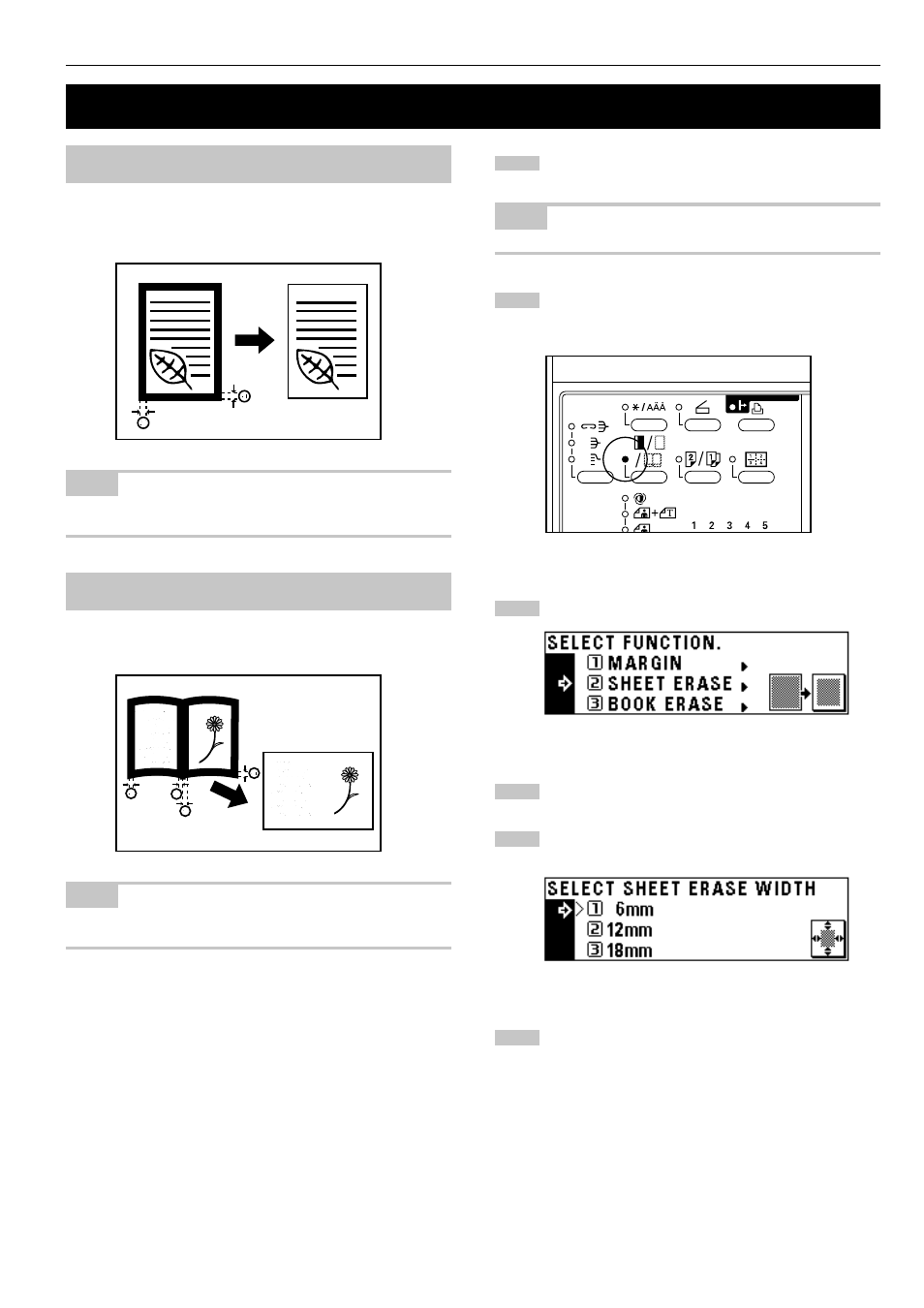
CHAPTER 5
FUNCTIONS
Set the original(s).
NOTE
• See step 1 on page 5-4 to set the book original.
Press the Margin/Border Erase/Book Erase key to light the
indicator.
The function selection screen will appear.
Press the cursor down key to select the border erase mode.
Press the enter key.
Press the cursor down or up key to select the erasing border
width. The width can be selected from 6, 12 and 18 mm.
Press the enter key. The message display will return to the
“READY TO COPY.” screen.
(1) Erasing blemishes from edges of copies (Sheet
Erase)
Use for erasing shadows, lines, etc., that occur around the edges of
copies made from sheet originals. The border width can be selected
from 6, 12 and 18 mm. (
a is the width of erasing border.)
NOTE
• The initial value of the erasing border width can be set. (See
“
! BORDER WIDTH” on page 6-13.)
(2) Erasing blemishes from the edges and middle of
copies made from books (Book Erase)
Use for making neat copies from thick books. The border width can be
selected from 6, 12 and 18 mm. (
a is the width of erasing border.)
NOTE
• The initial value of the erasing border width can be set. (See
“
! BORDER WIDTH” on page 6-13.)
4. Making copies with clean edges [Border erase mode]
2
3
4
5
6
1
5-6