Changing user properties – TA Triumph-Adler DC 2325 User Manual
Page 265
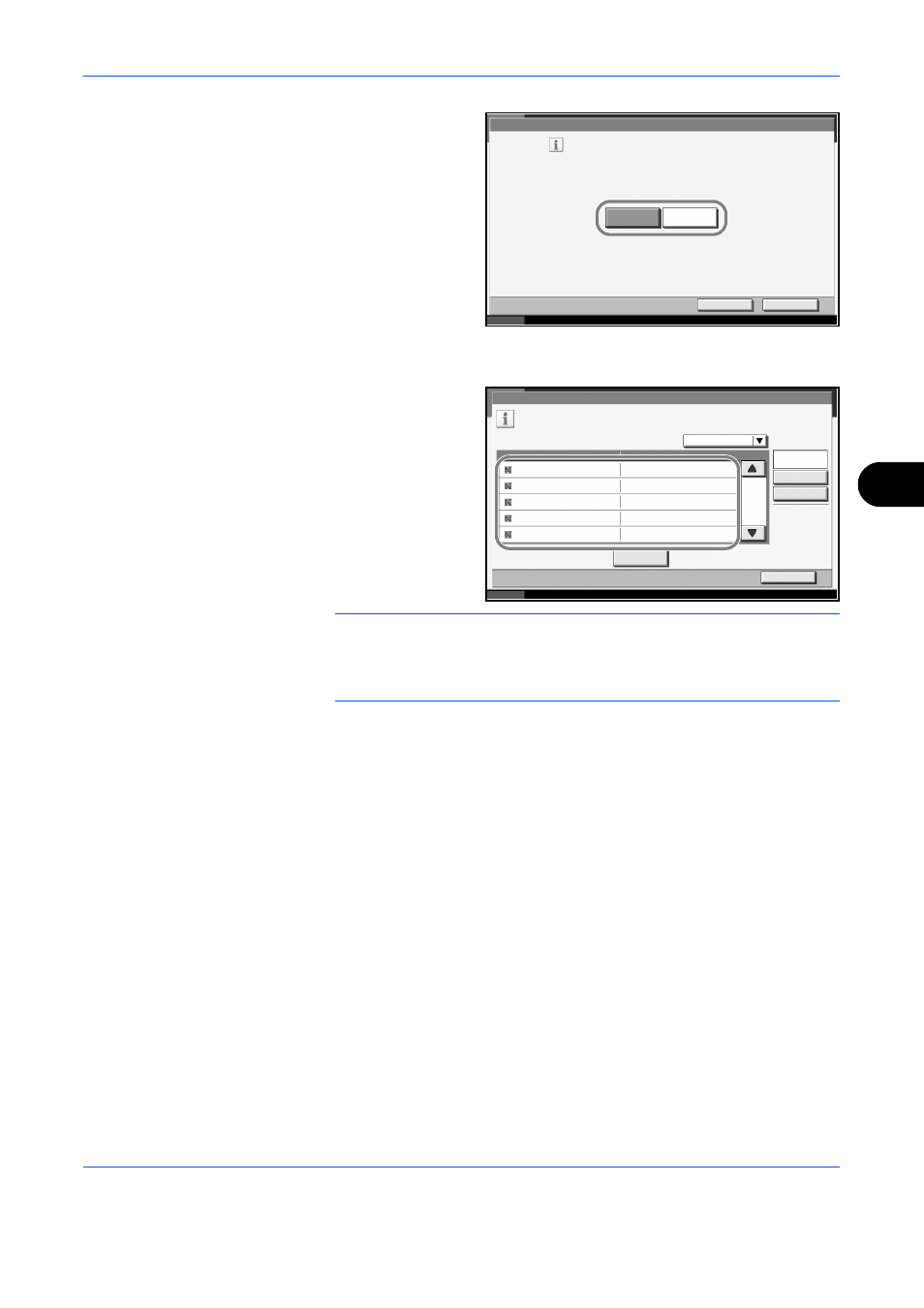
Management
ADVANCED OPERATION GUIDE
7-7
7
14
Select the user
access privilege and
press [OK].
15
Press [Change] of Account Name.
16
Select the account
and press [OK].
NOTE:
Select [Name] and [Account ID] from the Sort pull-down menu to
sort the account list.
Press [Search(Name)] or [Search(ID)] to search by account name or
account ID.
17
Press [Register] to add a new user on the local user list.
Changing User Properties
User properties can be changed. Types of user properties that could be
changed may be different depending on user access privilege.
For a user with administrator rights who logs in
User properties can be changed and users can be deleted. The items,
which can be added, are all able to be changed.
Use the procedure below to select the interface.
1
Press the System Menu key.
2
Press [User Login/Job Accounting].
3
If user login is disabled, the user authentication screen appears. Enter your
login user name and password and then press [Login]. For this, you need
to log in with administrator privileges. The default login user name and
password are both
“
3060
”
.
User:** - Access Level
Cancel
OK
Status
10/10/2007 10:10
Set user access privileges.
Landscape
Administrator
Status
10/10/2007 10:10
User:** - Account Name
1/2
Select account to which this user will be attached.
File Name
Search(Name)
Size
Search(ID)
Account Name
Account ID
Detail
Name
Sort
Account01
Account02
Account03
Account04
Account05
00001000
00002000
00005000
00003000
00004000
Close