Sending size selection, Sending size selection -4 – TA Triumph-Adler DC 2325 User Manual
Page 78
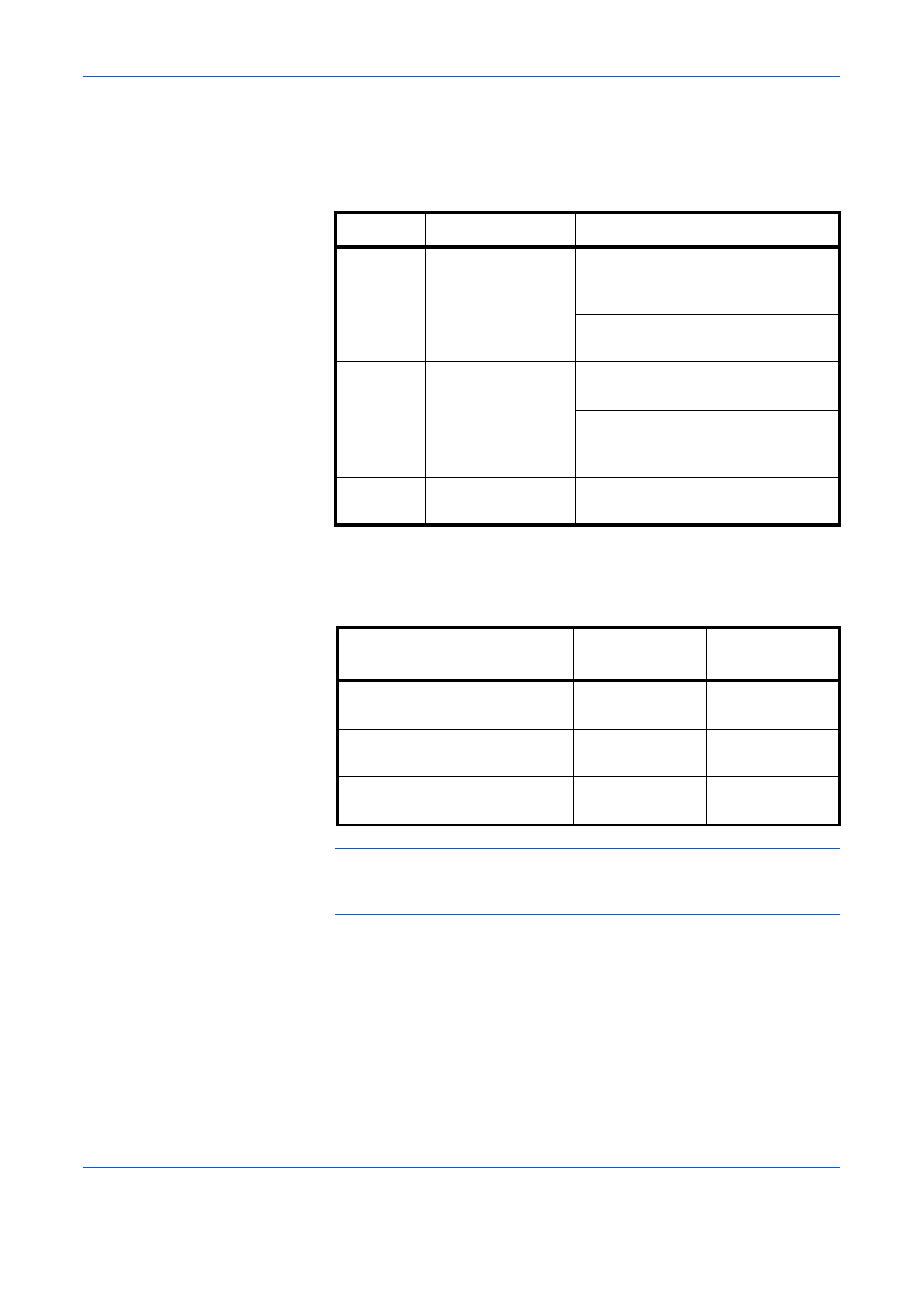
Sending Functions
2-4
ADVANCED OPERATION GUIDE
Sending Size Selection
Select the sending size (the size of image to be sent).
The table below lists the sizes.
Relationship between Original Size, Sending Size, and Zoom
Original Size (page 2-2), Sending Size, and Zoom (page 2-6) are related
to each other. Refer to the following table.
NOTE:
When you select Sending Size that is different from Original Size,
and select the Zoom [100%], you can send the image as the actual size
(No Zoom).
Use the procedure below to select the size for transmission when sending
scanned images.
1
Place the originals on the platen.
2
Press the Send Key.
3
Press [Type of Original/Transmission] and then [Sending Size].
Item
Detail
Size
Standard
Sizes 1
Select from Same
as Original Size or
Standard Size.
Inch models: Same as Original Size,
Ledger, Legal, Letter, Statement,
8.5×13.5", Oficio II, 11×15"
Metric models: Same as Original Size,
A3, B4, A4, B5, A5, B6, A6, Folio
Standard
Sizes 2
Select from
standard size
except Standard
Sizes 1.
Inch models: A3, B4, A4, B5, A5,
B6, A6, Folio, 8K, 16K
Metric models: Ledger, Legal,
Letter, Statement, 8.5×13.5",
Oficio II, 11×15", 8K, 16K
Others
Select from
Hagaki.
Hagaki, Oufuku Hagaki
Original Size and the size you
wish to send as are
the same
different
Original Size
Specify as
necessary
Specify as
necessary
Sending Size
Select [Same as
Original]
Select the
required size
Zoom
Select [100%]
(or [Auto])
Select [Auto]