Tion, Click download data click download – Amprobe DM-4 Power-Quality-Recorder User Manual
Page 25
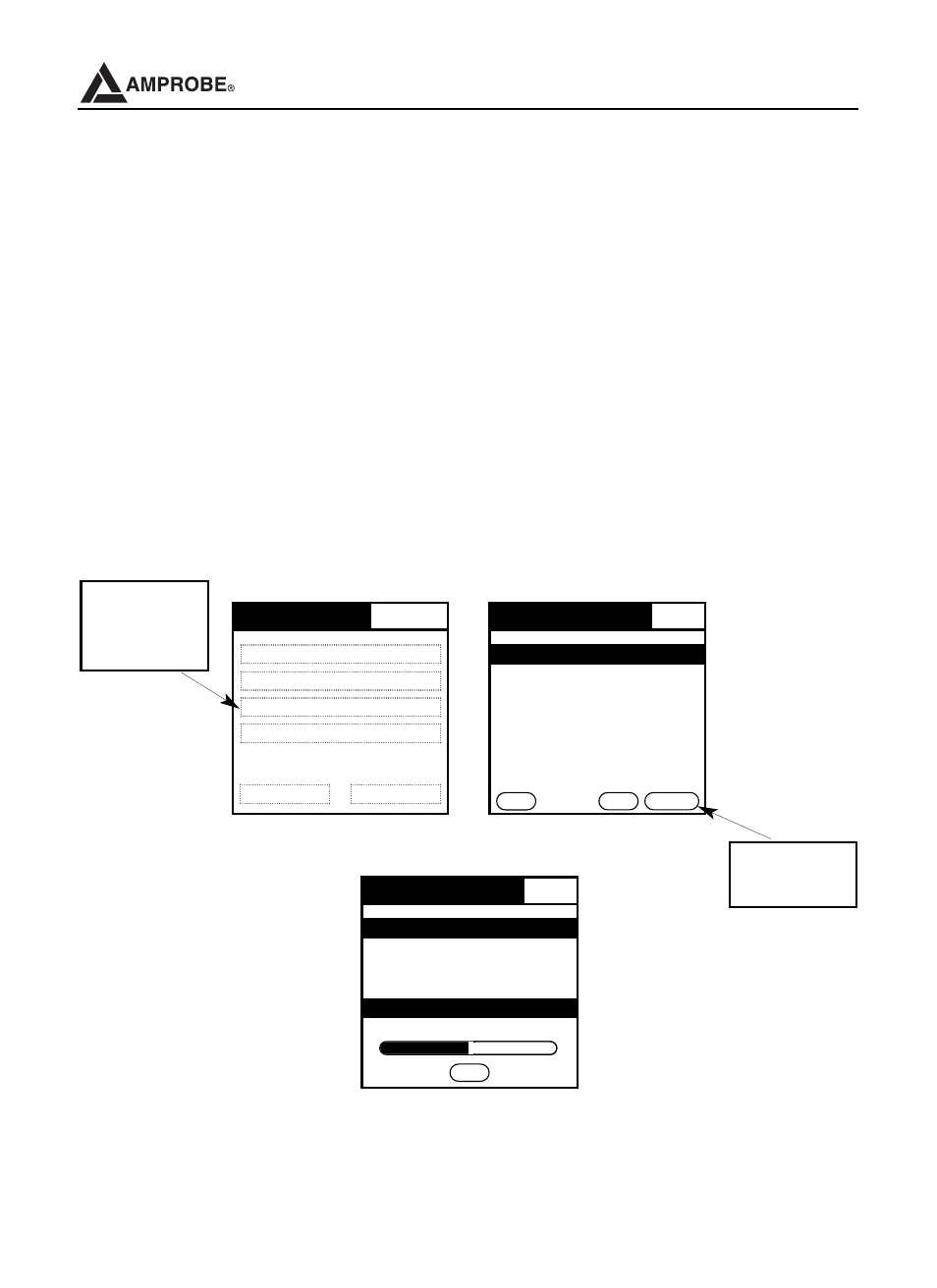
5.5 Download Data
After a recording session, you can retrieve your data by downloading the file from
the device to your PC, using the Download Suite, or from the device to your
Remote User Interface (PDA).
5.5.1 Download Data with the Remote User Interface (PDA)
To retrieve a file from the device with your Remote User Interface (PDA), click on
Download Data from the MDL main menu. On the Remote Recordings screen,
select the file you want to download and click on Download. Once Downloading
recording is complete, you will be redirected back to the Remote Recordings
screen. If you don’t have any more recording files to download, click on the back
button to return to the main menu.
24
DM-4 Power Quality Recorder
Remote Recordings
Delete Download
Back
MDL-Main Menu
View Real Time Data
Setup a New Recording Session
Download Data
View Downloaded Data
Delete Session Device Status
Click
Download
Data
Click
Download
1/1/70 12:46 am
Remote Recordings
Cancel
1/1/70 12:46 am
Mobile Datalogger
Downloading Recording...
4
5%