Click view downloaded data, Click recorded data click ok, Dm-4 power quality recorder – Amprobe DM-4 Power-Quality-Recorder User Manual
Page 26
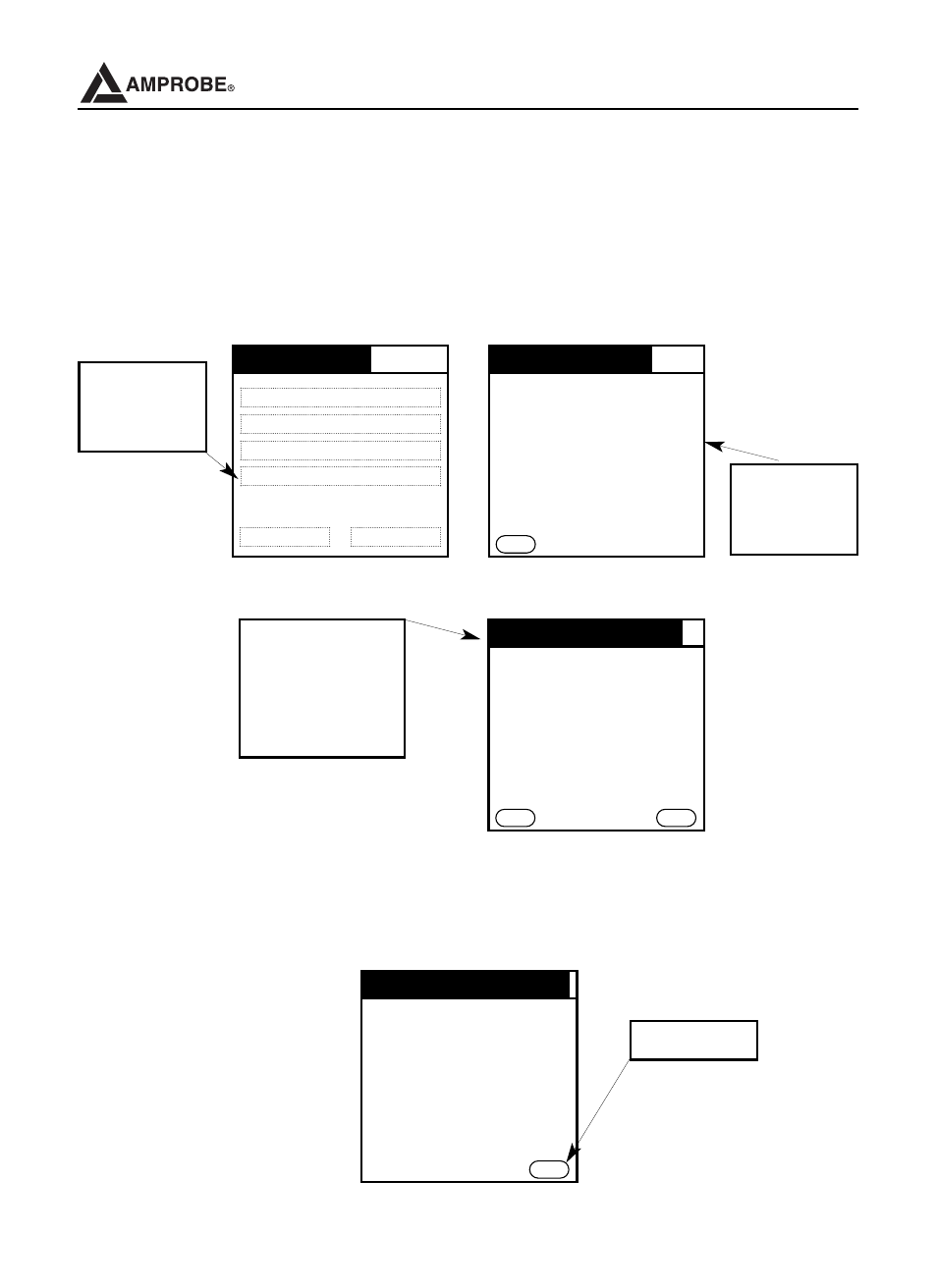
5.5.2 View Downloaded Data
This option allows you to view all downloaded files in the Remote User Interface
(PDA). Once a file is downloaded, you can select it to be viewed. To view a down-
loaded file, click on View Downloaded Data from the MDL main menu. The pro-
gram will prompt you to the Saved Recordings screen. Select the file you want to
view by clicking on it once.
5.5.3 Recording Information
The recording information dialog box allows you to view the settings that have been
used in this recording session. Click on “OK” to return to the recording
parameters screen.
25
DM-4 Power Quality Recorder
Saved Recordings
Recordings Date Time
2760
1/1/70 12:46am
1111069687 3/17/05 2:28pm
Back
Recording Parameters
Recording Information
- V Voltage RMS
- V Harmonics
- V Frequency
- V Phase Shift
- Voltage Anomalities (Spikes)
- Power (P,Q,S,PF,dPF)
- Energy (Ep, Eq, Es)
- Demand
- I Current RMS
- I Harmonics
- I Frequency
- I Phase Shift
Next
Back
Recording Information
Fund Freq: 60
System:
3
Int. Period: 5
Clamp:
1000
Start:
3/17/05 2:28pm
Stop:
3/17/05 3:12pm
Comment:
Monday031405
OK
MDL-Main Menu
View Real Time Data
Setup a New Recording Session
Download Data
View Downloaded Data
Delete Session Device Status
Click View
Downloaded
Data
From This screen,
you can select the
recorded information
you want to view by
clicking on any item
on the list.
Click
Recorded
Data
Click OK