Switch management, 1 overview, 2 management method – PLANET FGSW-2620CS User Manual
Page 16: 1 web management, 2 planet smart discovery utility, Verview, Anagement, Ethod
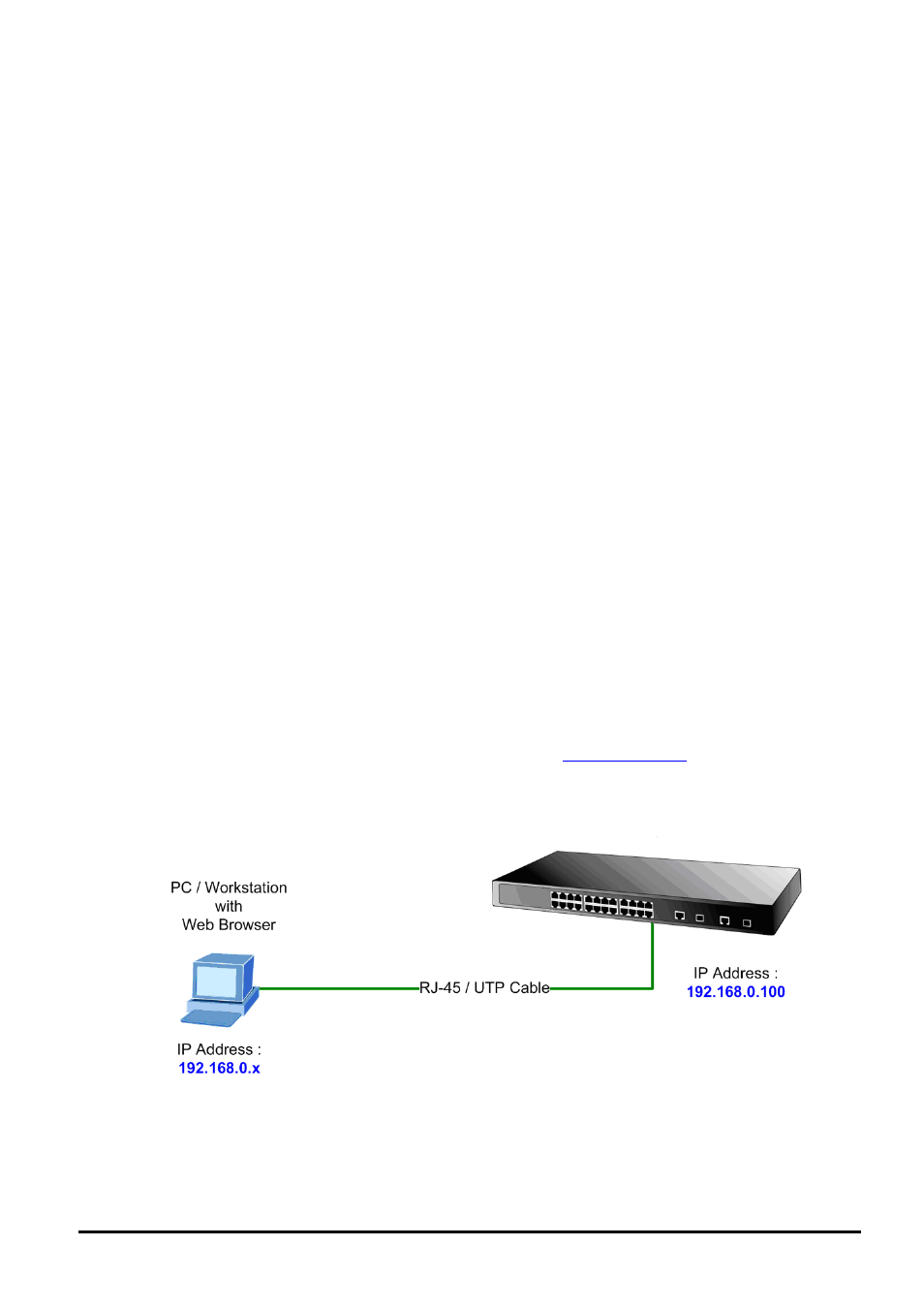
User’s Manual of FGSW-2620CS
3. SWITCH MANAGEMENT
This chapter describes how to manage the Web Smart Switch. Topics include:
- Overview
- Management method
- Logging on to the Web Smart Switch
3.1 Overview
The Web Smart Switch provides a user-friendly, Web interface. Using this interface, you can perform various switch con-
figuration and management activities, including:
Please refer to the following Chapter 4 for the details.
3.2 Management Method
User can manage the Web Smart Switch by Web Management via a network connection.
3.2.1 Web Management
The PLANET FGSW-2620CS provide a built-in browser interface. You can manage the Switch remotely by having a re-
mote host with Web browser, such as Microsoft Internet Explorer, Netscape Navigator or Mozilla Firefox.
The following shows how to startup the Web Management of the Switch, please note the Switch is configured through an
Ethernet connection, make sure the manager PC must be set on the same IP subnet address, for example, the default IP
address of the Switch is 192.168.0.100 (the factory-default IP address), then the manager PC should be set at 192.168.0.x
(where x is a number between 1 and 254, except 100), and the default subnet mask is 255.255.255.0.
Use Internet Explorer 7.0 or above Web browser, enter default IP address
After entering the username and password (default user name and password is “admin”) in login screen
3.2.2 PLANET Smart Discovery Utility
For easily list the FGSW-2620CS in your Ethernet environment, the Planet Smart Discovery Utility from user’s manual
CD-ROM is an ideal solution.
- 16 -