4 port based vlan setting example, 5 mtu vlan – PLANET FGSW-2620CS User Manual
Page 47
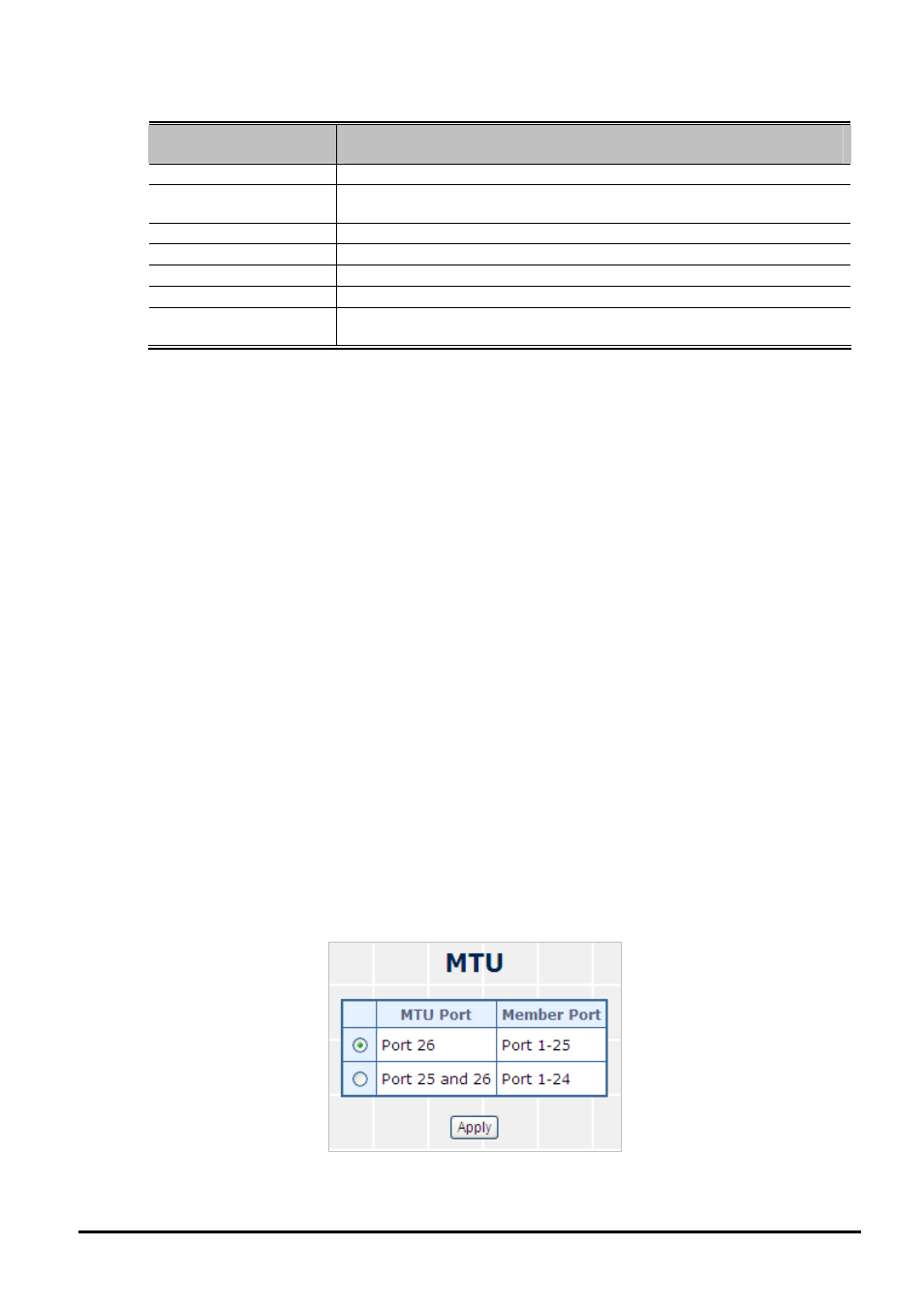
User’s Manual of FGSW-2620CS
The page includes the following fields:
Object
Description
• VID
Display different VLAN ID from multi-port based VLAN groups.
• VLAN Name
Assign and display different VLAN name from multi-port based VLAN groups. Up
to maximum 8 characters allow.
• Port
Indicate port 1 to port 26.
• Member
Allow to click specific port as member port from different port based VLAN groups.
• Apply button
Press this button for save current configuration of Web Smart Switch.
• Delete Group
Press this button for delete existence port based VLAN groups.
• Add New Group
Press this button for create a new port based VLAN groups. Up to maximum 26
port based VLAN groups.
Table 4-15 Descriptions of the VLAN Setting Screen Objects
4.4.4 Port Based VLAN Setting example:
VLAN scenario
1. Port 26 is the file server port for all the workstations
2. Port 1 to port 25 is different devices that do not need to see each other
Setup steps
1. Port Setting
1.1 Assign VLAN 1 for the first VLAN group with port 1 and port 26.
1.2 Assign VLAN 2 for the second VLAN group with port 2 and port 26
1.3 Repeat the same steps for port 3 to port 25. i.e. 3 & 26, 4 & 26, ….., 25 & 26
After the above steps port 1 to port 25 is being separated physically due to it belongs to different VLAN groups (different
VLAN). However, they all can access port 26 due to port 26 is using overlapping feature to communicate with port 1 to port
25.
4.4.5 MTU VLAN
This section introduces detail information of MTU VLAN function of Web Smart Switch; Choose “MTU” from VLAN from
the VLAN Mode and press “Apply” button to enable the MTU VLAN function. The screen in
Figure 4-36
appears and
Table 4-16
description the MTU VLAN objects of Web Smart Switch.
Figure 4-36 MTU VLAN Configuration Web Page Screen
- 47 -