Remote management, Channel domain – PLANET WDRT-730 User Manual
Page 32
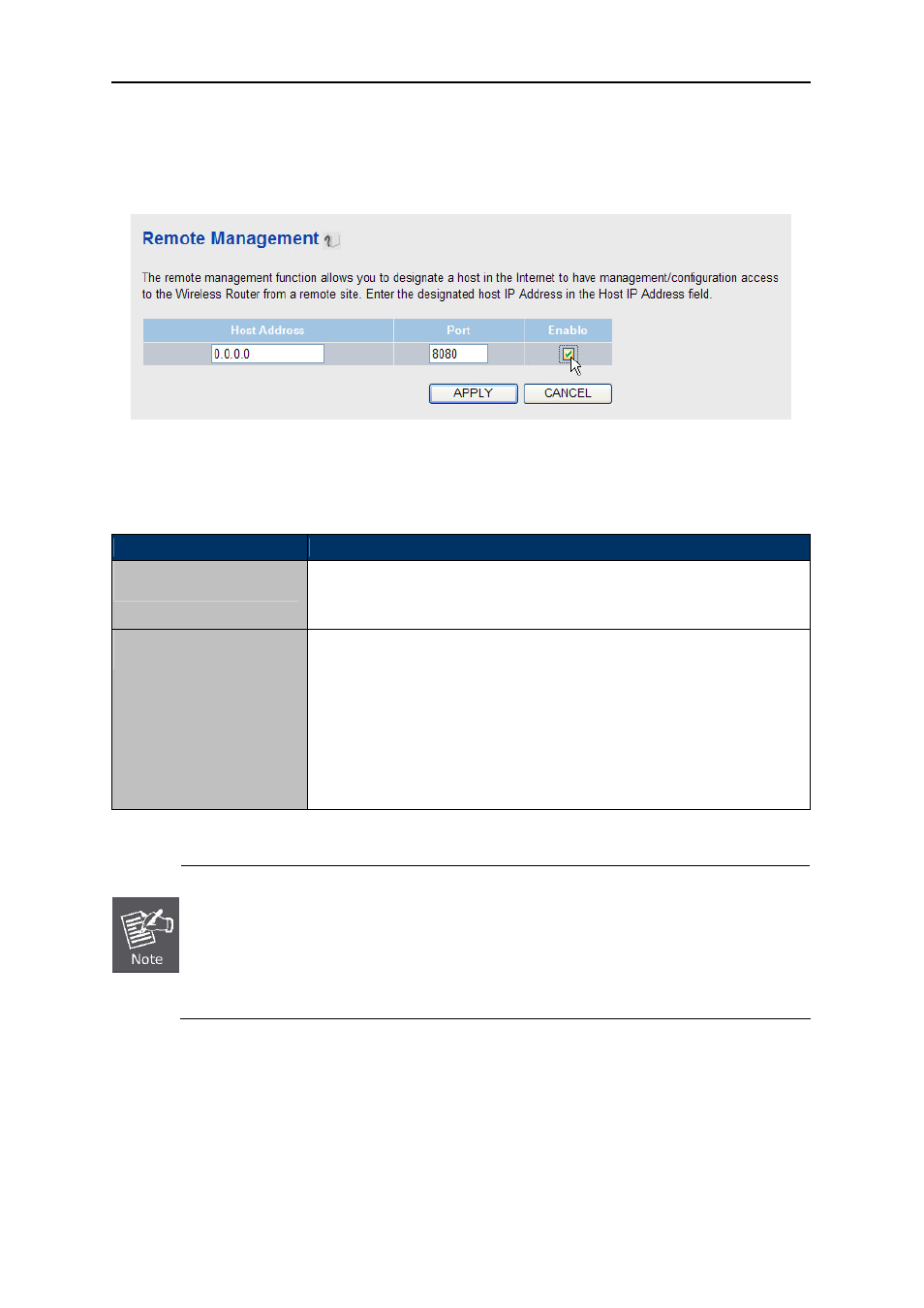
User Manual of WDRT-730
-25-
5.2.1.3.
Remote Management
You can configure the Remote Management function in the screen as shown in
Figure 5-6
. This
feature allows you to control your Router from a remote location via the Internet.
Figure 5-6 Remote Management
Please check the Enable box to enable Remote Management function.
Object
Description
Host Address
Input the IP address of the remote host where you wish to access the
router from. The default IP address 0.0.0.0 is no limitation for the host.
Port
Web browser access normally uses the standard HTTP service port
80. This Router's default remote management web port number is
8080. For greater security, you can change the remote management
web port to a custom one by entering that number in the box provided.
Choose a number between 1 and 65534 but do not use the number of
any common service port.
Table 5-2
To access the Router, you should type your Router's WAN IP address into your browser's
address (in IE) or Location (in Navigator) box, followed by a colon and the custom port
number. For example, if your Router's WAN address is 210.66.155.14, and the port number
used is 8080, please enter http://210.66.155.14:8080 in your browser. Later, you may be
asked for the Router's password. After successfully entering the username and password,
you will be able to access the Router's web-based utility.
Be sure to change the Router's default password to a very secure one.
5.2.1.4.
Channel Domain
Please select the corresponding channel domain of 2.4GHz and 5GHz wireless bands for your local
area in this page.