Chapter 4. quick installation guide, 1 manual network setup - tcp/ip configuration, 1 configuring the ip address manually – PLANET WNAP-6308 User Manual
Page 25: Manual network setup - tcp/ip configuration, Configuring the ip address manually
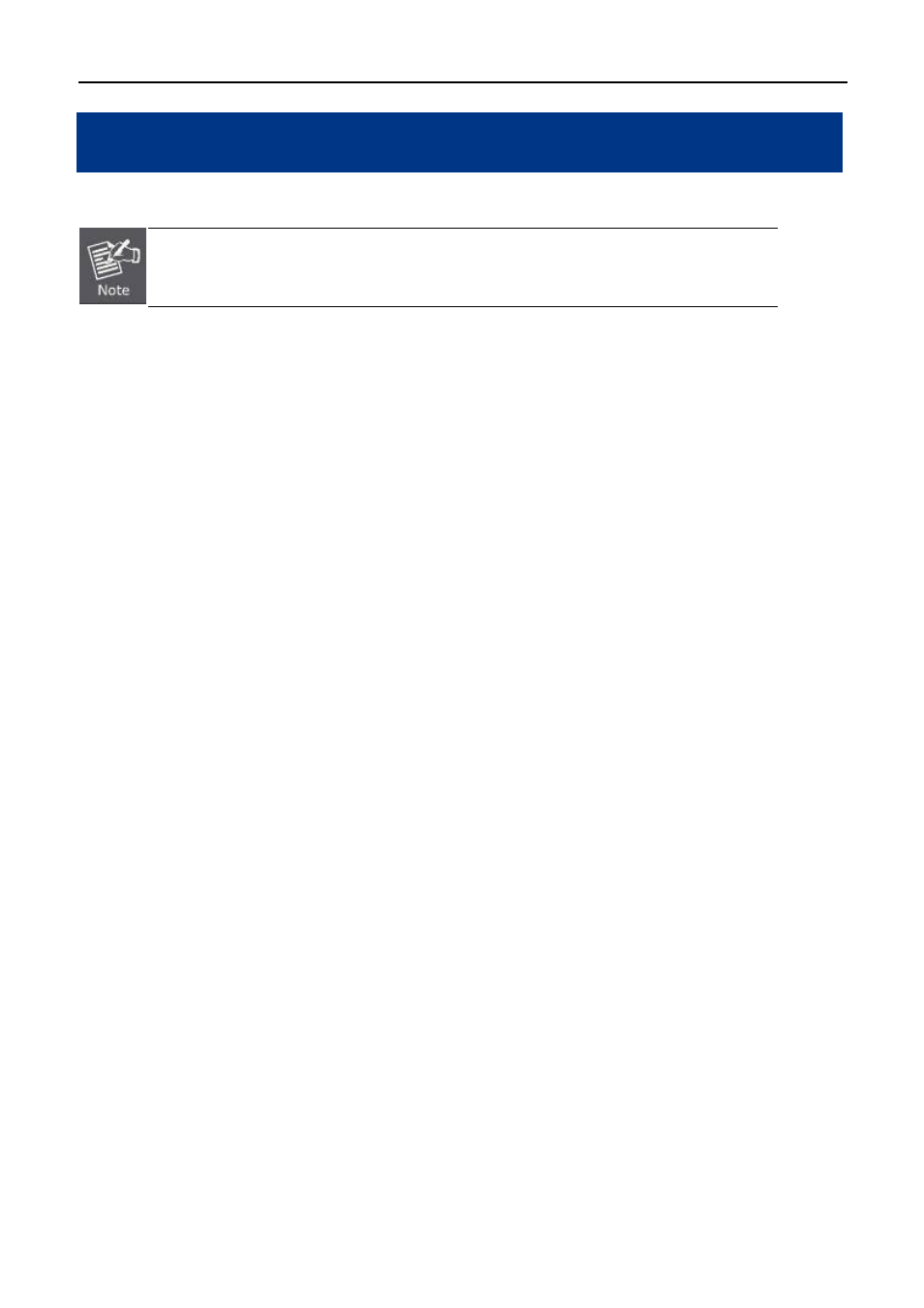
User Manual of WNAP-6308
-15-
Chapter 4. Quick Installation Guide
This chapter shows you how to configure the basic functions of your AP using Easy Setup within minutes.
A computer with wired Ethernet connection to the Wireless AP is required for the first-time
configuration.
4.1 Manual Network Setup - TCP/IP Configuration
The default IP address of the WNAP-6308 is
192.168.1.1
. And the default Subnet Mask is 255.255.255.0.
These values can be changed as you desire. In this guide, we use all the default values for description.
Connect the WNAP-6308 with your PC by an Ethernet cable plugging in the LAN port of the PoE injector on one
side and in the LAN port of the PC on the other side. Please power on the WNAP-6308 by PoE from PoE
injector or PoE switch.
In the following sections, we’ll introduce how to install and configure the TCP/IP correctly in Windows 7. And
the procedures in other operating systems are similar. First, make sure your Ethernet Adapter is working, and
refer to the Ethernet adapter manual if needed.
4.1.1 Configuring the IP Address Manually
Summary:
Set up the TCP/IP Protocol for your PC.
Configure the network parameters. The IP address is 192.168.1.xxx ("xxx" is any number from 2 to
254), Subnet Mask is 255.255.255.0, and Gateway is 192.168.1.1 (The AP's default IP address)
1
Select Use the following IP address radio button.
2
If the AP's LAN IP address is 192.168.1.1, enter IP address 192.168.1.x (x is from 2 to 254), and Subnet
mask 255.255.255.0.
3
Select Use the following DNS server addresses radio button. In the Preferred DNS Server field, you
can enter the DNS server IP address which has been provided by your ISP