Igure, Lanet, Ddns – PLANET WNAP-6308 User Manual
Page 42: Ettings, Emote, Anagement, Ccess, Etting, Tatic, Ogin through
Advertising
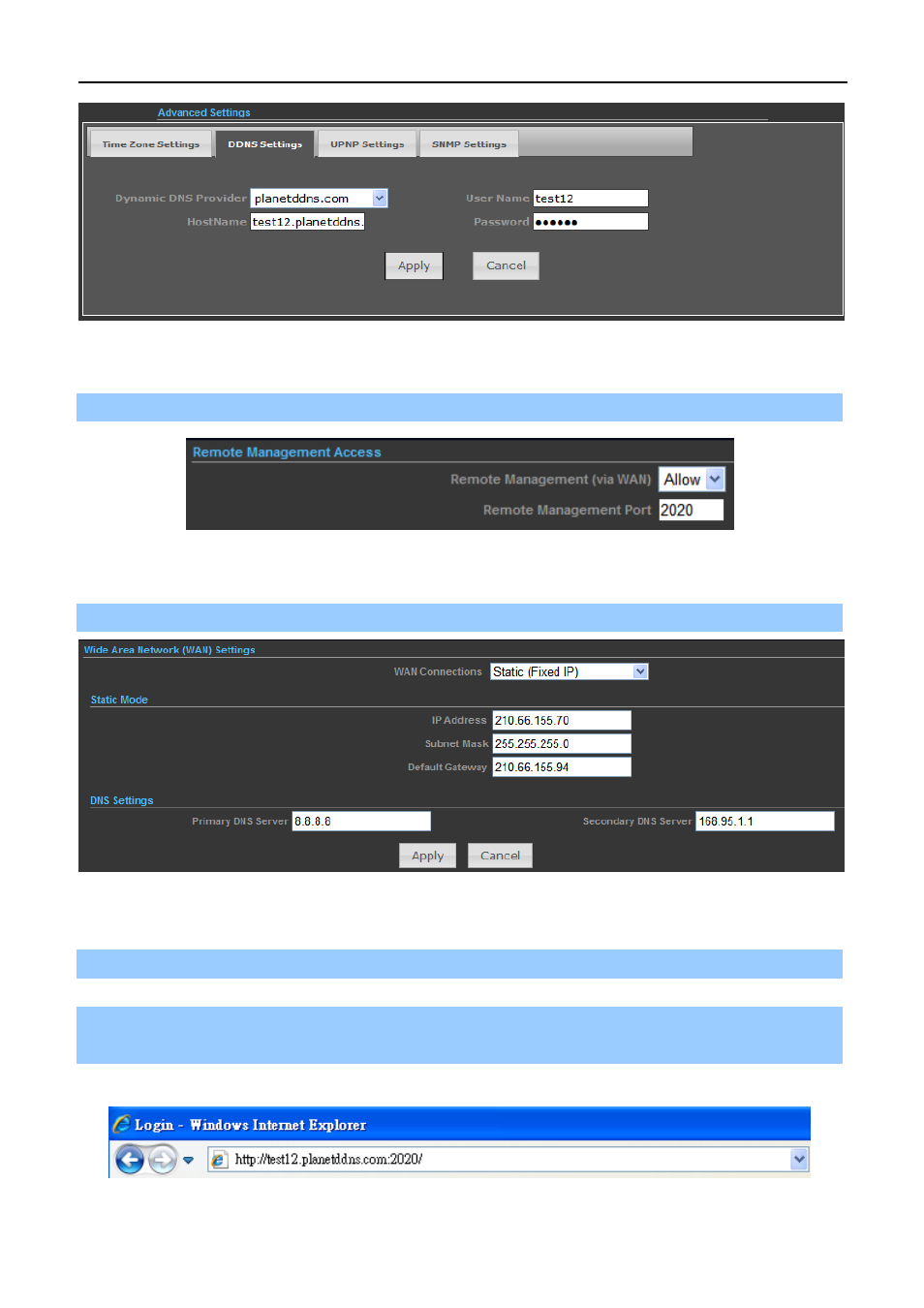
User Manual of WNAP-6308
-32-
Figure 5-16 Planet DDNS Settings
Step 3. Go to “Advanced-> Firewall Settings-> Firewall” to allow remote access from WAN port.
Figure 5-17 Remote Management Access Setting
Step 4. Go to “Advanced-> Network Settings-> WAN” to configure WAN Connection using Static (Fixed IP).
Figure 5-18 WAN - Static
Step 5. Apply the settings, and connect your WAN port of the Wireless AP to the internet by Ethernet cable.
Step 6. In a remote computer, enter the DDNS host name as the figure is shown below. Then, you should be
able to login the WNAP-6308 remotely.
Please remember to enter the remote management port number that you have configured in Step 3.
Figure 5-19 Remote Login through DDNS domain
Advertising