ProSoft Technology MVI56-DFCM User Manual
Page 23
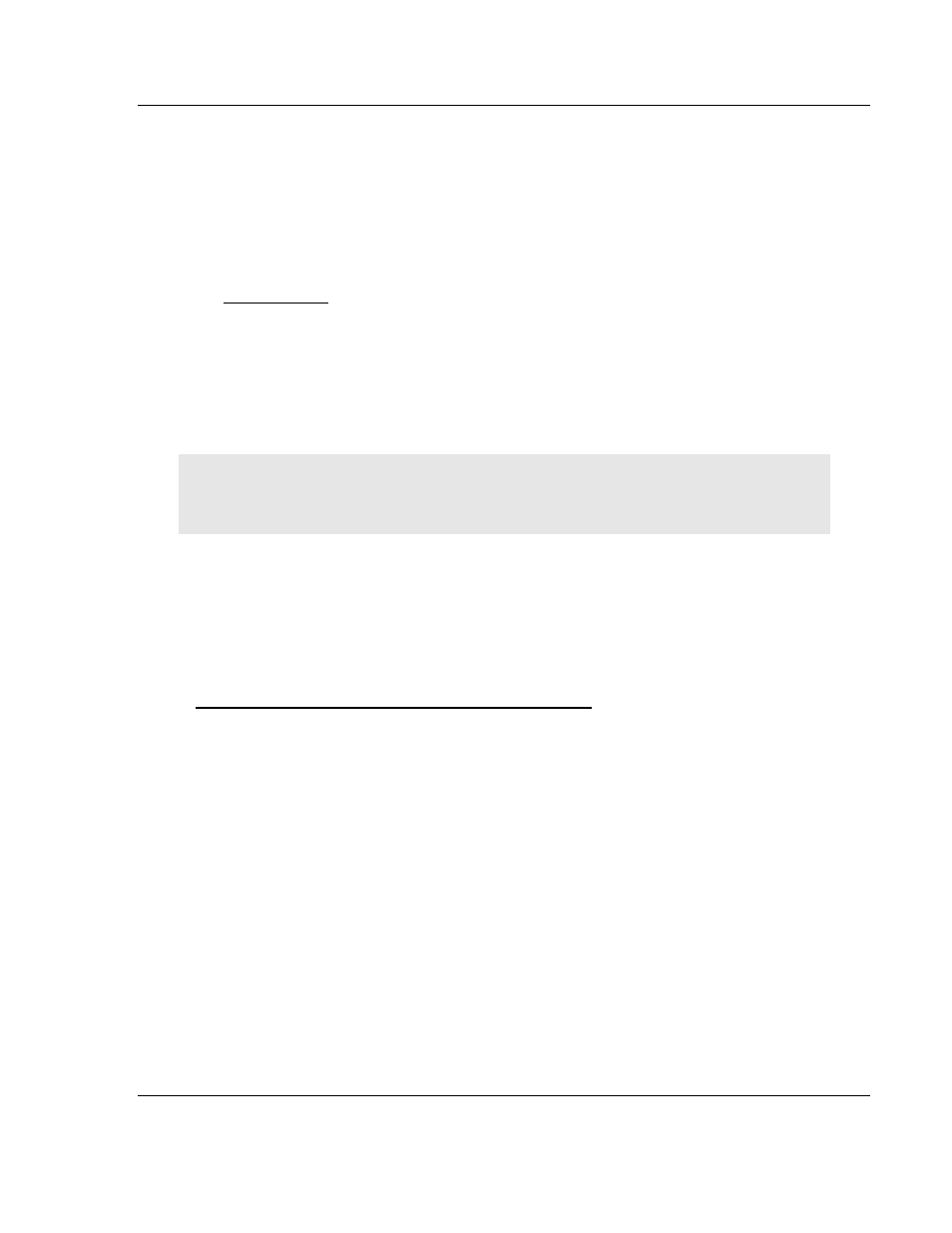
MVI56-DFCM ♦ ControlLogix Platform
Using the RSLogix 5000 v16 Add-On Instruction
DF1 Half/Full Duplex Master/Slave Serial Communication Module
User Manual
ProSoft Technology, Inc.
Page 23 of 106
September 24, 2014
2
Using the RSLogix 5000 v16 Add-On
Instruction
In This Chapter
Creating a New RSLogix 5000 Project .................................................. 24
Creating the Module .............................................................................. 25
Importing the Add-On Instruction Ladder Rung ..................................... 27
Adding Multiple Modules (Optional) ....................................................... 30
Important: If you are using an older version of RSLogix 5000 (version 15 or older), you will not be
able to use the Add-On Instruction. Please see the ladder logic sample files on the distribution DVD
for standard ladder logic examples.
If you have RSLogix 5000 version 16 or newer, you can use an Add-On
Instruction to simplify the task of configuring the module, either as a new
application, or within an existing application.
The ProSoft Solutions DVD included in the package with the module contains
ladder logic, product manuals, and utility programs for all ProSoft Technology
products.
Copy the manuals and sample program from the DVD
1 Insert the ProSoft Solutions DVD into the DVD drive of your PC. Wait for the
startup screen to appear.
2 On the startup screen, click Product Documentation. This action opens an
Explorer window. Files are arranged by type:
o
The Ladder Logic folder contains sample programs for each module,
arranged by processor type, and then by product name. The sample
programs for your module are in the ControlLogix/MVI56/MVI56-DFCM
folder.
o
The Manuals folder contains product manuals and datasheets in Adobe
Acrobat Reader format (PDF) for each module, arranged in the same way
as the Ladder Logic folder.
o
The Utilities folder contains additional programs and tools required for
some ProSoft modules. Refer to your user manual to determine if you
need to use or install any of these additional tools.
3 In the Explorer window, navigate to the files you need, and then copy them to
a location on your hard drive.