Reading status data from the module – ProSoft Technology MVI56-DFCM User Manual
Page 53
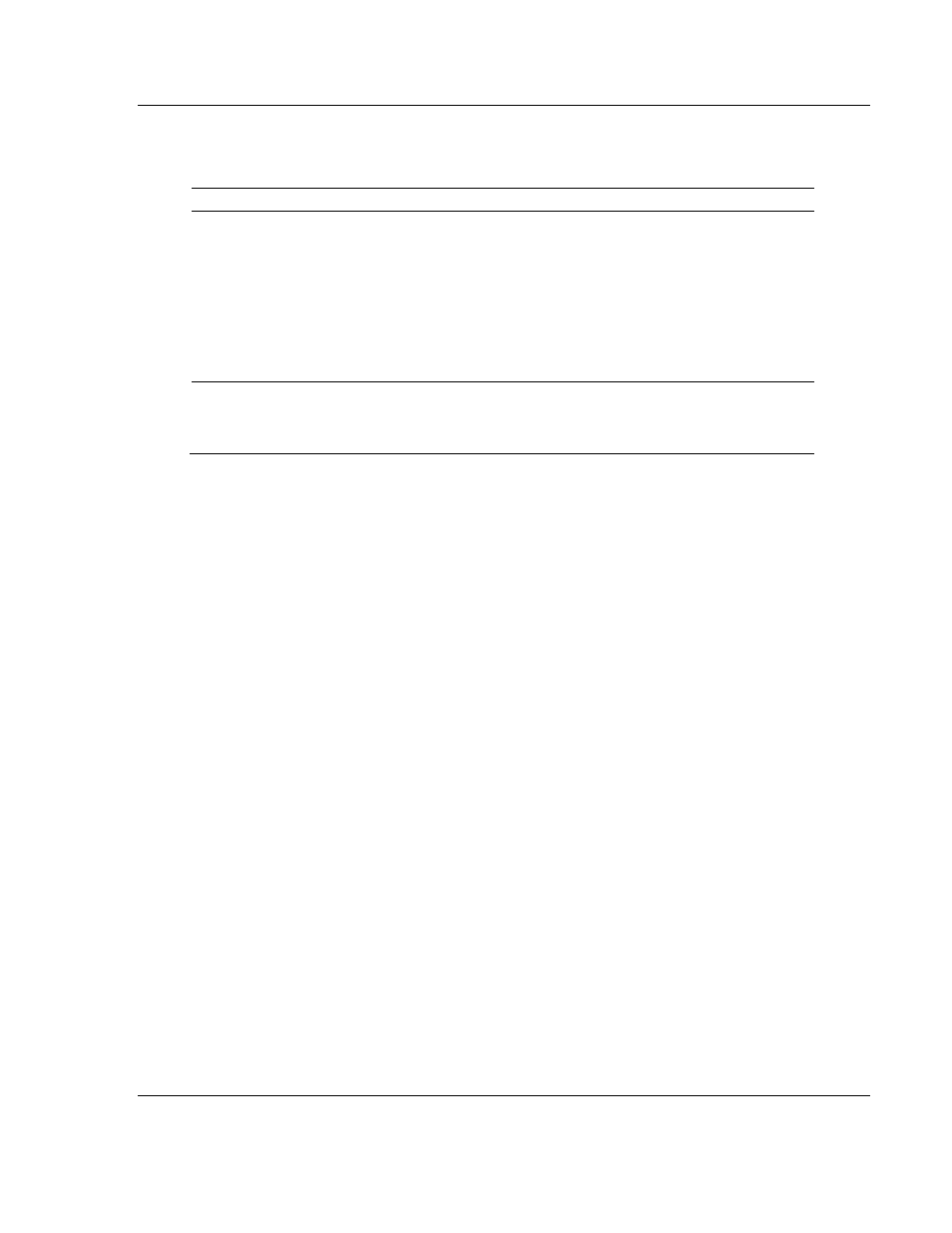
MVI56-DFCM ♦ ControlLogix Platform
Diagnostics and Troubleshooting
DF1 Half/Full Duplex Master/Slave Serial Communication Module
User Manual
ProSoft Technology, Inc.
Page 53 of 106
September 24, 2014
Module Errors
Problem description
Steps to take
BP ACT LED (not
present on MVI56E
modules) remains OFF
or blinks slowly
MVI56 modules with
scrolling LED display:
<Backplane Status>
condition reads ERR
This indicates that backplane transfer operations are failing. Connect to
the module’s Configuration/Debug port to check this.
To establish backplane communications, verify the following items:
The processor is in RUN or REM RUN mode.
The backplane driver is loaded in the module.
The module is configured for read and write data block transfer.
The ladder logic handles all read and write block situations.
The module is properly configured in the processor I/O configuration
and ladder logic.
OK LED remains RED
The program has halted or a critical error has occurred. Connect to the
Configuration/Debug port to see if the module is running. If the program
has halted, turn off power to the rack, remove the card from the rack and
re-insert it, and then restore power to the rack.
4.2
Reading Status Data from the Module
The MVI56-DFCM module returns a 29-word Status Data block that can be used
to determine the module’s operating status. This data is located in the module’s
database at registers 7600 (N45:0) to 7628 (N45:28) and at the location specified
in the configuration. This data is transferred to the ControlLogix processor
continuously with each read block. For a complete listing of the status data
object, refer to the Module Set Up section.
4.2.1 The Configuration/Debug Menu
The Configuration and Debug menu for this module is arranged as a tree
structure, with the Main Menu at the top of the tree, and one or more sub-menus
for each menu command. The first menu you see when you connect to the
module is the Main menu.
Because this is a text-based menu system, you enter commands by typing the
command letter from your computer keyboard in Prosoft Configuration Builder
(PCB). The module does not respond to mouse movements or clicks. The
command executes as soon as you press the command letter
— you do not need
to press [Enter]. When you type a command letter, a new screen will be
displayed in the Prosoft Configuration Builder (PCB) application.