ProSoft Technology MVI56-DFCM User Manual
Page 62
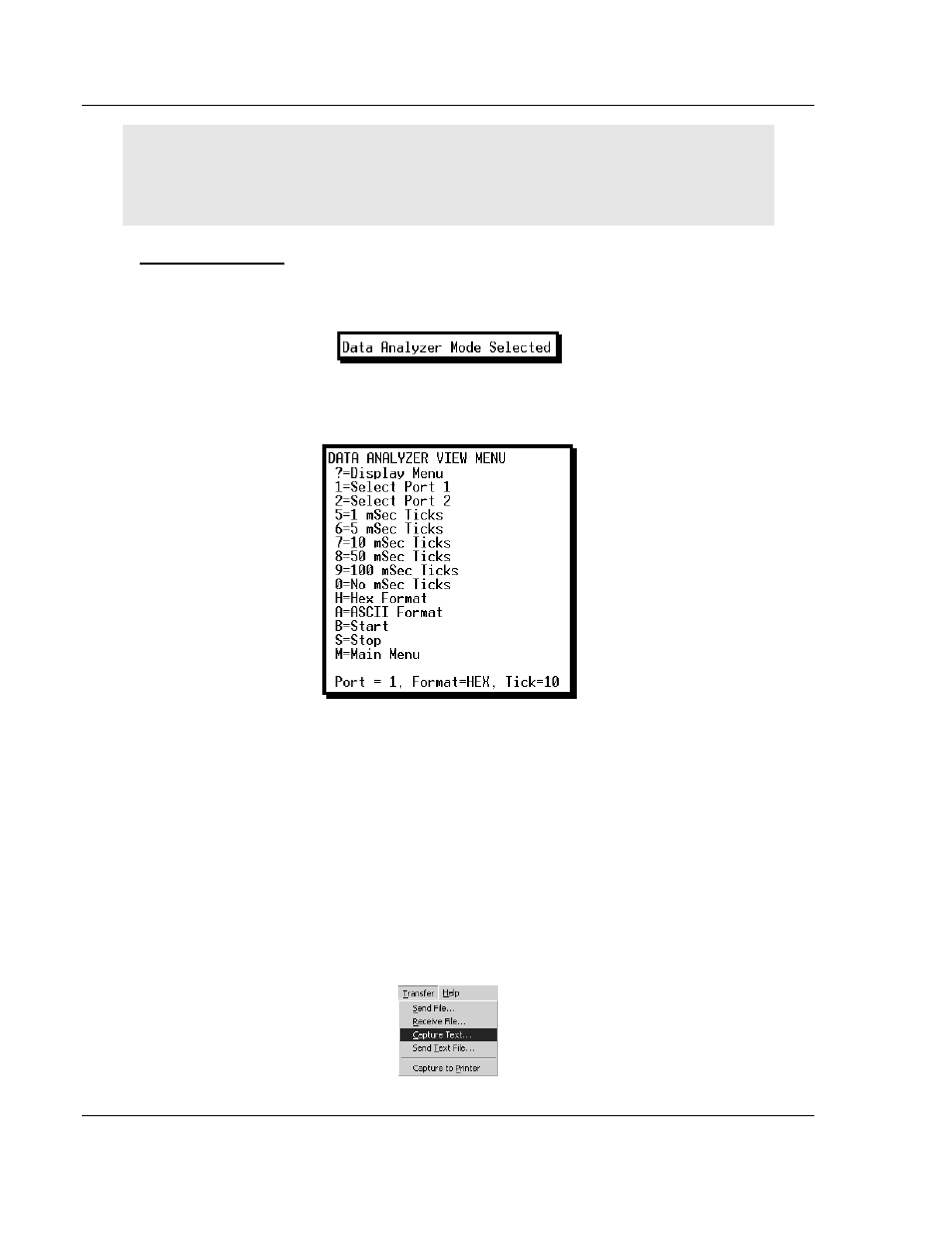
Diagnostics and Troubleshooting
MVI56-DFCM ♦ ControlLogix Platform
User Manual
DF1 Half/Full Duplex Master/Slave Serial Communication Module
Page 62 of 106
ProSoft Technology, Inc.
September 24, 2014
Important: When in analyzer mode, program execution will slow down. Only use this tool during a
troubleshooting session. Before disconnecting from the Config/Debug port, please press [S]
to stop
the data analyzer, and then press [M]
to return to the main menu. This action will allow the module
to resume its normal high speed operating mode.
Data Analyzer Tips
From the main menu, press [A]
for the "Data Analyzer". You should see the
following text appear on the screen:
After the "Data Analyzer" mode has been selected, press [?]
to view the Data
Analyzer menu. You will see the following menu:
From this menu, you can select the "Port", the "format", and the "ticks" that you
can display the data in.
For most applications, HEX is the best format to view the data, and this does
include ASCII based messages (because some characters will not display on
HyperTerminal and by capturing the data in HEX, we can figure out what the
corresponding ASCII characters are supposed to be).
The Tick value is a timing mark. The module will print a _TT for every xx
milliseconds of no data on the line. Usually 10milliseconds is the best value to
start with.
After you have selected the Port, Format, and Tick, we are now ready to start a
capture of this data. The easiest way to do so is to go up to the top of you
HyperTerminal window, and do a T
RANSFER
/
C
APTURE
T
EXT
as shown below: