ProSoft Technology 5104-DNPS-PDPM User Manual
Page 32
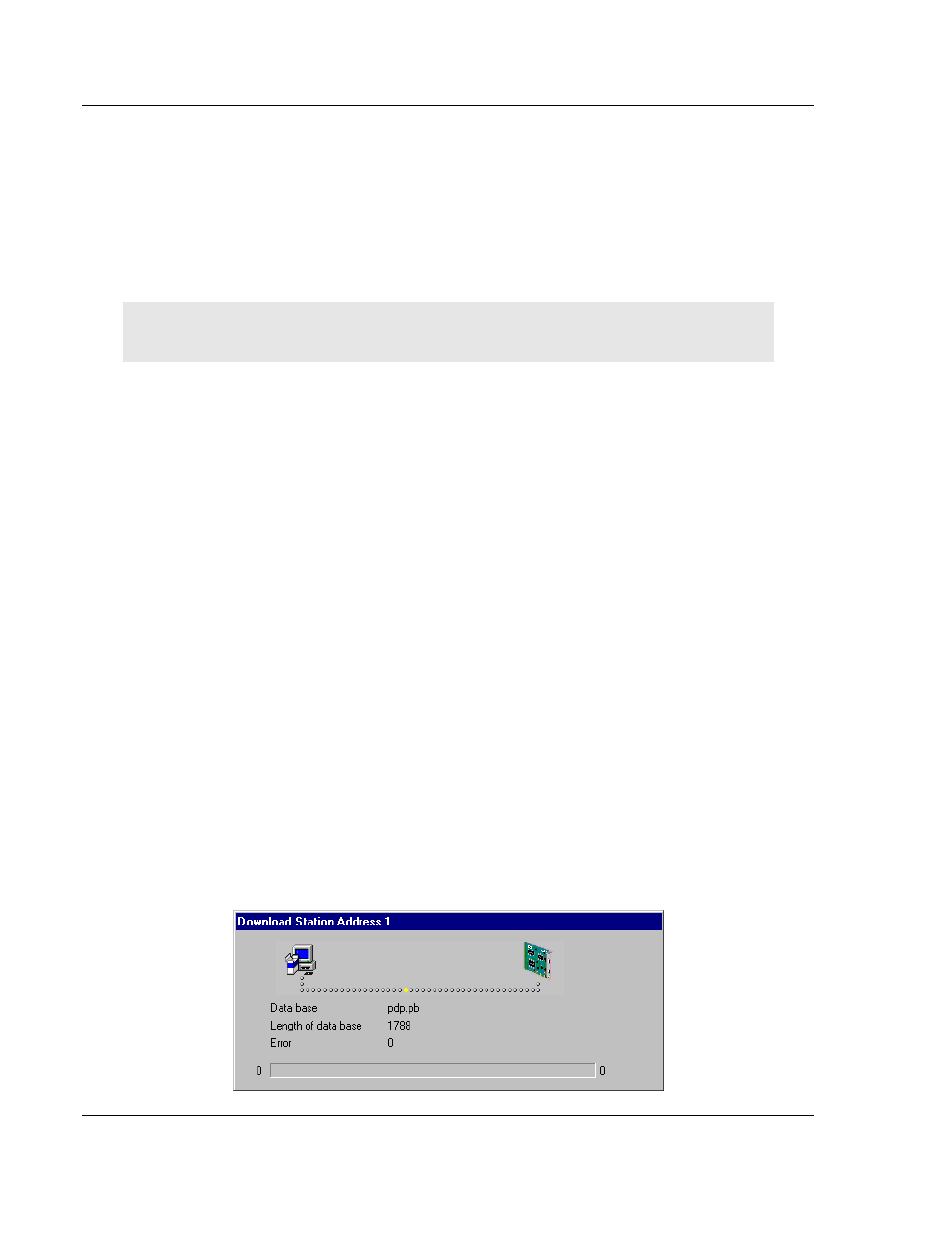
Configuration
PDPM ♦ ProLinx Gateway
Protocol Manual
PROFIBUS DP Master
Page 32 of 70
ProSoft Technology, Inc.
June 24, 2013
3 While holding down the left mouse button, move the arrow to the desired new
(still not used) position and release the mouse button.
4 The system prompts you to verify if the change should be executed.
Choose the Slave Configuration menu to select offset assignments.
Overlapped addresses are shown with a red cross (indicating that the same
address is used by more than one module.
View the slave address information by double-clicking on the corresponding
cross. The Byte Information Window opens.
Note: While the addresses are given in bytes (8-bit), a block of data can only be placed on a word
(16-bit) boundary.
3.1.12 Printing the Configuration File
Set up the appropriate printer using the Print Setup menu. Select Print to receive
a printout of the configuration.
3.1.13 Saving the Configuration
Choose Save to save the configuration if the configuration has already been
saved with a filename, otherwise, use the Save as function to assign the
configuration a filename.
3.1.14 Downloading the Configuration
To enable the configuration and network access, the configuration must be
downloaded to the master. Choose Online, then Download from the menu. This
triggers a warning that the communication on the PROFIBUS will be interrupted.
This has to be confirmed.
Before the download is accomplished, the configurator checks the configuration.
If any error messages appear, the configuration should be checked. The most
common errors are overlapped addresses, which can be located by viewing the
Address Table overview.
If slave addressing is performed automatically, chose Auto addressing from the
Master Configuration window.
The configuration is transmitted to the selected device and stored into FLASH
memory statically. This enables it to be available after the power is switched off
and on in the device.