Chroma key composition, Composing an image by chroma keying – Sony Multi Interface Shoe Adapter User Manual
Page 161
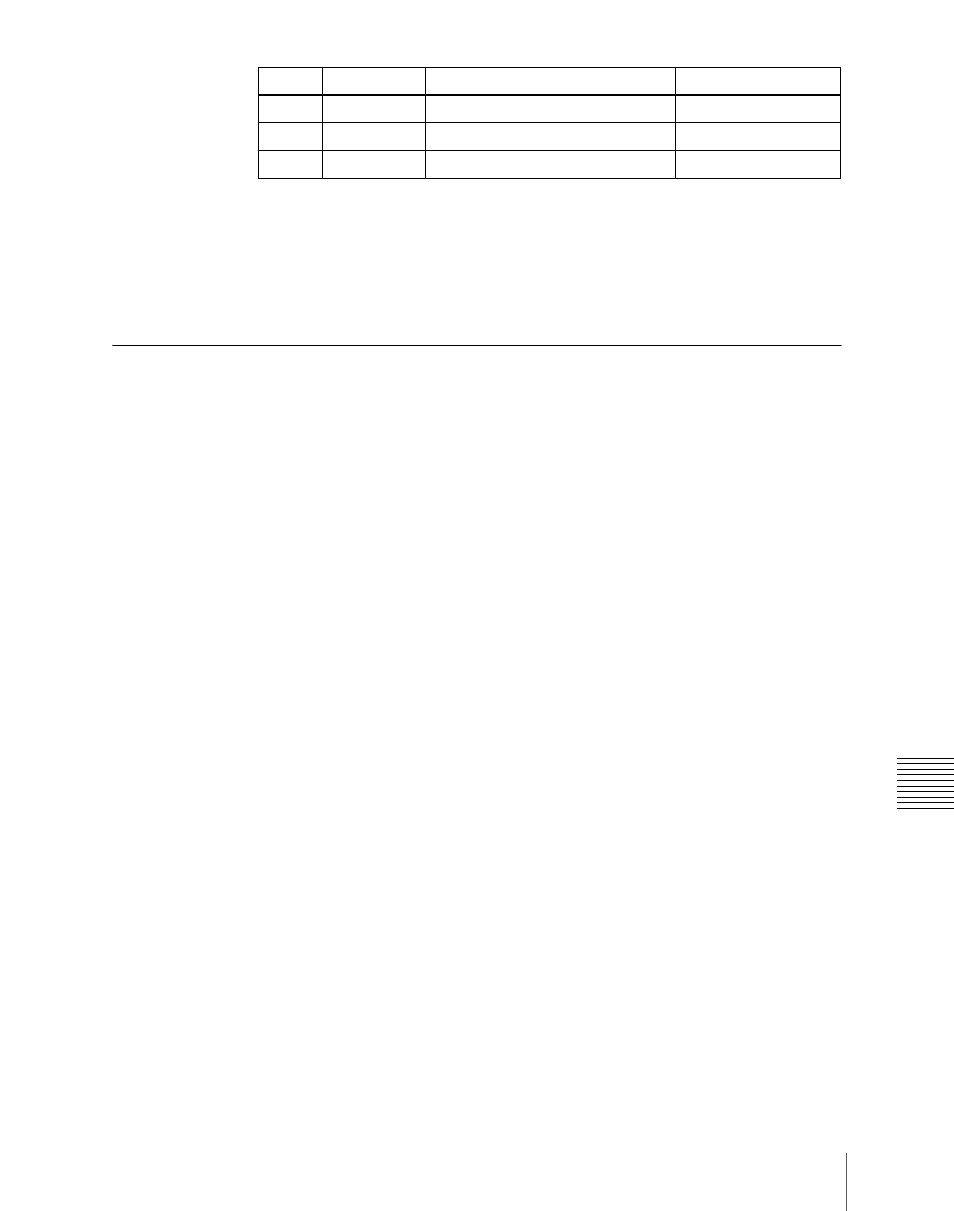
161
Key Setting Operations Using Menus
C
To set the key priority:
Press [Key Priority] or select VF7 ‘Misc’ and
HF3 ‘Key Priority’ to access the Key Priority menu.
For details, see “Setting the Key Priority by a Menu Operation” (page
121).
Chroma Key Composition
Normal mix and additive mix
In creating a chroma key image, either a normal mix or an additive mix can be
used. To select which, use the Type >Chroma Adjust menu for the keyer.
Normal mix:
The foreground is cut out with the key signal, and then combined
with the background, which has also been cut out with the key signal.
Additive mix:
The background, which has been cut out with the key signal, is
combined with the unshaped foreground. This is effective for a natural-
looking composite when the scene includes glass or other translucent
objects.
Plane function
In an additive mix, the foreground is not shaped by the key signal, and
variations in the (blue) background appear in the composite image. To prevent
this, it is possible to set a particular luminance level for the background, and
any parts below this level are cut forcibly.
Composing an image by chroma keying
There are two types of composition for chroma keying: normal mix, and
additive mix.
1
In the M/E-1 >Key1 menu, select HF1 ‘Type.’
2
Select [Chroma] in the <Key Type> group.
It becomes possible to adjust the key density
.
3
Select [Chroma Adjust].
The Chroma Adjust menu appears.
Knob
Parameter
Adjustment
Setting values
1
H Phase
Key horizontal position
–4.00 to +4.00
2
Left
Key left edge position
–4.00 to +4.00
3
Right
Key right edge position
–4.00 to +4.00