QNAP TVS-472XT 4-Bay NAS Enclosure User Manual
Page 102
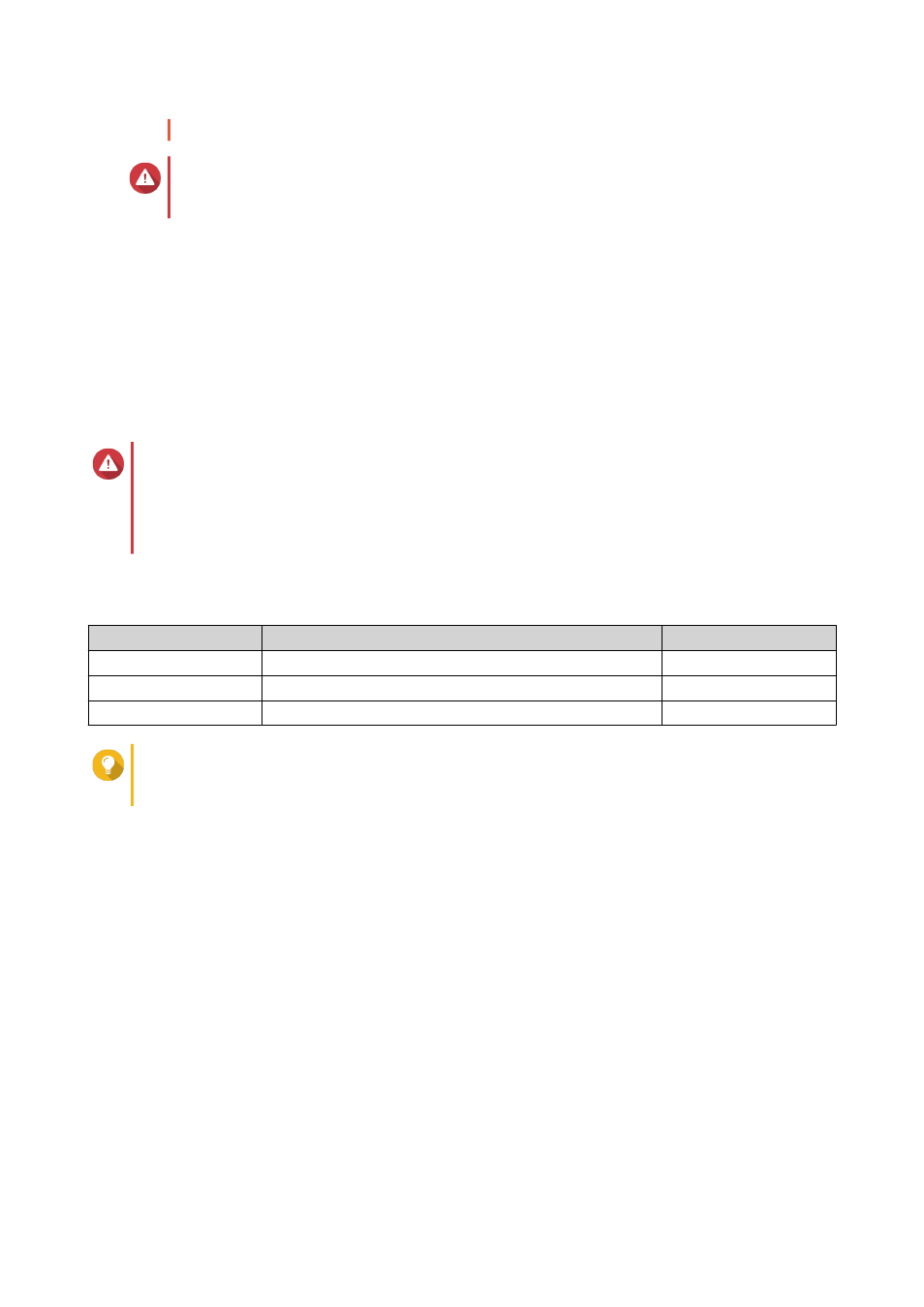
• The RAID enclosure must not contain any existing RAID groups.
Warning
To prevent errors or data loss, do not change the enclosure Mode switch from Software
Control to any other mode while the enclosure is connected to the NAS.
1. Open Storage & Snapshots.
2. Click External RAID Device, and then select External RAID Management.
The External RAID Management window opens.
3. Click Configure.
The External RAID Device Configuration Wizard opens.
4. Click Next.
5. Select two or more disks.
Warning
• All data on the selected disks will be deleted.
• All unselected disks will be automatically assigned as spare disks, and cannot be used until
the RAID group has been deleted.
6. Select a RAID type.
QTS displays all available RAID types and automatically selects the most optimized RAID type.
Number of disks
Supported RAID Types
Default RAID Type
Two
JBOD, RAID 0, RAID 1
RAID 1
Three
JBOD, RAID 0, RAID 5
RAID 5
Four
JBOD, RAID 0, RAID 5, RAID 10
RAID 5
Tip
Use the default RAID type if you are unsure of which option to select.
For details on RAID types, see
.
7. Click Next.
8. Select Create Volume.
9. Click Create.
A confirmation message appears.
10. Click OK.
• The RAID enclosure creates the RAID group.
• The Volume Creation Wizard opens on the Select Disks screen.
• The RAID group you created is automatically selected and the RAID type is set to
Single
.
11. Click Next.
12. Optional: Specify an alias for the volume.
The alias must consist of 1 to 64 characters from any of the following groups:
• Letters: A to Z, a to z
QTS 4.4.x User Guide
Storage & Snapshots
101