Logging in to qts using 2-step verification, Disabling 2-step verification, About qts – QNAP TVS-472XT 4-Bay NAS Enclosure User Manual
Page 13
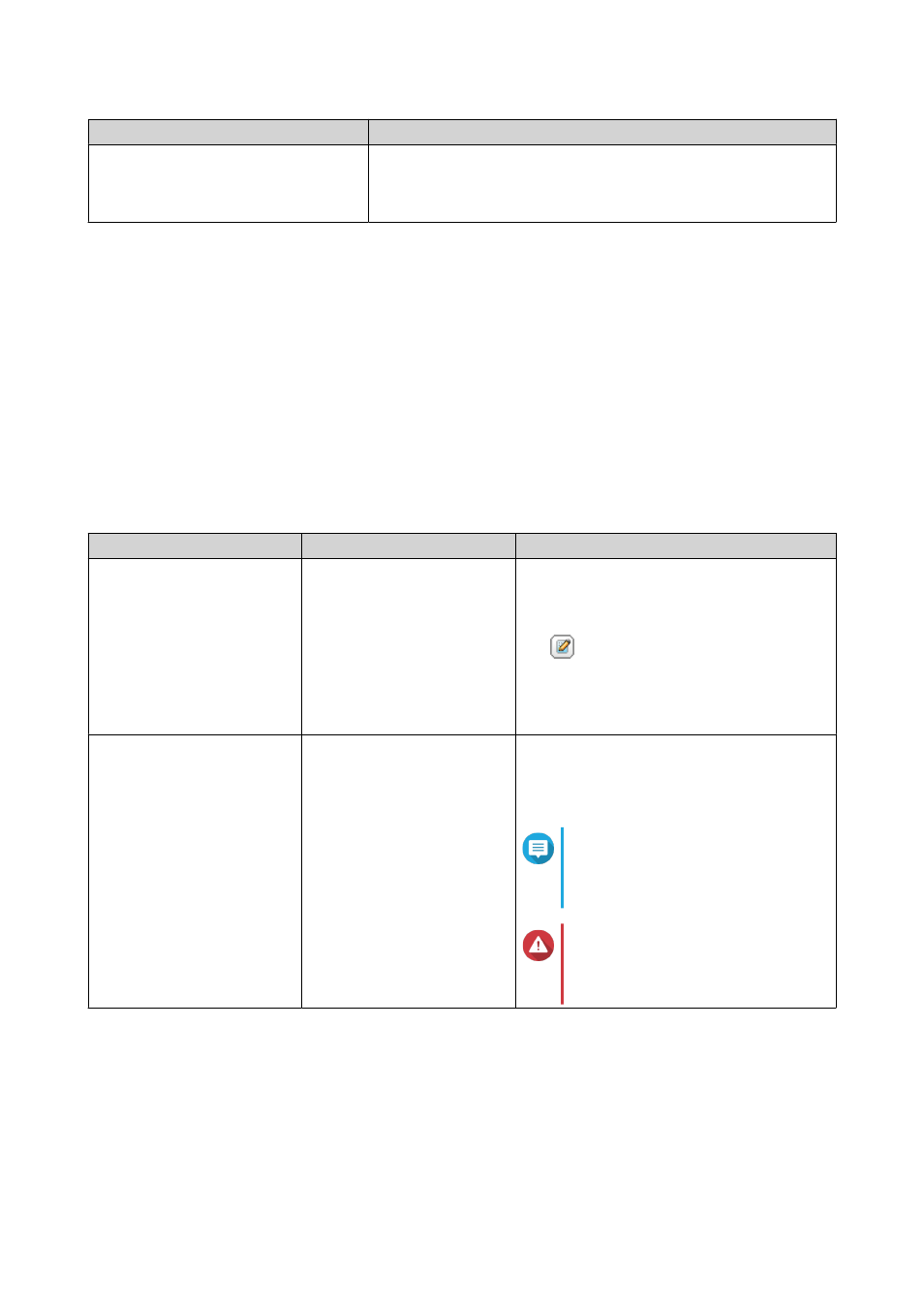
Method
Steps
Email a security code.
a. Go to Control Panel > Notification Center > Service
Account and Device Pairing > Email .
b. Verify that the SMTP server is correctly configured.
10. Click Finish.
Logging in to QTS Using 2-step Verification
1. Specify your username and password.
2. Specify the security code generated by the authenticator application installed on your mobile device.
3. Optional: If your mobile device is inaccessible, click Verify another way.
4. Specify the answer to the security question.
5. Click Login.
Disabling 2-step Verification
Situation
User Action
Steps
Users are locked out of their
accounts.
Administrators can disable
2-step verification from the
Control Panel.
1. Go to Control Panel > Privilege >
Users .
2. Identify a locked out user, and then click
.
3. Deselect 2-step Verification.
4. Click OK.
An administrator is locked
out and no other
administrators can access
the account.
An administrator must
restore the factory settings.
Press the RESET button on the back of the
NAS for three seconds.
The NAS restores the default administrator
password and network settings.
Note
For information on the default
admin password, see
Warning
Pressing the RESET button for 10
seconds resets all settings and
deletes all data on the NAS.
About QTS
QTS is a Linux-based operating system that runs applications for file management, virtualization,
surveillance, multimedia, and other purposes. The optimized kernel and various services efficiently manage
system resources, support applications, and protect your data. QTS also has built-in utilities that extend the
functionality and improve the performance of the NAS.
QTS 4.4.x User Guide
Overview
12