Vjbod creation, Creating a vjbod disk from a new lun – QNAP TVS-472XT 4-Bay NAS Enclosure User Manual
Page 154
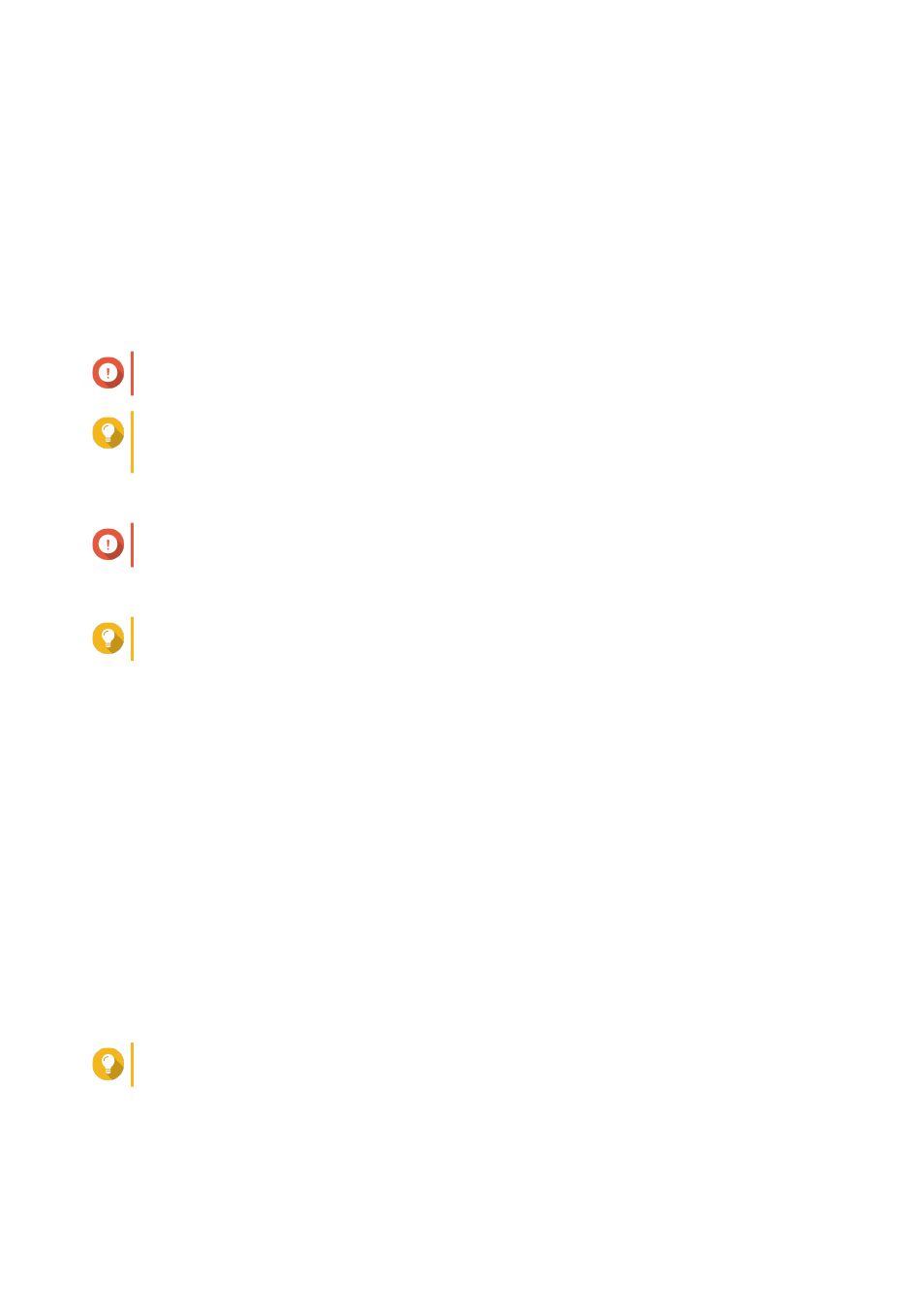
VJBOD Creation
Creating a VJBOD Disk from a New LUN
1. Go to Storage & Snapshots > Storage > Storage/Snapshots .
2. Click Create, and then select Create Virtual JBOD.
The Create Virtual JBOD Disk Wizard opens.
3. Click Next.
4. Specify the IP address or hostname of the remote NAS.
Important
The remote NAS must have at least one storage pool containing at least 153 GB of free space.
Tip
Click Detect to view the IP addresses of all QNAP NAS devices on the local network. Click Local
Host to use the IP of the local NAS.
5. Specify an administrator account and password of the remote NAS.
Important
For security reasons, QNAP does not recommend using the "admin" account.
6. Optional: Specify the system administration port of the remote NAS.
Tip
The default port is 8080. If HTTPS is enabled, the default port is 443.
7. Click Next.
8. Optional: Select the local interface that will be used by VJBOD.
9. Optional: Select the remote interface that will be used by VJBOD.
10. Optional: Enable iSER.
Enabling iSER increases data transfer speeds and reduces CPU and memory load.
a. Ensure that selected local and remote network adapters are iSER-compatible and have
iSER
listed under Supported Protocols.
b. Select Use iSER when available.
11. Click Next.
12. Select Create a new iSCSI LUN on the remote NAS.
13. Optional: Select Host Binding.
When selected, only the local NAS will be able to access the VJBOD disk.
Tip
Enable this option if the VJBOD disk will be used to store sensitive information.
14. Click Next.
15. Select a storage pool.
QTS 4.4.x User Guide
Storage & Snapshots
153