QNAP TVS-472XT 4-Bay NAS Enclosure User Manual
Page 77
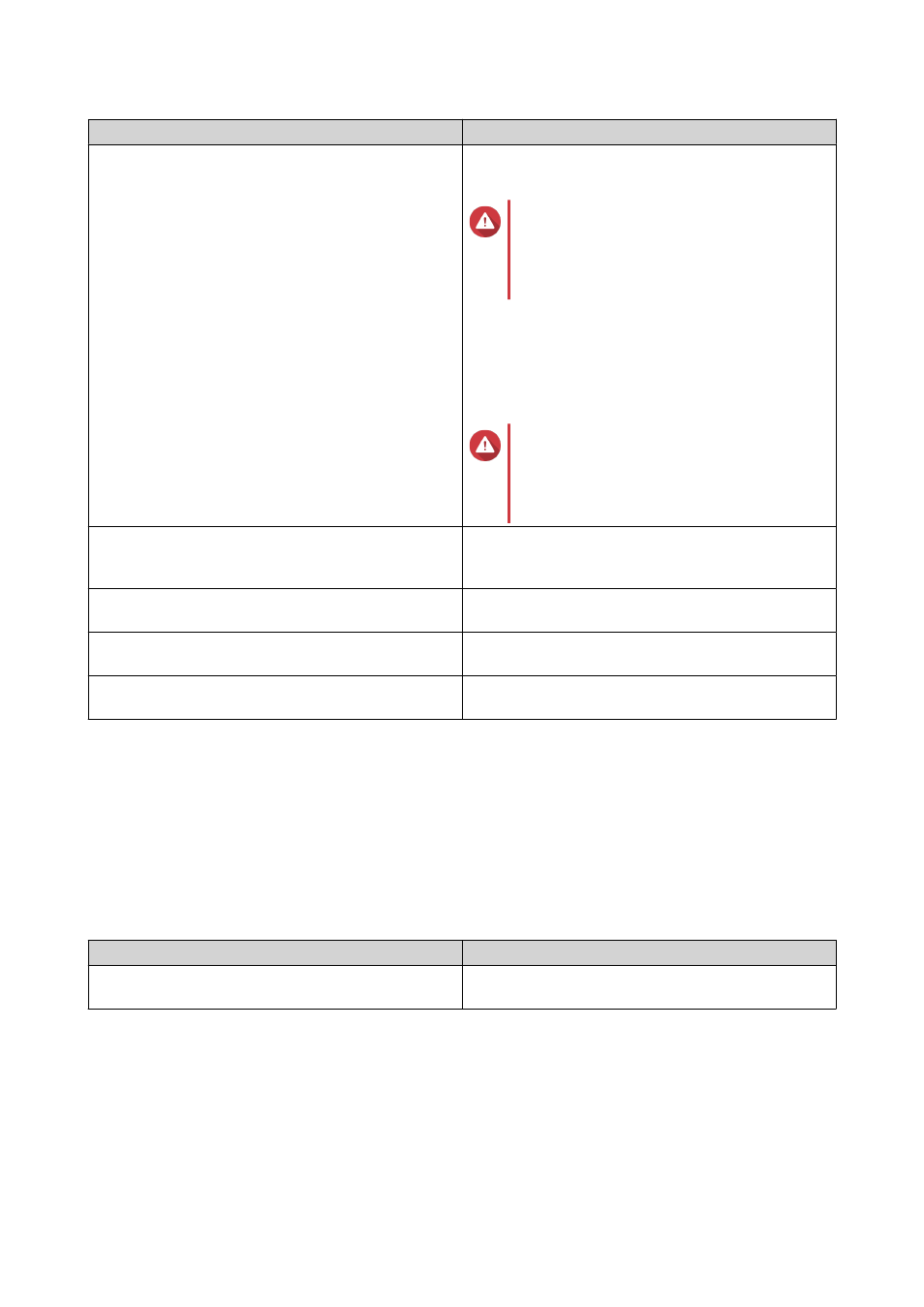
Action
Description
Change SED Pool Password
Change SED Volume Password
Change the SED security password. You can also
choose to save the encryption key to the local NAS.
Warning
Remember this password. If you forget
the password, the pool will become
inaccessible and all data will be
unrecoverable.
Saving the encryption key enables QTS to
automatically unlock and mount the SED pool when
the NAS starts up. If the encryption key is not saved,
you must specify the encryption password every
time the NAS restarts.
Warning
Saving the encryption key can
result in unauthorized data access if
unauthorized personnel are able to
physically access the NAS.
Lock
Lock the pool or volume. All volumes, LUNs,
snapshots, and data will become inaccessible until
it is unlocked.
Unlock
Unlock a locked SED pool or volume. All volumes,
LUNs, snapshots, and data will become accessible.
Disable SED Security
Remove user password and disable the ability to lock
and unlock the volume or pool.
Enable SED Security
Add user password and enable the ability to lock and
unlock the volume or pool.
Removing a Locked SED Storage Pool or Static Volume
1. Go to Storage & Snapshots > Storage > Storage/Snapshots .
2. Select a locked SED storage pool or static volume.
3. Click Manage, and then select Remove.
The Removal Wizard window opens.
4. Select a removal option.
Option
Description
Enter the password of the pool
Enter the password of the volume
QTS unlocks the SED disks in the storage pool or
static volume, and then deletes all data.
QTS 4.4.x User Guide
Storage & Snapshots
76