Sed erase, Erasing a disk using sed erase, Expansion units – QNAP TVS-472XT 4-Bay NAS Enclosure User Manual
Page 78: Expansion unit actions
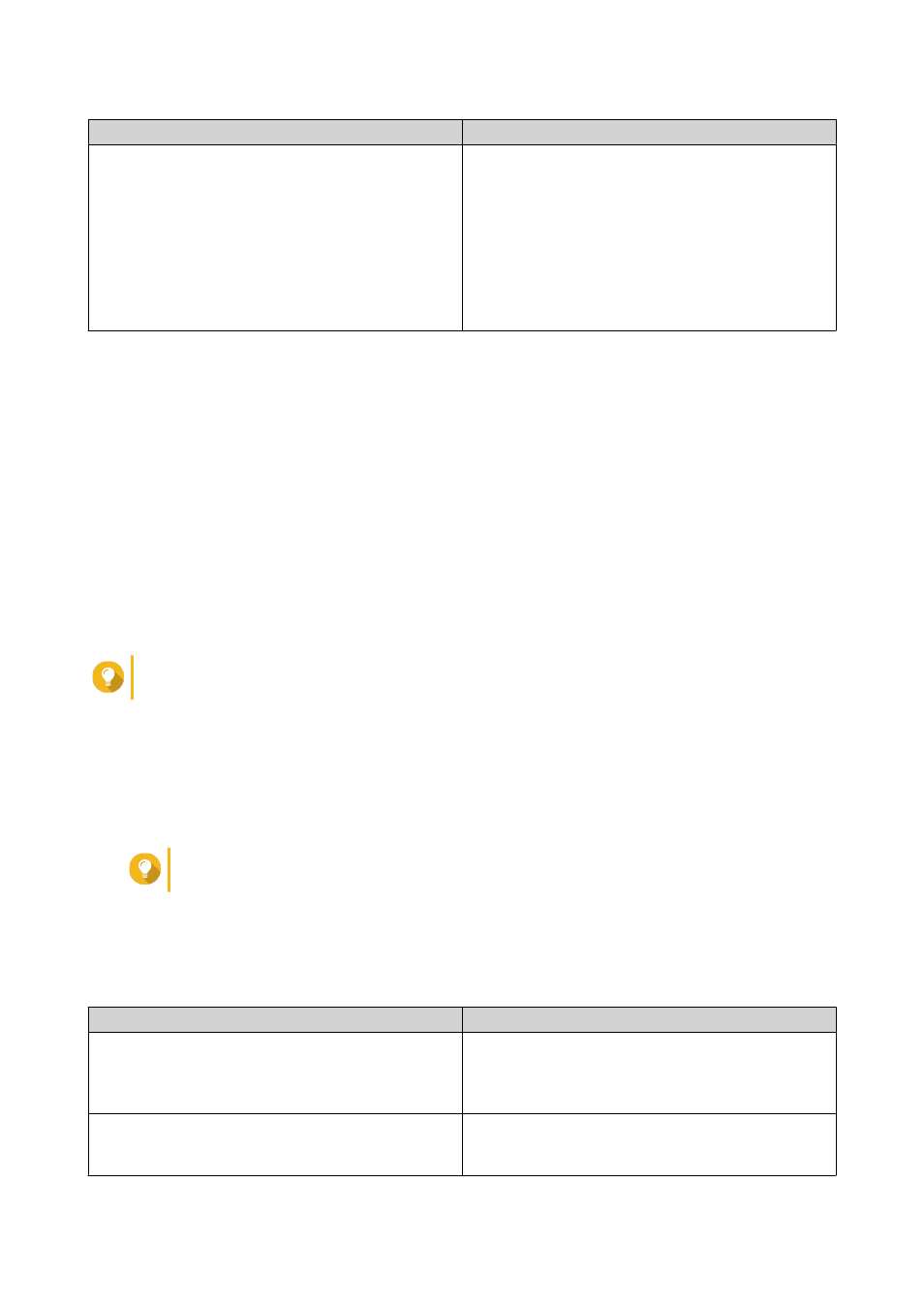
Option
Description
Forget password
QTS removes the storage pool or static volume
without unlocking the disks. The SED disks cannot
be used again until you perform one of the following
actions:
• Unlock the disks. Go to Disks/VJBOD, click
Recover, and then select Attach and Recover
Storage Pool.
• Erase the disks using SED erase.
5. Click Apply.
SED Erase
SED Erase erases all of the data on a locked or unlocked SED disk and removes the SED security password.
Erasing a Disk Using SED Erase
1. Go to Storage & Snapshots > Storage > Disks/VJBOD .
2. Select an SED disk.
3. Click Actions, and then select SED Erase.
The SED Erase window opens.
4. Enter the disk's PSID.
Tip
The PSID can usually be found on the front of the disk.
5. Click Apply.
Expansion Units
Expansion units are designed to expand the storage capacity of a QNAP NAS by adding extra drive bays.
Expansion units can be connected to the NAS using USB, Mini-SAS, Thunderbolt, or other cable type.
Tip
Expansion units used to be known as JBODs.
Expansion Unit Actions
Go to Storage & Snapshots > Storage > Disks/VJBOD and select an expansion unit to perform one of the
following actions.
Action
Description
Enclosure Info
View full hardware details of the expansion unit,
including the model, serial number, firmware
version, BUS type, CPU temperature, system
temperature, power status, and fan speeds.
Action > Locate
Prompt the expansion unit chassis LEDs to blink, so
that you can locate the device in a server room or
rack.
QTS 4.4.x User Guide
Storage & Snapshots
77