Cloning a block-based lun from a remote snapshot, Data recovery on a destination nas, Snapshot vault – QNAP TVS-472XT 4-Bay NAS Enclosure User Manual
Page 142
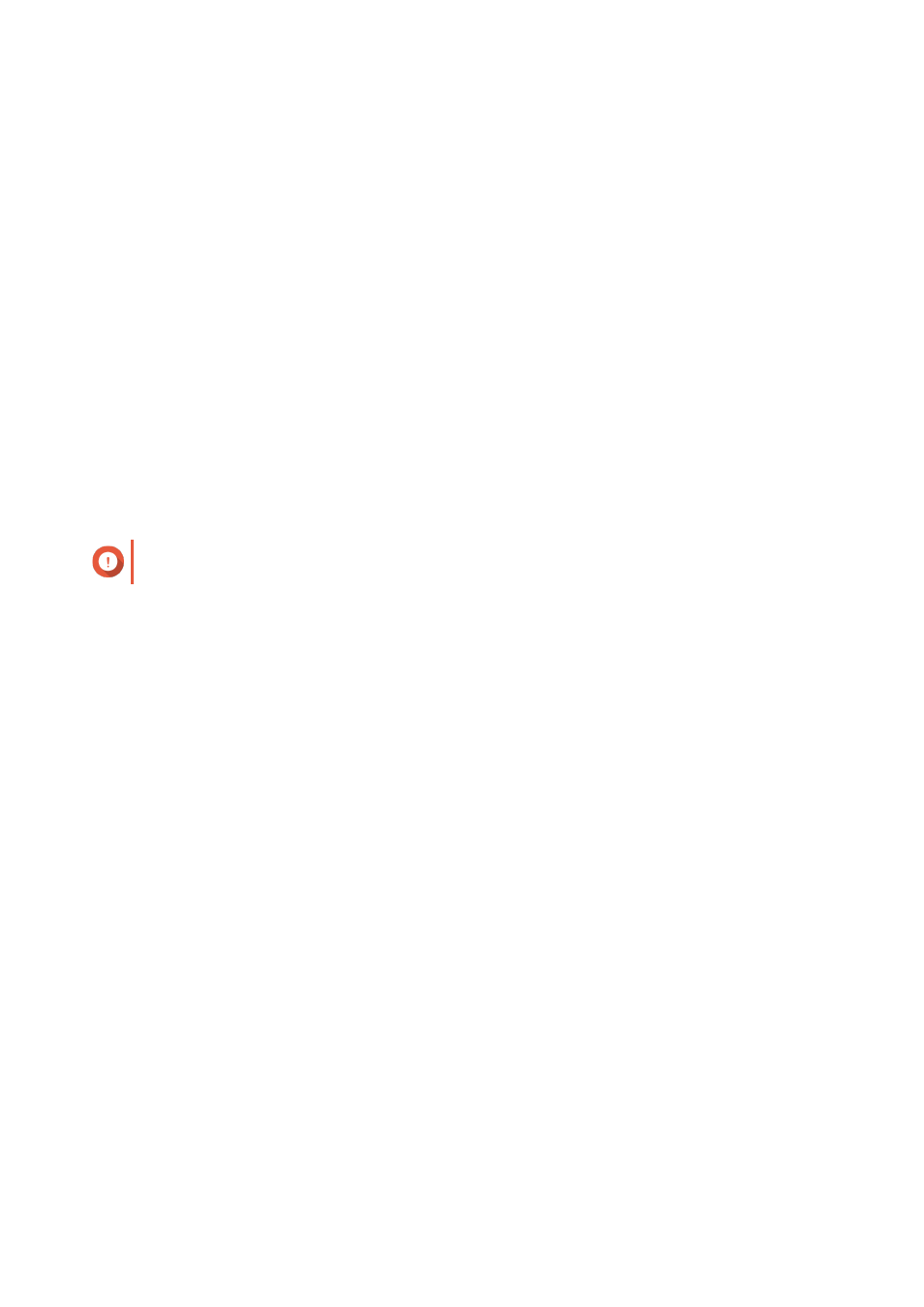
4. Under Select snapshot location, select a remote NAS.
5. Select a snapshot.
6. Click Clone.
The Clone Snapshot window opens.
7. Specify a volume alias.
8. Select a storage pool.
9. Select Enable encryption during transfer.
QTS encrypts the snapshot before sending it for additional security.
10. Click OK.
QTS clones the volume and shared folders, and then displays a confirmation message.
Cloning a Block-Based LUN from a Remote Snapshot
1. Go to Storage & Snapshots > Storage > Storage/Snapshots .
2. Select a block-based LUN.
Important
The LUN must have at least one snapshot.
3. Click Snapshot, and then select Snapshot Manager.
The Snapshot Manager window opens.
4. Under Select snapshot location, select a remote NAS.
5. Select a snapshot.
6. Click Clone.
The Clone Snapshot window opens.
7. Specify a LUN name.
8. Select a storage pool.
9. Optional: Select an iSCSI target.
QTS will map the LUN copy to the target.
10. Select Enable encryption during transfer.
QTS encrypts the snapshot before sending it for additional security.
11. Click OK.
QTS clones the LUN and then displays a confirmation message.
Data Recovery on a Destination NAS
Snapshot Vault
After setting a NAS as the destination for a Snapshot Replica job, the replicated snapshots are stored in
Snapshot Vault. Each replica job has its own separate vault.
QTS 4.4.x User Guide
Storage & Snapshots
141