Extending a license offline using a product key – QNAP TVS-472XT 4-Bay NAS Enclosure User Manual
Page 457
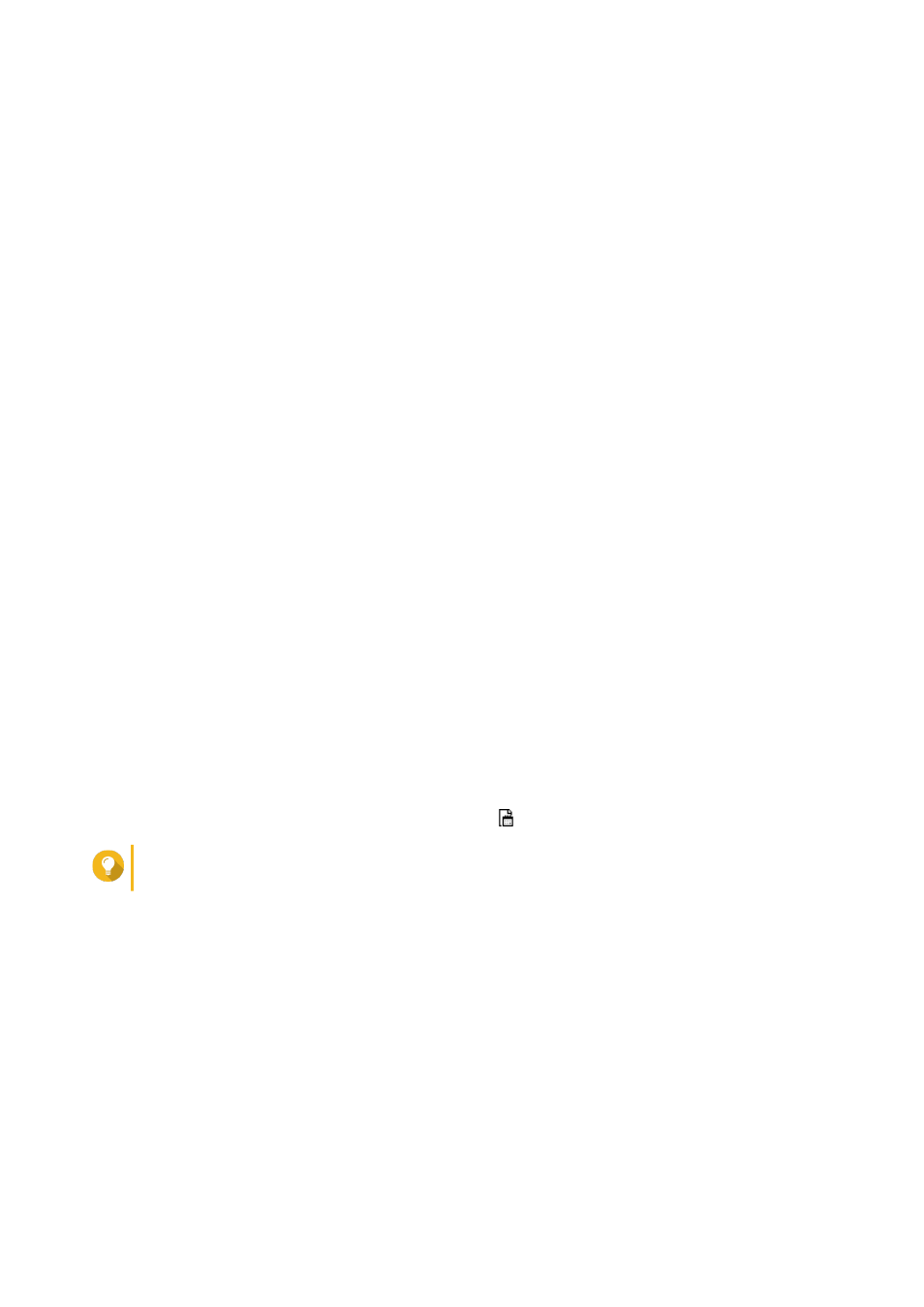
18. Click Next.
19. Click Browse.
The file browser appears.
20. Locate and select the DIF from your computer.
21. Click Upload.
A confirmation message appears.
22. Click Download.
QNAP License Manager downloads the license install file (LIF) to your computer.
23. Click Done.
24. Go back to License Center.
25. In the License Extension window, click Next.
26. Click Browse Files.
The file browser appears.
27. Locate and select the LIF from your computer.
28. Click Next.
License Center uploads the LIF and displays the license summary.
29. Click Extend.
A confirmation message appears.
30. Click Close.
The license appears on the list of active licenses.
Extending a License Offline Using a Product Key
1. Open License Center.
2. Go to My Licenses.
3. Identify the license you want to extend, and then click .
Tip
If a license is about to expire, its status is
Expires soon
.
The License Extension window appears.
4. Click manually extend a license.
5. Select Extend offline.
6. Click Next.
7. Read the instructions, and then click Download.
A notification message appears.
8. Click Download.
License Center downloads the device identity file (DIF) file to your computer.
9. Read and agree to the terms of service.
QTS 4.4.x User Guide
Licenses
456