User account lists, Creating a txt user file – QNAP TVS-472XT 4-Bay NAS Enclosure User Manual
Page 208
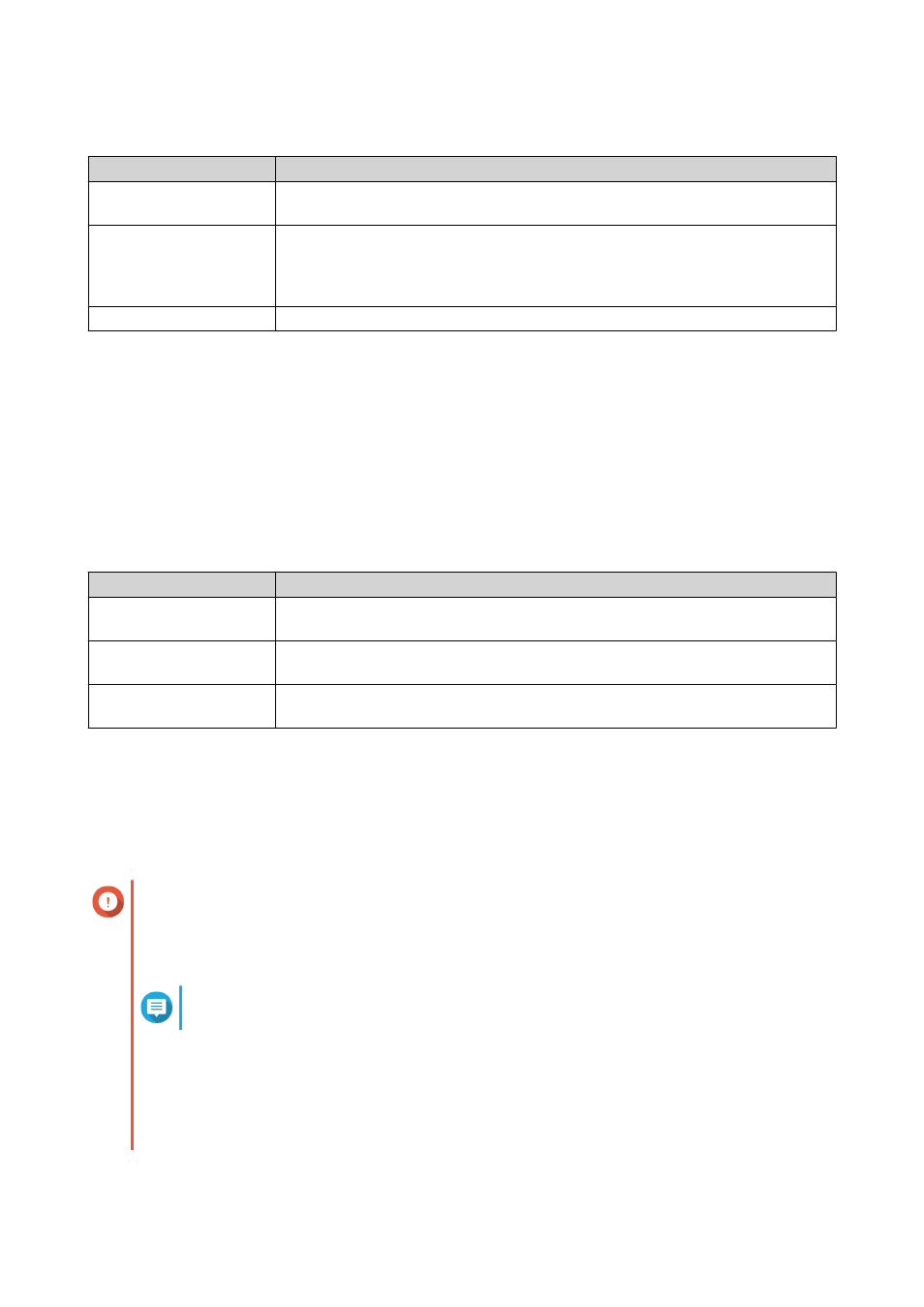
c. Specify the following information.
Field
Description
Hide network drive
Selecting this option hides the folder in Windows networks. Users who know the
specific path can still access the folder.
Lock File (Oplocks)
Opportunistic lock (Oplocks) is a Windows file locking mechanism that facilitates
caching and access control to improve performance. This feature is enabled
by default and should only be disabled in networks where multiple users
simultaneously access the same files.
Disk Volume
Select the data volume where the private network share will be created.
To continue without creating a private network share, select No.
7. Click Next.
QTS creates the user accounts and adds them to the displayed user list.
8. Click Finish.
User Account Lists
The NAS supports importing user accounts from TXT, CSV, and BIN files. The files contain user account
information including usernames, passwords, user groups, and quota settings.
File Format
Description
TXT
Create user account lists using a text editor. For details, see
CSV
Create user account lists using a spreadsheet editor. For details, see
.
BIN
QNAP NAS devices can export user account information, including quota
settings, to BIN files. For details, see
Creating a TXT User File
1. Create a new file in a text editor.
2. Specify user information in the following format.
Username
,
Password
,
Quota (MB)
,
Group Name
Important
• Separate values using commas.
• Specify a quota between 100 MB and 2048 GB (2048000 MB).
Note
The system only accepts quotas in MB. GB values must be expressed in MB.
• Specify information for only one user on each line.
Example:
John
,
s8fk4b
,
100
,
Sales
Jane
,
9fjwbx
,
150
,
Marketing
Mary
,
f9xn3ns
,
390
,
RD
3. Save the list as a TXT file.
QTS 4.4.x User Guide
Privilege Settings
207