5 transferring profiles, Profiles - basic – Casella CEL Indoor air quality monitor User Manual
Page 13
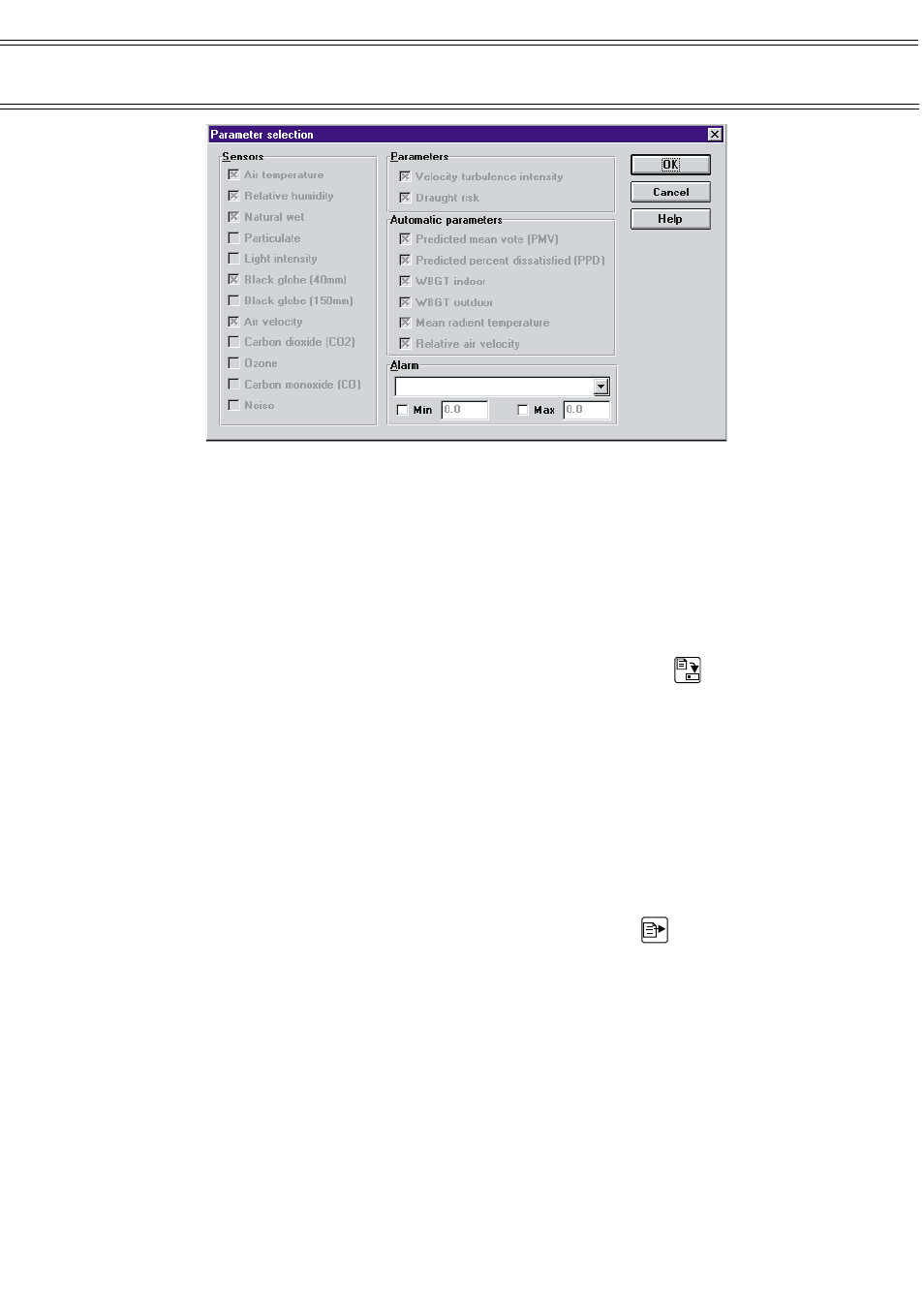
Do not worry about the Alarm setting just yet, this will be described in a later
section.
From Sections 1 to 4 you have created a MICROTHERM profile that will record all
available parameters at 10-minute intervals (the default setting).
Changing the default recording interval will be covered later.
Having made a new profile you should save it to disk to make it available for
future use.
To save a profile select File / Save from the menu or click on the
icon.
5.5
Transferring Profiles
Before a MICROTHERM can act upon the information stored within a profile, that
profile must be transferred across to the MICROTHERM. Before you attempt to
transfer a profile make sure that:
¤
The MICROTHERM is assembled, connected to mains power and
switched ON.
¤
The serial communication cable is plugged into both the MICROTHERM
and a free serial port on your computer.
Select Logger / Send setup… from the menu or click on the
icon.
Having done this, you will be warned that “All data currently stored in the
control unit will be erased”. This is true whenever you transfer a profile to a
MICROTHERM, so make sure that you have recovered the data prior to sending
the profile.
In this instance, we are not interested in the current contents of the
MICROTHERM so can ignore the message.
We can now transfer the profile to the MICROTHERM .
Click on the Send button to start the transfer.
Profiles - Basic
Page 13 of 42
MICROTHERM indoor air quality &
WinIaq Application Software - User Manual