Data recovery – Casella CEL Indoor air quality monitor User Manual
Page 15
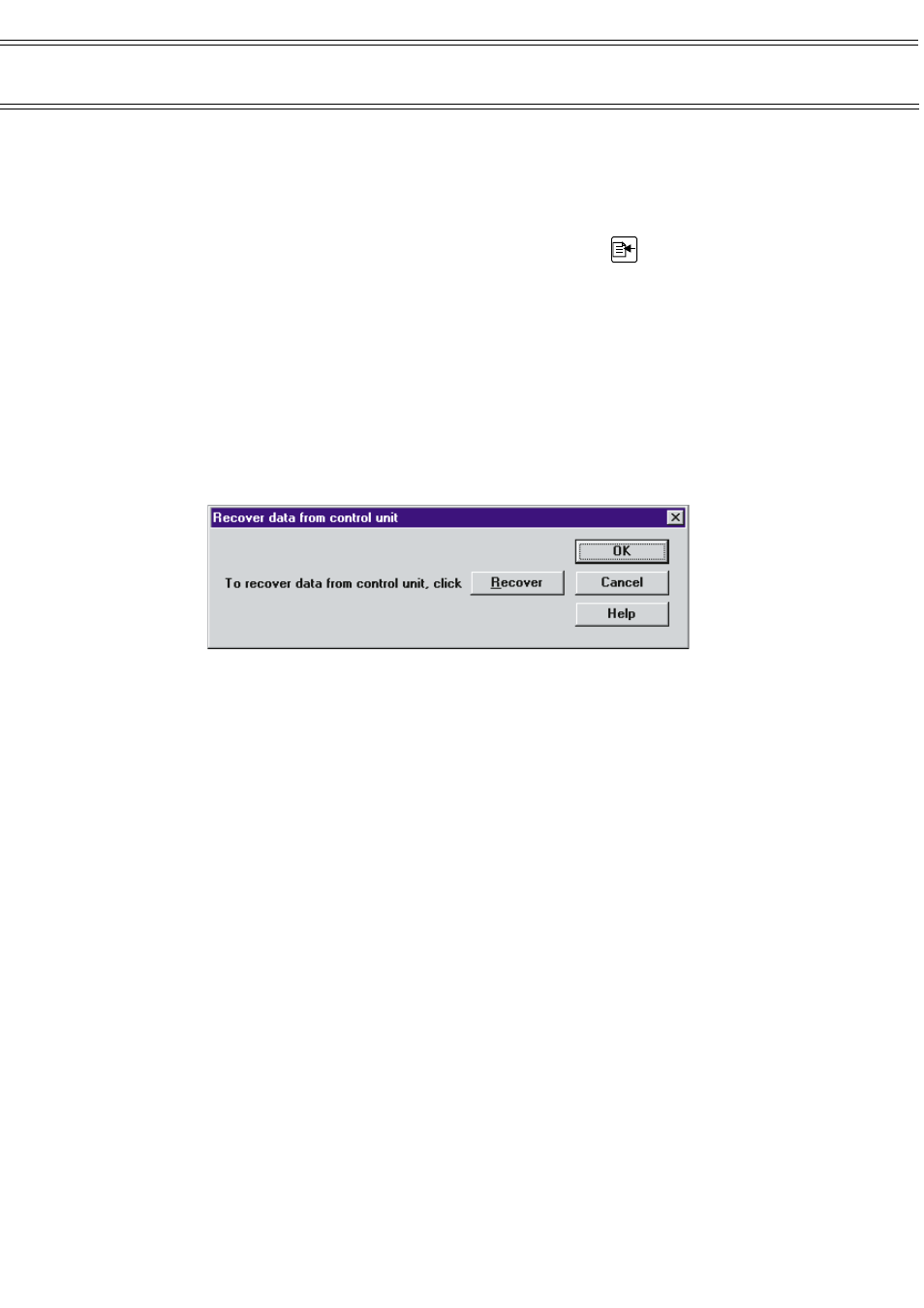
Data Recovery
6.
DATA RECOVERY
Before you can generate graphs and tables of the data recorded by the
MICROTHERM you must transfer it onto your computer. The Win
I
aq
application
makes data collection as simple and automated as possible.
To begin, select Logger / Recover data… or click on the
icon.
Begin data recovery by clicking on the Recover button.
You will be asked “Do you want to clear data in control unit after data has been
recovered?” If you choose Yes then after the data has been successfully
recovered the current profile will be sent to the MICROTHERM again, effectively
clearing all the stored data.
Choosing No will leave the data intact in the MICROTHERM after the recovery
process has ended. In order to erase the data in the MICROTHERM you will need
to send the current profile again.
As with the Send profile option, the current state of the transfer is continuously
displayed in the dialog box. Any errors will be reported immediately and the
transfer aborted.
When the transfer has successfully finished, you will be prompted to save the
data to disk. Once you have done this you are ready to inspect the data either
graphically or numerically.
Page 15 of 42
MICROTHERM indoor air quality &
WinIaq Application Software - User Manual