Analysis and display of data, List of reports, Nalysis and display of data – CIRCUTOR CIRe3 Series User Manual
Page 37
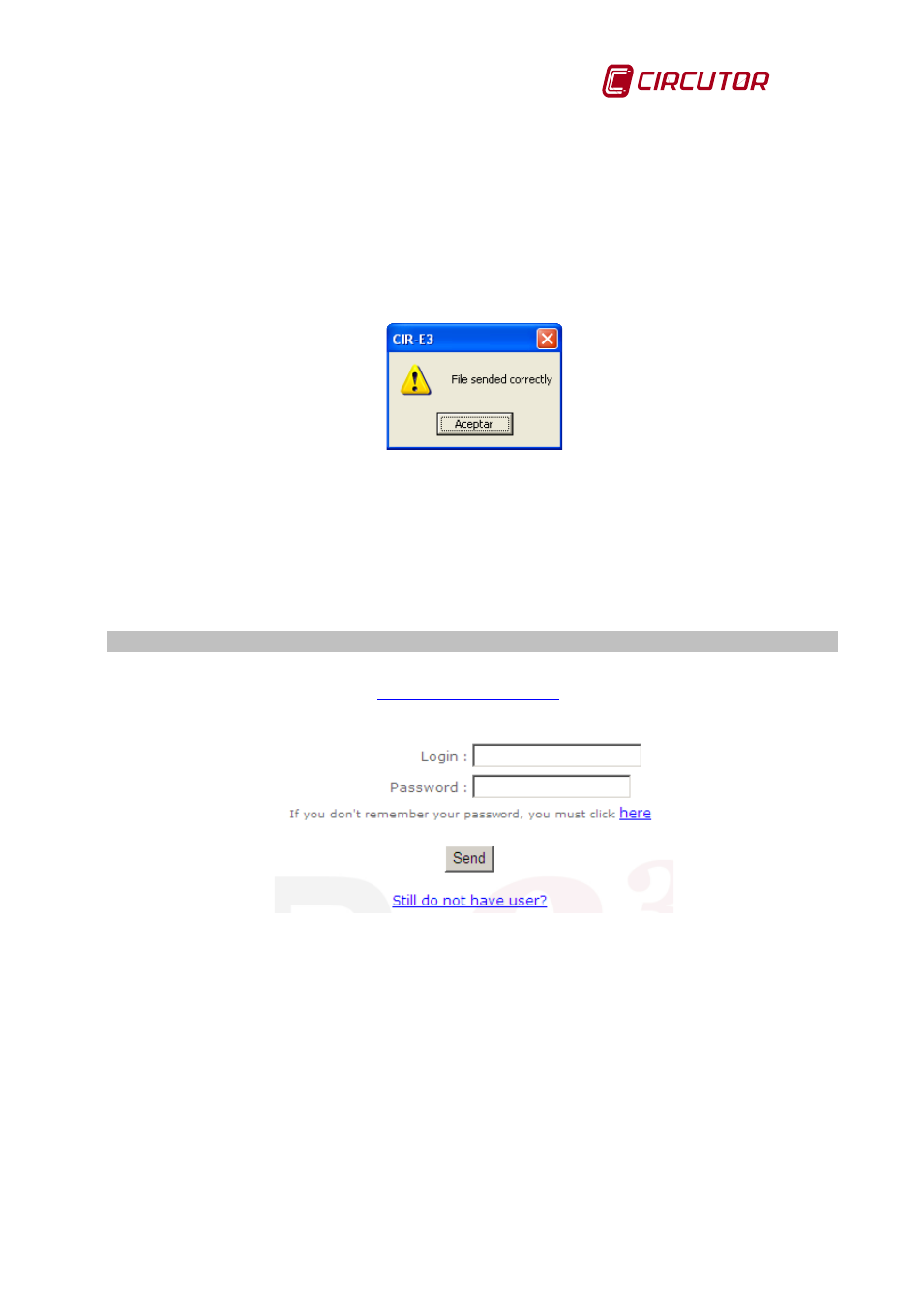
CIR-e
3
Instructions manual
Pag. 37 of 50
If the file sent to the Web application produces no errors, the application automatically will
generate a folder in the root directory of the SD memory card. The folder name will be the same
as the unit's serial number, as it was entered in the CIRe.exe application and it will store all the
files with .std and .xdt extensions.
The files are automatically stored in the new created folder and renamed as follows: Filename =
yymmddhh , (YEAR MONTH DAY HOUR). For example, a file sent on the 10th of March, 2009
at 13:00h will be stored in the folder with a name that includes the serial number as follows:
09031013. This files can be considered a backup copy of the data sent to the Web application.
When the information has been sent, the program will show a confirmation window.
Fig. 6-33.- Confirmation window
If the user selects “Cancel” in the screen of Fig. 6-29, the window will be closed and the data
transfer process will be cancelled.
Once that data have been uploaded in the Web page, the user must connect to the web-based
application to handle and process the information previously recorded. To do so, click on the
“Connect” option in Fig. 6-29 screen, or follow the procedure described in the next section 6.10
6.10 Analysis and display of data
In order to handle the recorded data and perform the data processing and display, the user must
connect to the following web page:
.
Enter the page in the browser and the following application access screen will be displayed.
Fig. 6-34.- CIR-e Web files access
To access your account and view your files, fill in the access data fields with your user
registration information and click on the “Send” button.
Login:
Access name established during the registration process.
Password:
Access password established during the registration process.
To go into the Web tool, press “Send”.
6.10.1 List of Reports
The main screen of the Web application shows a list of reports sent by the user to the Web
page. The information displayed in each row includes the file creation date, the date when the
information was transferred to the Web page, the title of the report, established by the
application and the serial number (which must be the same as that of the measurement unit).