Livetv banner, Zas hbb – Televes HD DTT STB TV on demand access ZAS Hbb User Manual
Page 16
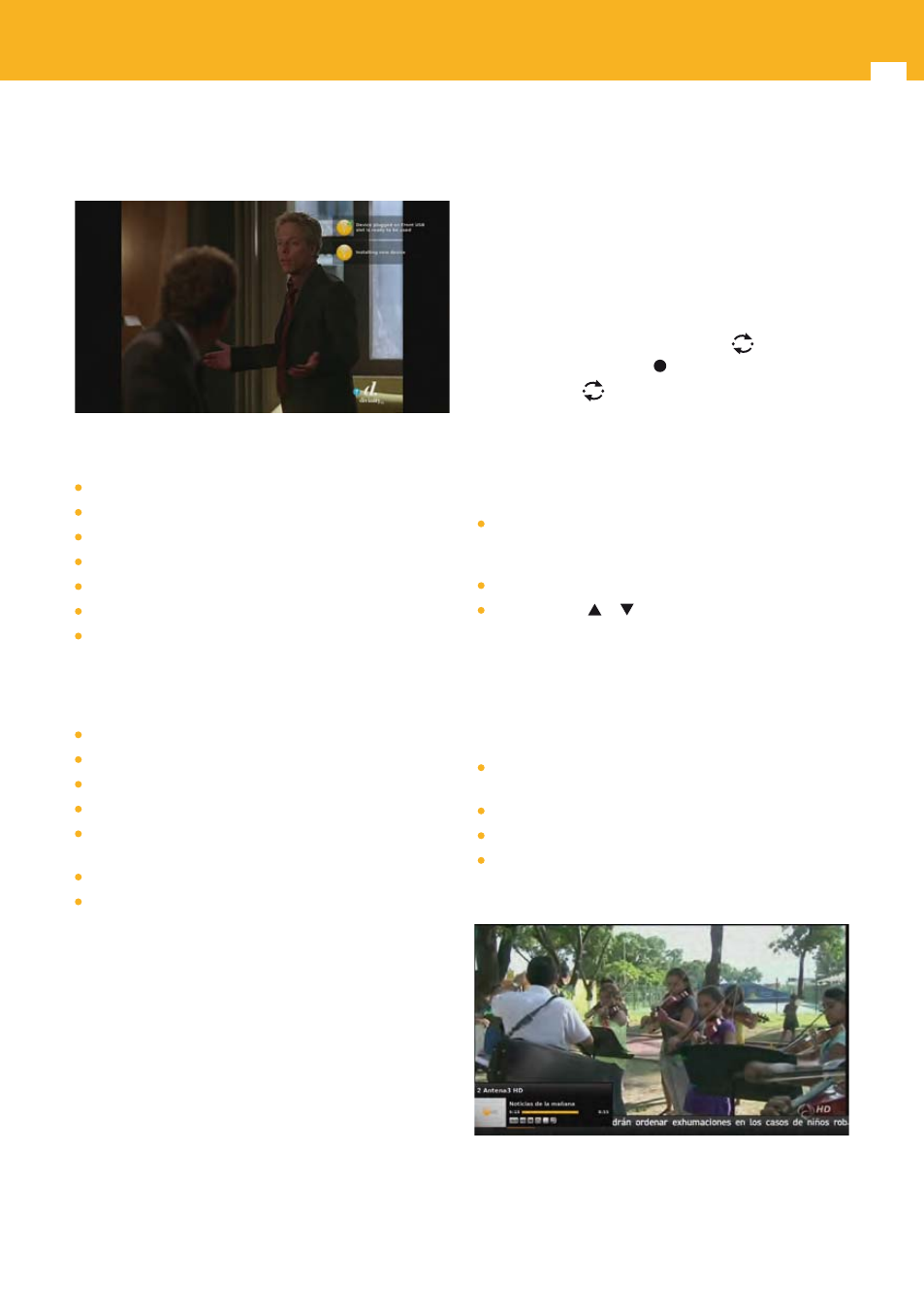
16
ZAS Hbb
6.5.2 Informational pop-ups
Informational pop-ups are displayed when an event occurs,
but no direct user interaction is needed.
These pop-ups are displayed in the following situations:
A storage device has been plugged.
A storage device is installed and ready to be used.
The storage device can be safely unplugged.
A storage device has been unplugged.
A recording has started.
A recording is finished.
A recording has failed. This pop-up is displayed for
instance when a recording or timeshifting cannot start
because there is no proper storage device connected or
when a recording is stopped because the storage device
is unplugged during the recording.
The recording medium has reached a low threshold.
The recording medium is full.
The media being played has changed.
The current favorites list has changed.
You try to record or activate timeshifting function on a
radio channel (not allowed).
Radio key is pressed whereas there are no radio channels.
A remote control key reserved for a future functionality, is
pressed (for instance Users or PiP keys).
7. LiveTV banner
The LiveTV banner is the navigation interface you use to
navigate and interact with the adapter when watching live
content.
7.1 Open / Close
While watching live content, the LiveTV banner is displayed
when zapping using CH+/CH-, 0...9 or
keys, or when
pressing INFO, OPT, FAV or (record) keys.
Note: 0...9 and
keys could be caught by an HbbTV
application (note that the red button popup IS an
HbbTV application) and hence could not work as
described above in some cases.
To close the LiveTV banner:
Wait for a few seconds, the banner closes automatically
(duration configurable, see “Banner display duration”
section).
Press EXIT key.
Press arrow key or . This closes the banner and opens
the main menu on the EPG of the current channel.
7.2 Content
The LiveTV banner contains the following information:
Channel number and name (displayed only after a
zapping).
Channel logo.
Event name.
Start and end time of the event and a progress bar
indicating the elapsed time of the current event in
relation to the total duration.
Note: The progress bar is displayed only if the banner
corresponds to the event currently watched.