Televes HD DTT STB TV on demand access ZAS Hbb User Manual
Page 33
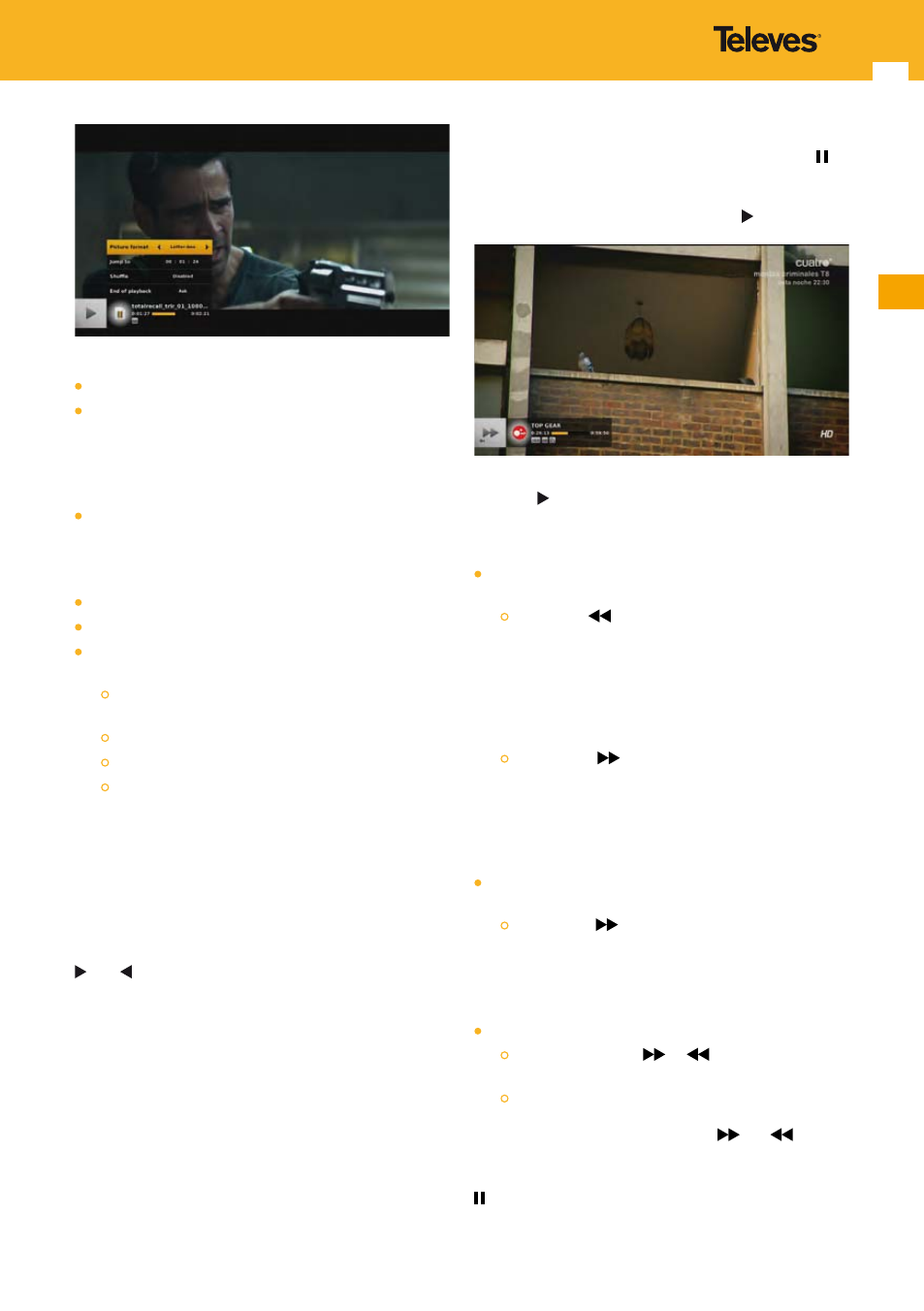
33
EN
Available options are:
Audio language (if several languages are available).
Subtitle language (if subtitles are available).
Note: For audio and subtitles, if an unknown language is
available (means with an unknown ISO 639 code), the
ISO 639 code is displayed as is. For instance it could be
“v.o” or “org”, etc...
Picture format.
Note: Persistency of options audio language, subtitle
language and picture format is limited to the media
currently watched.
Jump to a particular time.
Enable / disable (default) shuffle mode.
Playlist mode that determine the behavior at the end of
the playback:
“Ask” (default) means that a pop-up is displayed, so
that you can choose what to do next.
“Next” means that the next file is played.
“Repeat” means that the file is played again.
“Live” means that you go back to the live.
Press OPT key again to close the options panel.
Press INFO key to replace the option panel by the detailed
information panel.
13.2.5 Preview browsing
When watching a recording / video, if you press arrow keys
and , the video banner is displayed and its content is
changed to display the information of next or previous
recording / video in the current folder on the hard disk.
However, the full screen video does not change. Press
OK key to launch the playback of the recording / video
currently browsed in the video banner.
When the banner is not on the recording / video currently
played, if you press OPT key and options are available
on the file being played, the focus comes back to the
recording / video currently played.
13.2.6 Trick Modes
While watching a recording / video, press pause key to
freeze the image.
To continue watching the recording / video from the same
point where it was paused, press play key .
Note: Whatever the watching speed in progress, pressing play
key will always go back to normal speed.
To navigate the time bar to search for a particular scene:
For recordings only, when video is playing (at normal
speed or more):
Use the key
for a fast rewind. Each time you press
the key, the rewind speed increases in the following
sequence: x-1, x-2, x-4, x-8, x-16, x-32, x-MAX (x-64).
Note: You can fast rewind back to the start point. If you
reach the start point while rewinding, the file is
automatically played at normal speed from that
point.
Use the key
for a fast forward. Each time you
press the key, the speed increases in the following
sequence: x2, x4, x8, x16, x32, xMAX (x64).
Note: A few seconds before reaching the end of the
playback, the speed is automatically switch to
normal speed.
For recordings only, when video is paused (or in slow
motion mode):
Use the key
for a slow forward. Each time you
press the key, the speed increases in the following
sequence: x1/8, x1/4, x1/2, x1.
Note: When reaching normal speed (x1 or x-1), you exit the
slow motion mode.
Skip function (jump of 30 seconds) can be activated by:
A long press on key
or
. In this case a unique
jump forward or backward is done.
Using skip keys. In this case a jump is done each time
the key is pressed. With video files, as fast forward/
rewind is not available, pressing
and
keys has
the same effect than pressing skip keys.
To watch the programme frame by frame, press pause key
successively.