Recording – Televes HD DTT STB TV on demand access ZAS Hbb User Manual
Page 25
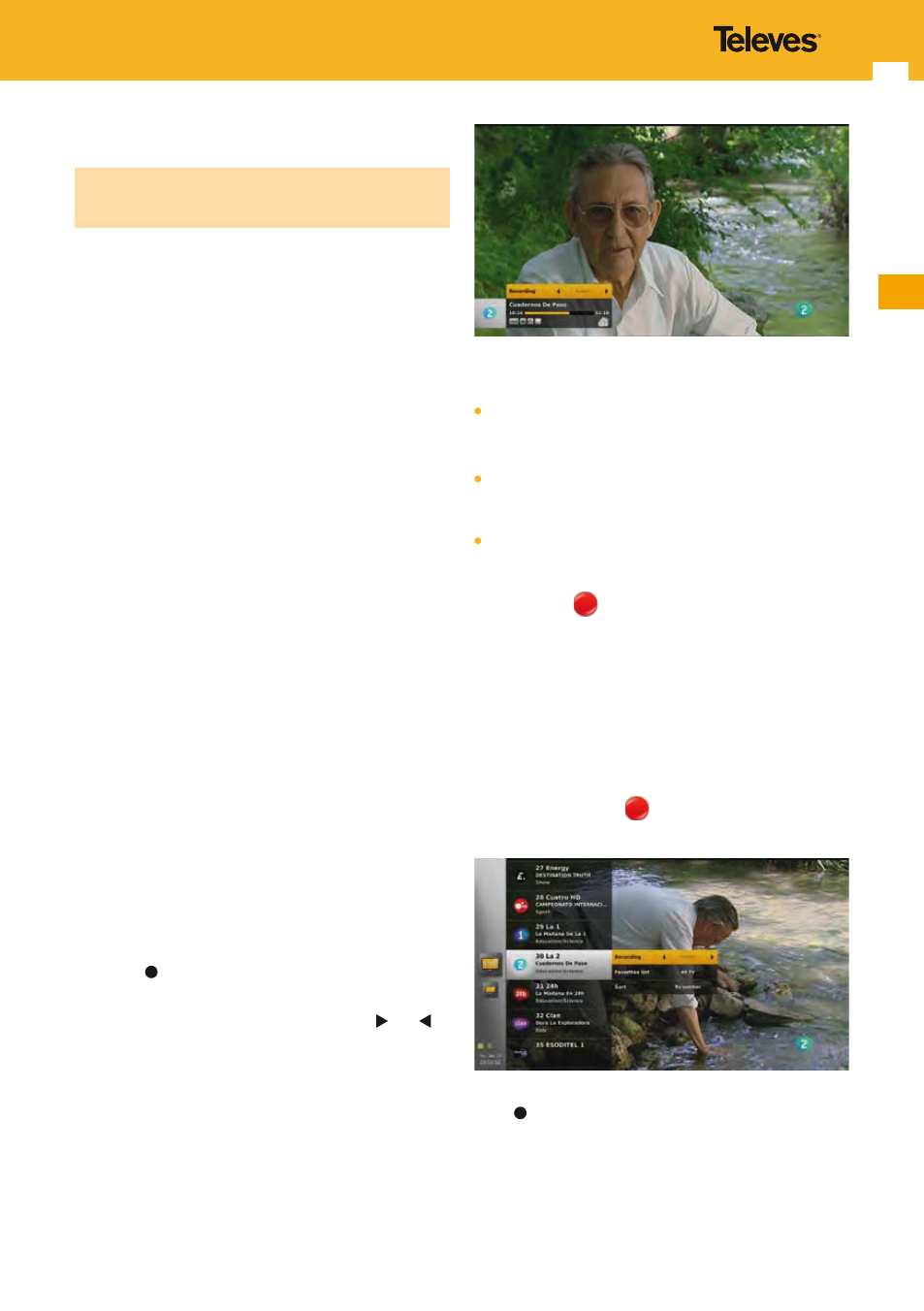
25
EN
12. Recording
For this function to be possible a storage device formatted
in FAT 32, NTFS or ext3, not read-only, must be connected
to the adapter.
If such a storage device is not connected when you try
to start a recording, a notification popup is displayed to
inform you that the recording cannot be done.
Note: 3 minutes before the starting of a scheduled recording,
if such a storage device is not connected, a popup is
displayed informing you that the recording will fail if
you do no plug in a storage device. This popup closes
after the 3 minutes or if you press OK key.
Warning: This popup is not displayed if you power on the
adapter or goes out of standby, in the interval
between 3 and 0 minutes before the starting of a
scheduled recording.
When several medium are connected to the adapter, the
one configured as “default storage device” is preferred (see
“Storage” section).
There are no requirements regarding the size of the storage
device or the available space on it. If the free space on the
hard disk drive is insufficient, recording will stop.
Note: Recording a one-hour programme may require up to
two or three GB of hard disk space. The space necessary
for recording a one-hour programme may be different
depending on the programme.
Note: On a device formatted in FAT32, the size of a file is
limited to 4 GB.
Note: Timeshifting function remains available while a
recording is in progress.
Note: Only 1 recording can be done at a time, in addition to
timeshifting.
12.1 Start
12.1.1 From LiveTV banner
While watching live content (main menu is closed), press
record key to record the programme you are viewing.
The LiveTV banner is then displayed with a specific panel.
Select the recording duration using arrow keys and .
Possible values are:
Current event duration (if programme information is
available).
Default value if available.
30 min, 1h, 2h, 3h, 4h, 5h, 6h, 8h and 12h. If programme
information is not available, default value proposed is
configurable (see “Default recording duration” section).
Cancel
Press OK key to validate the duration. The recording
starts immediately (except if cancel is selected), and the
recording icon
is displayed in the top right corner of
the LiveTV banner.
12.1.2 From channels list
While in the channels lists, press OPT key to display the
option panel.
After choosing the recording duration and pressing OK,
the recording starts immediately, the option panel is closed
and the recording icon
is displayed in the right corner
of the channel name.
Note: You can also start a recording by pressing the record key
. In this case, the recording duration is automatically
set to the current event duration (if programme
information is available), or to the default recording
duration (see “Default recording duration” section)
otherwise.