Zas hbb – Televes HD DTT STB TV on demand access ZAS Hbb User Manual
Page 46
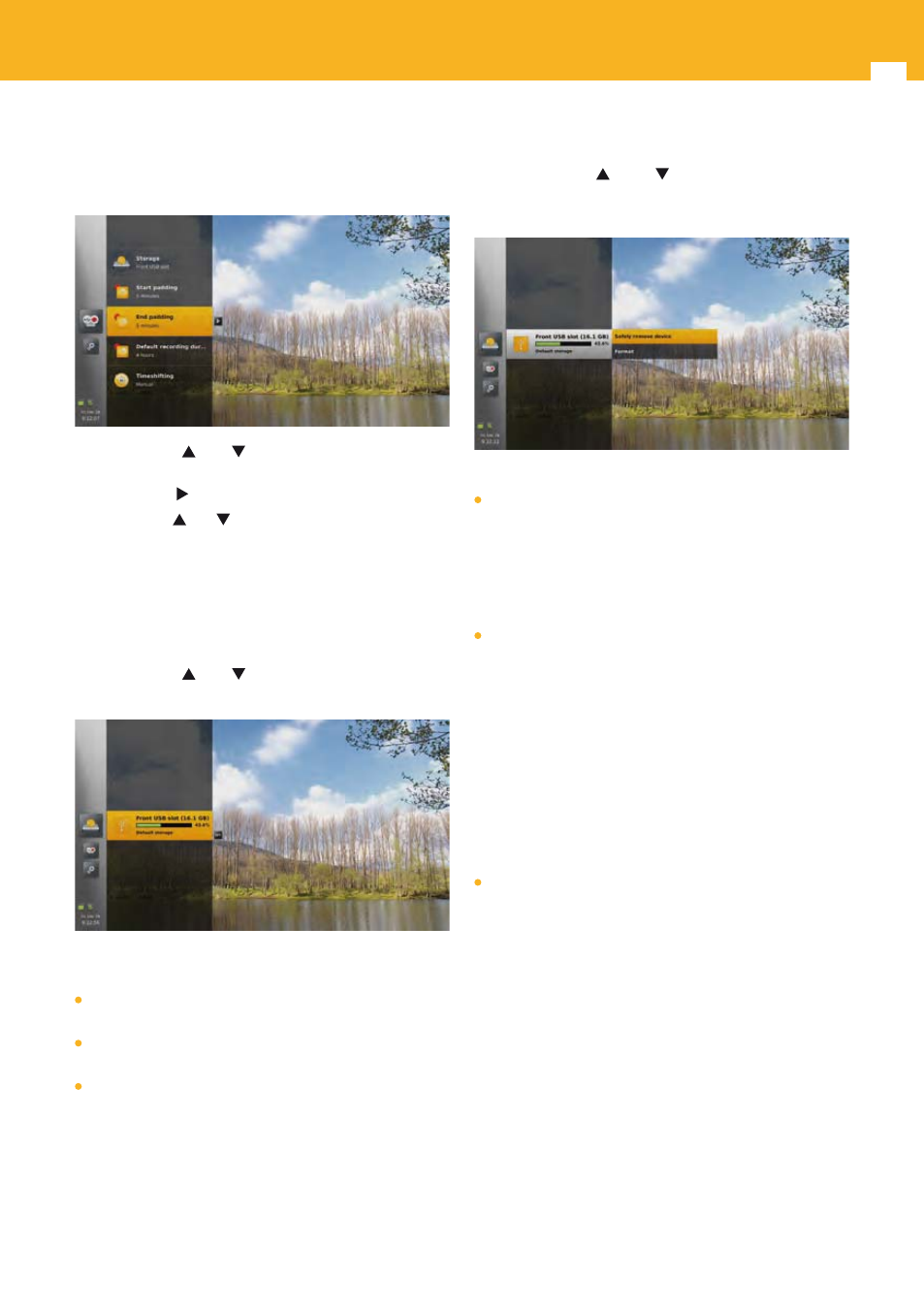
46
ZAS Hbb
15.5 Storage & Recording
This menu allows you to manage settings related to storage
devices and recordings.
Use arrow keys and
to navigate among the menu
elements.
Press arrow key to access possible values for an element.
Use arrow keys and to navigate among the values and
press OK to select one.
15.5.1 Storage
The storage sub-menu is used to get information and do
operations on storage devices. It contains the list of storage
slots available on the adapter.
Use arrow keys and
to navigate among the list of
storage slots.
If the storage slot is connected to a storage device, the
following information is displayed:
The name of the storage slot with the total size of the
connected storage device.
A progress bar indicating the percentage of space used
on the storage device, with the exact percentage value.
If this slot is the default one. The default slot is the one
used for recording in case several storage devices are
connected.
In addition, the default slot is the one used for
timeshiting. If there is no device connected to this slot,
timeshifting function is not available.
Press OPT key to display the options available for a
connected slot.
Use arrow keys and
to navigate among the
options and press OK key to select one and execute the
corresponding action.
Available options are:
Set the slot as default one (if this slot is not already
the default one). This change is taken into account at
next recording start or at timeshifting buffer reset.
After a factory reset, or when the adapter is used for the
first time, the internal disk is set as default. If there is no
internal disk on the adapter, the first front USB slot is set
as default.
Safely remove the storage device (if a storage device
is connected to the slot). This closes all accesses to the
storage device, so that you can unplug it without risk of
data corruption. If a recording, timeshifting, or reading of
media is in progress on this storage device, a pop-up is
displayed so that you can choose between going on the
action, and hence stop the recording, timeshifting, , or
reading of media, or cancel the action.
If you confirm the action while a reading of media is in
progress, a zapping is done to the live.
An information pop-up is displayed when all the accesses
are closed and the storage device can be unplugged
safely.
Format the storage device (if a storage device is
connected to the slot). If you execute this action, a
first pop-up is displayed asking for a password. If the
password is correct, a second pop-up is displayed asking
you to confirm the formatting.
If you confirm, a progression pop-up is displayed, that
closes automatically at the end of the formatting and is
replaced by a confirmation popup.
Note: If a recording is in progress on the storage device, an
additional confirmation popup is displayed before
starting formatting.
The storage device is formatted in ext3 format. This format
is more robust (than FAT32 or NTFS formats) to storage
device pull out, but requires the installation of an ext3
reader to be readable on Windows platforms.
Note: No action is allowed during the formatting.