Zas hbb – Televes HD DTT STB TV on demand access ZAS Hbb User Manual
Page 28
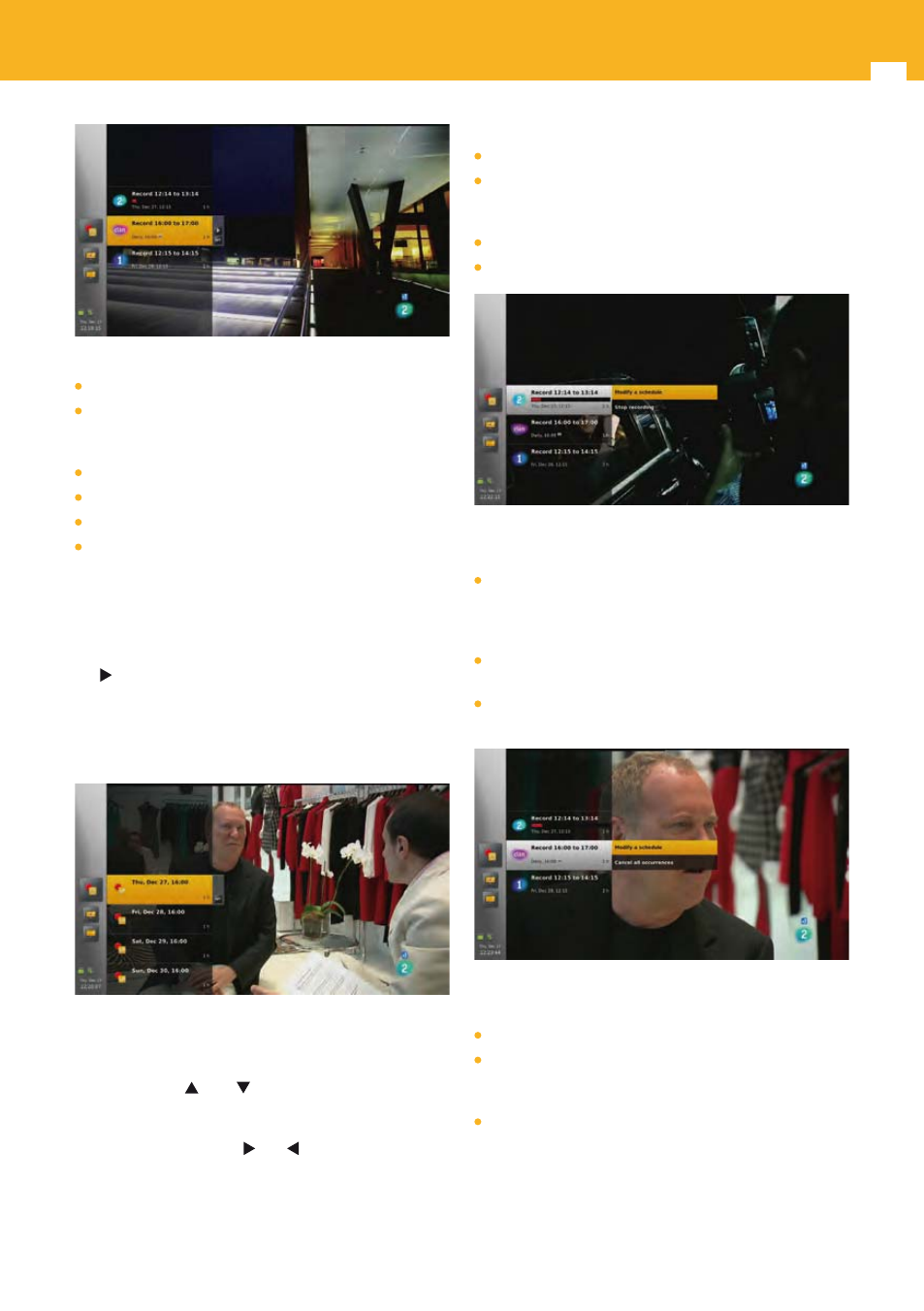
28
ZAS Hbb
For each recording the following information is displayed:
Channel logo.
Event name if the recording is on an event or a name with
recording start and end time if the recording is based on
time.
A progress bar if the recording is in progress.
Date and start time of the recording.
An icon indicating that this is a recurrent recording.
Recording duration.
There are 3 “kinds” of scheduled recordings: simple
recordings, recurrent recordings templates and recurrent
recordings occurrences.
When a recurrent recording template is selected, use arrow
key to access the list of corresponding occurrences (next
2 months are displayed).
Schedules that failed to start (for instance because there
was no storage device connected) at the expected time
remains listed here during 15 days and are tagged as failed.
Note: A recurrent recording template is not tagged as failed,
even if one of its occurrences is failed.
Use arrow keys and
to move about and select a
recording.
Press OPT key to display the options available for the
recording. Use arrow keys and to navigate among the
options and press OK key to select one and execute the
corresponding action.
For simple recordings available options are:
Delete (if failed recording).
Stop (if recording is in progress).
The recording can then be played through the “Manage
recordings” menu.
Cancel (if start time is in the future).
Modify. Only the duration can be modified in this version.
For recurrent recordings templates available options are:
Stop (if one occurrence of the recurrent recording is in
progress).
This stops the occurrence in progress that can then be
played through the “Manage recordings” menu.
Modify. Only the recording duration can be modified in
this version.
Cancel all occurrences. To remove completely a recurrent
recording.
For recurrent recordings occurrences available options are:
Delete (if failed recording).
Stop (if recording is in progress).
The recording can then be played through the “Manage
recordings” menu.
Cancel/restore (if start time is in the future).