Televes HD DTT STB TV on demand access ZAS Hbb User Manual
Page 35
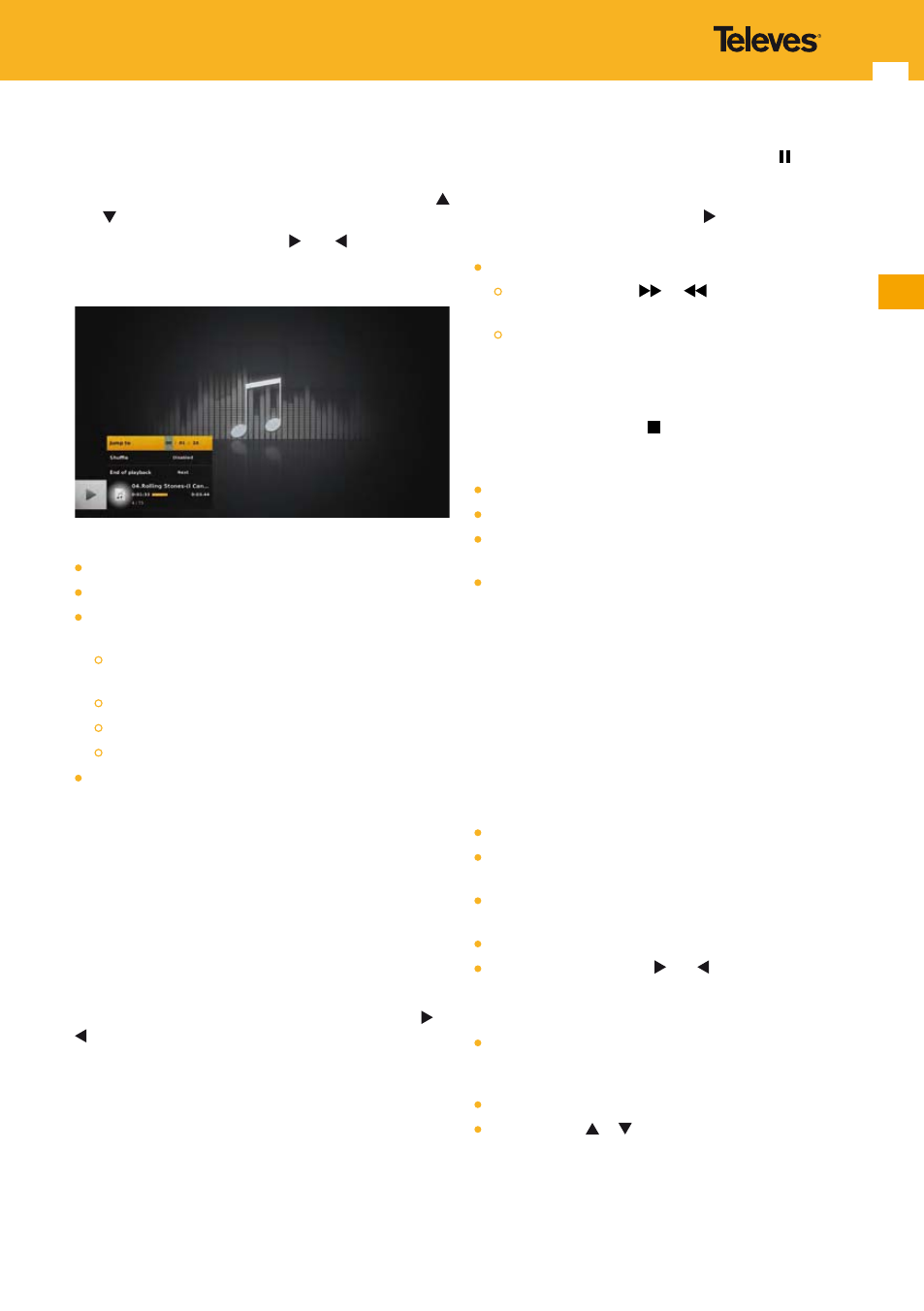
35
EN
10.3.4 Options
While listening to an audio file, press OPT key to display the
options available for the current audio file.
The selected option appears highlighted. Use arrow keys
and to move about and select another option.
For each option, use arrow keys and to move about
the possible values (current value is highlighted), and press
OK to select one.
Available options are:
Jump to a particular time.
Enable / disable (default) shuffle mode.
Playlist mode that determine the behavior at the end of
the playback:
“Ask” means that a pop-up is displayed, so that you can
choose what to do next.
“Next” (default) means that the next file is played.
“Repeat” means that the file is played again.
“Live” means that you go back to the live.
Enable / disable (default) slideshow. This option is
available if a photo or folder has been previously selected
as background slideshow (see options on photo files in
“Media Selection” section). When enabled, the slideshow
is played in loop mode.
Press OPT key again to close the options panel.
Press INFO key to replace the option panel by the detailed
information panel.
13.3.5 Preview browsing
When listening to an audio file, if you press arrow keys or
, the audio banner is displayed and its content is changed
to display the information of next or previous audio file in
the current folder on the hard disk.
However, the audio file being played does not change.
Press OK key to listen to the audio file currently browsed
in the audio banner.
When the banner is not on the audio file currently played,
if you press OPT key and options are available on the
file being played, the focus comes back to the audio file
currently played.
13.3.6 Trick Modes
While listening to an audio file, press pause key to pause
the sound.
To continue listening to the audio file from the same point
where it was paused, press play key .
To navigate the time bar to search for a particular moment:
Skip function (jump of 30 seconds) can be activated by:
A long press on key
or
. In this case a unique
jump forward or backward is done.
Using skip keys. In this case a jump is done each time
the key is pressed.
13.3.7 End of Playback
When you press stop key or when you reach the end
of the audio file and the playlist mode is set to “Ask”. The
sound is cut and a pop-up is displayed proposing:
to go back to the media center,
to go back to live TV,
to play next file (except if the current file is the last one
of the folder),
to delete the file.
13.4 Photo Banner
The photo banner is the navigation interface you use to
navigate and interact with the adapter when looking at
picture files.
13.4.1 Open / Close
The photo banner is displayed in the following cases:
When selecting a photo file from the media center.
When switching to next or previous photo using CH+/
CH-.
When pressing INFO key while a photo is being displayed
and the photo banner is not displayed.
When using trick modes.
When pressing arrow keys and .
To close the photo banner:
Wait for a few seconds, the banner closes automatically
(duration configurable, see “Banner display duration”
section).
Press EXIT key.
Press arrow key or . This closes the banner and opens
the main menu on the list of photos of the current folder.