Argox AS-9500 User Manual
Page 105
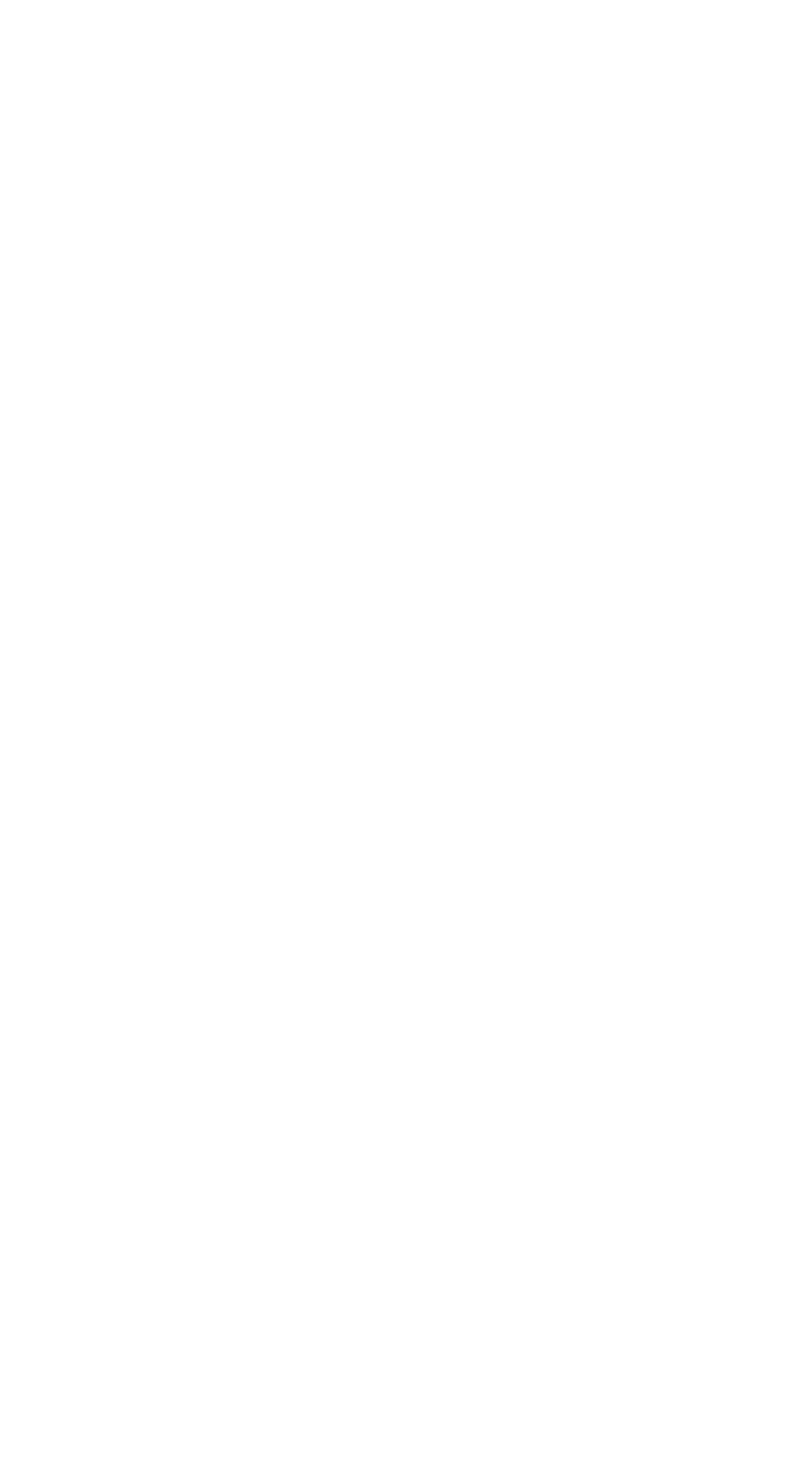
104
To Add a Prefix or Suffix:
Step 1. Scan the Add Prefix or Add Suffix symbol
Step 2. Determine the 2 digit Hex value from the Symbology
Chart or the symbology to which you want to apply the prefix or
suffix. For example, for Code 128, Code ID is “j” and Hex ID is
“6A”.
Step 3. Scan the 2 hex digits or scan 9, 9 for all symbologies.
Step 4. Determine the hex value from the for the prefix or suffix
you wish to enter.
Step 5. Scan the 2 digit hex value.
Step 6. Repeat Steps 4 and 5 for every prefix or suffix character.
Step 7. To add the Code I.D., scan 5, C, 8, 0.
To add AIM I.D., scan 5, C, 8, 1.
To add a backslash (\), scan 5, C, 5, C.
Note: To add a backslash (\) as in Step 7, you must scan 5C
twice – once to create the leading backslash and then to create the
backslash itself.
Step 8. Scan Save to exit and save, or scan Discard to exit without
saving. Repeat Steps 1-6 to add a prefix or suffix for another
symbology.
Example: Add a Suffix to a specific symbology
To send a CR (carriage return)Suffix for UPC only:
Step 1. Scan Add Suffix.
Step 2. Determine the 2 digit hex value for UPC.
Step 3. Scan 6, 3 .
Step 4. Scan 0, D (carriage return).from the
Step 5. Scan Save, or scan Discard to exit without saving.