Output sequence – Argox AS-9500 User Manual
Page 46
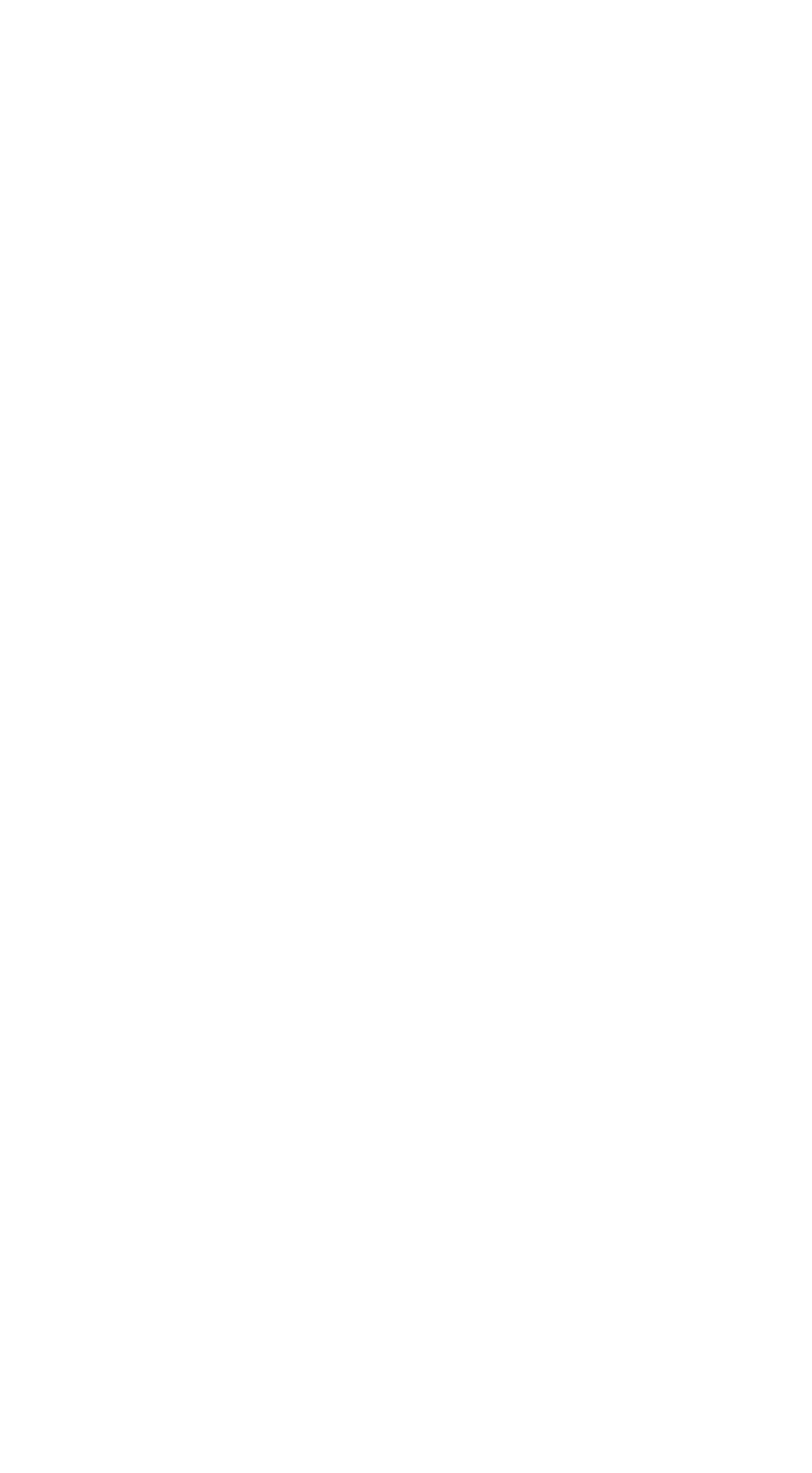
45
Output Sequence
Require Output Sequence
When turned off, the bar code data will be output to the host as the
Imager decodes it. When turned on, all output data must conform
to an edited sequence or the Imager will not transmit the output
data to the host device.
Note: This selection is unavailable when the Multiple Symbols
Selection is turned on.
Output Sequence Editor
This programming selection allows you to program the Imager to
output data (when scanning more than one symbol) in whatever
order your application requires, regardless of the order in which
the bar codes are scanned. Reading the Default Sequence symbol
programs the Imager to the Universal values, shown below. These
are the defaults. Be certain you want to delete or clear all formats
before you read the Default Sequence symbol.
Note: To make Output Sequence Editor selections, you’ll need to
know the code I.D., code length, and character matches your
application requires. Use the Alphanumeric symbols (inside back
cover) to read these options.
Note: You must hold the trigger while reading each bar code in the
sequence.
To Add an Output Sequence
1. Scan the Enter Sequence symbol
2. Code I.D.
On the Product Code ID, find the symbology to which you want to
apply the output sequence format. Locate the Hex value for that
symbology and scan the 2 digit hex value from the Programming
Chart (inside back cover).
3. Length
Specify what length (up to 9999 characters) of data output will be
acceptable for this symbology. Scan the four digit data length from
the Programming Chart. (Note: 50 characters is entered as 0050.
9999 is a universal number, indicating all lengths.) When