110 to add a data format – Argox AS-9500 User Manual
Page 111
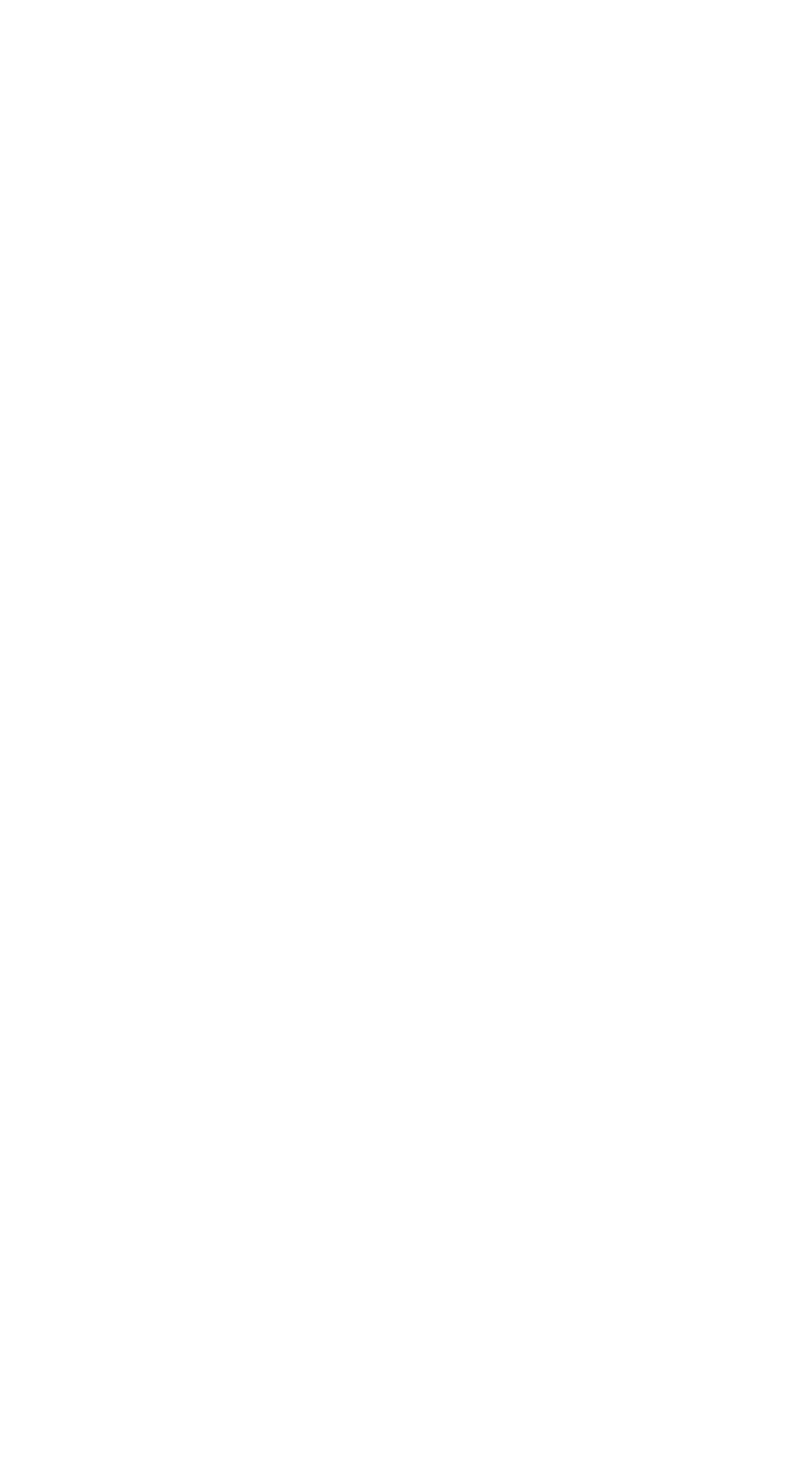
110
To Add a Data Format
Step 1. Scan the Enter Data Format symbol
Step 2. Primary/Alternate Format
Determine if this will be your primary data format, or one of 3
alternate formats. (Alternate formats allow you “single shot”
capability to scan one bar code using a different data format. After
the one bar code has been read, the imager reverts to the primary
data format. If you are programming the primary format, scan 0
using the
inside the back cover of this manual. If you are
programming
an alternate format, scan 1, 2, or 3, depending on the
alternate format you are programming.
Step 3. Interface Type
Select the Interface ID number for your PC. Scan three numeric
bar codes on the inside back cover to program the imager for your
Interface ID (you must enter 3 digits). For example, scan 0 0 0 for
RS-232.
Note: The wildcard for all terminal types is 099.
Step 4. Code I.D.
Find the symbology to which you want to apply the data format.
Locate the Hex value for that symbology and scan the 2 digit hex
value.
Step 5. Length
Specify what length (up to 9999 characters) of data will be
acceptable for this symbology. Scan the four digit data length from
the the back cover of this manual. (Note: 50 characters is entered
as 0050. 9999 is a universal number, indicating all lengths.)
Step 6. Editor Commands
Refer to
Data Format Editor Commands
. Scan the symbols that
represent the command you want to enter 94 alphanumeric
characters may be entered for each symbology data format.
Step 7. Scan Save to save your entries.